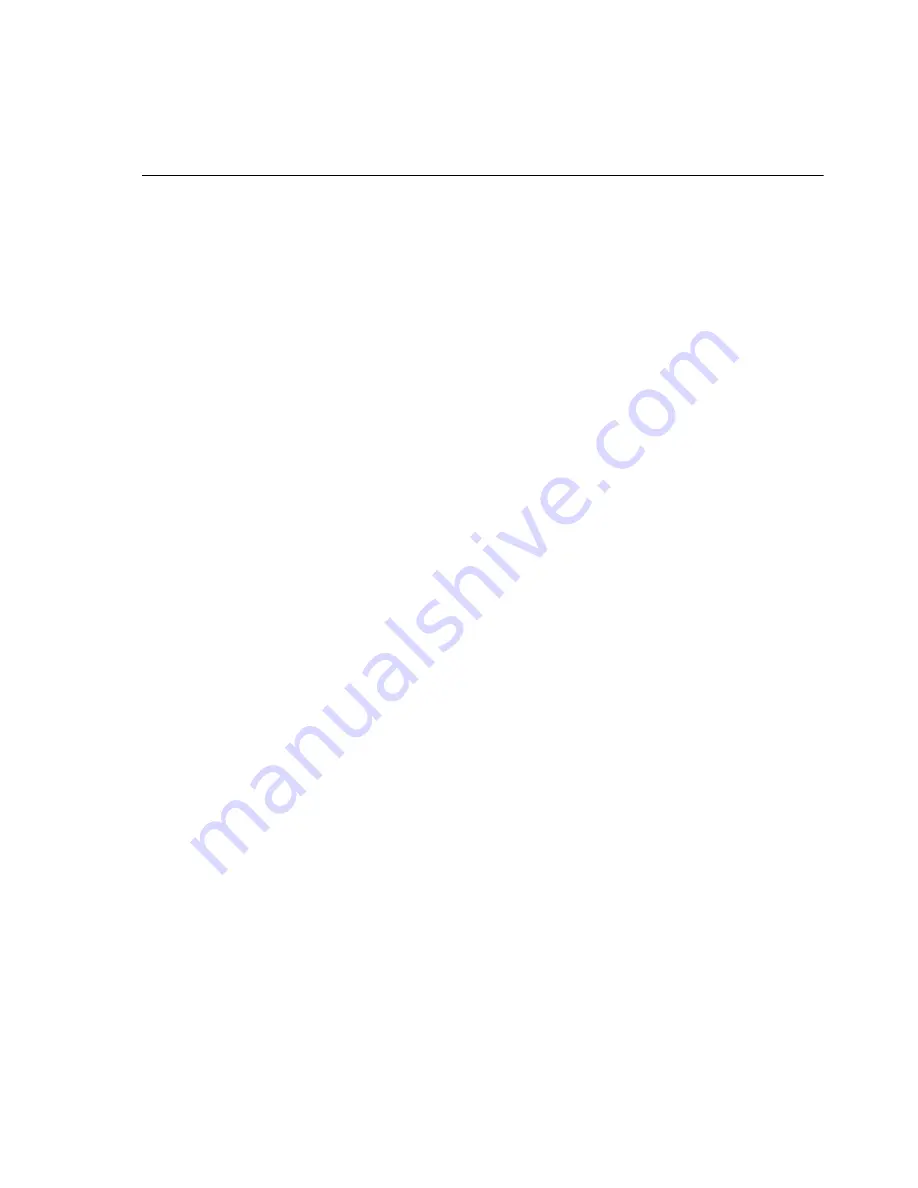
9
Modes and Functions
Caller ID/Call Waiting ID
The TS25D Test Set will detect and display both on-
hook and off-hook caller ID messages. This is useful for
verifying that a customer’s Caller ID service is working
properly. Caller ID (CID) messages are received when
the receiving telephone is on-hook. Call Waiting ID
(CIDCW) messages are received when the receiving
telephone has already established a call to a second
party and a third party places a call to your line.
To perform Caller ID detection:
1
Connect the test set to Tip and Ring of the
customer’s phone line. Either remove the
customer’s phone from the line or leave it on-
hook.
2
Set the slide switch to the Monitor (
M
) position. If
there is another line in the building, call from that
line to the line the test set is connected to, or
arrange for someone to call the line the test set is
connected to. When the call comes in, you will
hear the first ring, and then the received Caller ID
message will be displayed on the test set’s LCD.
To perform Call Waiting ID:
1
Connect the test set to Tip and Ring of the
customer’s phone line. Either remove the
customer’s phone from the line or leave it on-
hook.
2
Set the slide switch to the Talk (
T
) position and
establish a voice call to a second party. If there is
another line in the building, call from that line to
the line the test set is connected to, or arrange for
someone to call the line the test set is connected
to. When the call comes in, you will hear the Call
Waiting Alert tone. This will be followed by the
CAS tone and the Caller ID message. When the
Caller ID message is received by the test set it will
be displayed on the LCD.
3
If the received Caller ID message has errors, the
test set will display
LINE ERROR
.
Toner
The Toner function is useful when tracing the routing
of a pair of wires. When the Toner is activated, the
TS25D Test Set generates a tone onto the wire pair the
test set is connected to. The routing of the wire pair
can then be traced by using an inductive Tone Probe to
pick up the tone.
To use the Toner:
1
Connect the test set to the pair of wires you want
to trace.
2
Set the slide switch to the Monitor (
M
) position.
3
Press the
SEL
button once to activate the test set’s
menu.
4
Use the Down arrow key to scroll the cursor down
to the TONER entry.
5
Press the
SEL
key. The Toner will be activated and
the LCD will display
TONER ACTIVE
.
To turn off the Toner press the
BACK
key.
If you accidentally connect to a data line, when you try
to turn on the Toner you will get a message
DATA
DETECTED TONER NOT AVAILABLE
. Remove the test
set from the line.
The Toner on the test set is intended for use on dry (un-
powered) pairs of wire. Before turning on the Toner,
verify that the wire pair you are connected to is not
carrying DC voltage by checking the test set’s voltmeter
in the upper right corner of the LCD. The Toner is only
available when the TS25D Test Set is in Monitor mode.






















