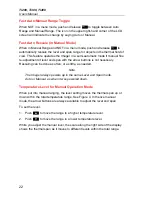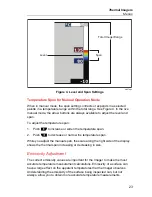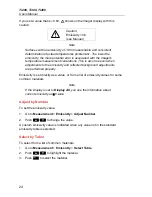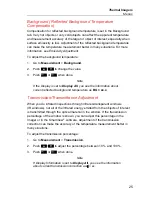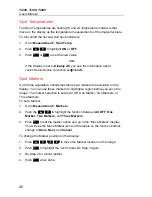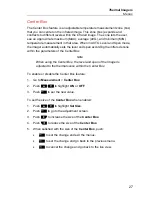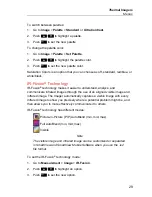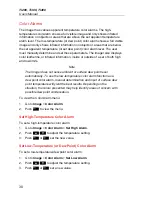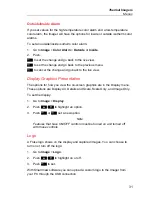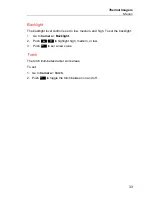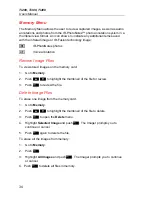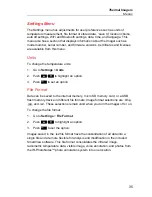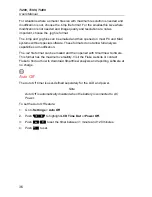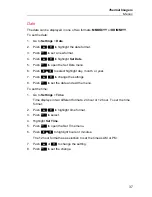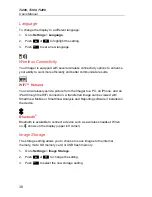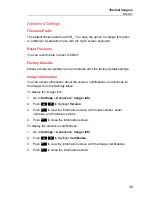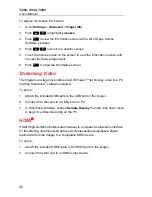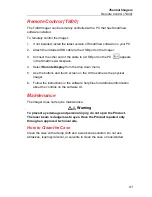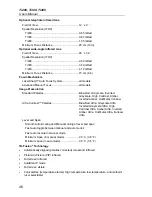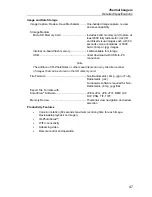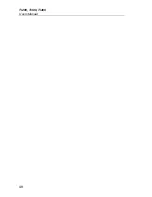Ti200, Ti300, Ti400
Users Manual
36
For situations where a smaller file size with maximum resolution is needed and
modification is not, choose the .bmp file format. For the smallest file size where
modification is not needed and image quality and resolution are not as
important, choose the .jpg file format.
The .bmp and .jpg files can be emailed and then opened on most PC and MAC
systems without special software. These formats do not allow full analysis
capabilities or modification.
The .is2 file format can be emailed and then opened with SmartView Software.
This format has the maximum versatility. Visit the Fluke website or contact
Fluke to find out how to download SmartView analysis and reporting software at
no charge.
Auto Off
The Auto Off timer is user-defined separately for the LCD and power.
Note
Auto Off is automatically disabled when the battery is connected to AC
Power.
To set the Auto Off feature:
1. Go
to
Settings
>
Auto Off
.
2. Push
to highlight
LCD Time Out
or
Power Off
.
3. Push
/
to set the timer between 1 minute and 120 minutes.
4. Push
to set.