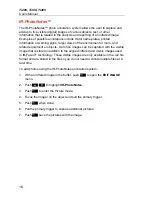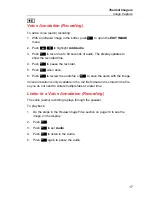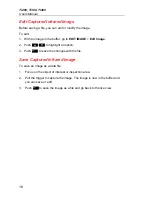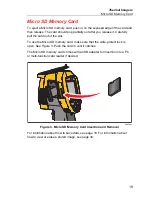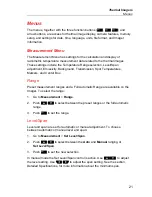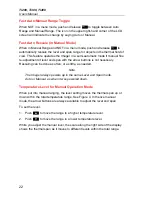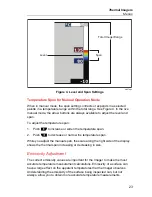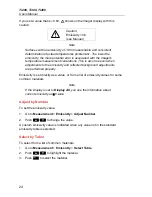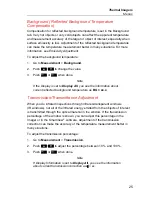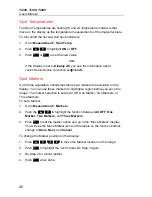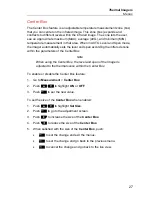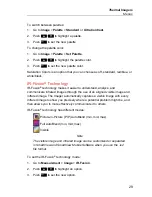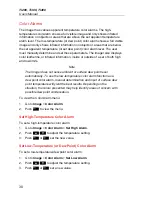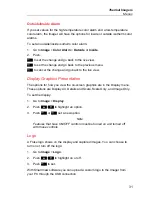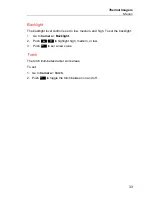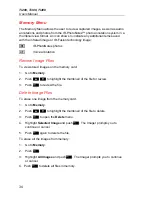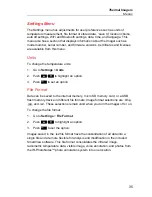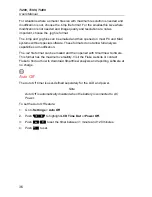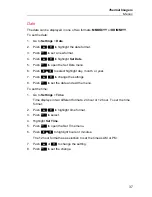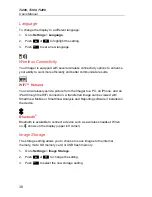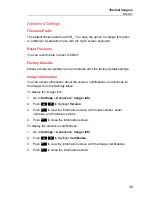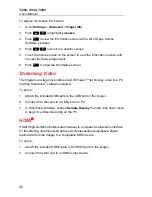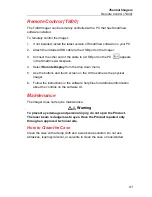Ti200, Ti300, Ti400
Users Manual
30
Color Alarms
The Imager has various apparent temperature color alarms. The high-
temperature color alarm shows a full visible image and only shows infrared
information on objects or areas that are above the set apparent temperature
alarm level. The low-temperature (or dew point) color alarm shows a full visible
image and only shows infrared information on objects or areas that are below
the set apparent temperature (or set dew point) color alarm level. The user
must manually determine and set these parameters. The imager also displays
color isotherms, or infrared information, inside or outside of a set of both high
and low limits.
Note
The Imager does not sense ambient or surface dew point level
automatically. To use the low-temperature color alarm function as a
dew point color alarm, manual determination and input of surface dew
point temperature will yield the best results. Depending on the
situation, the colors presented may help identify areas of concern with
possible dew point condensation.
To view the Color Alarm menu:
1. Go
to
Image
>
Color Alarm
.
2. Push
to view the menu.
Set High-Temperature Color Alarm
To set a high-temperature color alarm:
1. Go
to
Image
>
Color Alarm
>
Set High Alarm
.
2. Push
/
to adjust the temperature setting.
3. Push
or
set the new value.
Set Low-Temperature (or Dew Point) Color Alarm
To set a low-temperature/dew point color alarm:
1. Go
to
Image
>
Color Alarm
>
Set Low Alarm
.
2. Push
/
to adjust the temperature setting.
3. Push
or
set a new value.