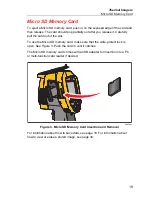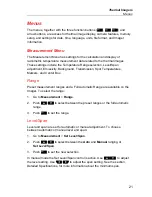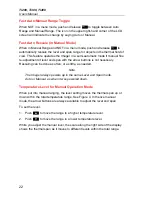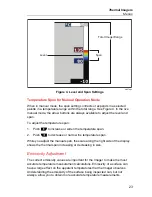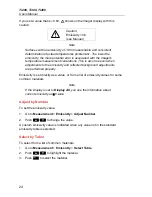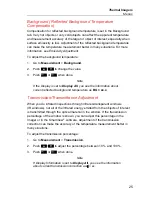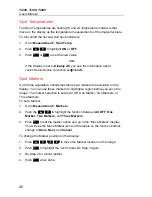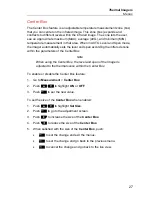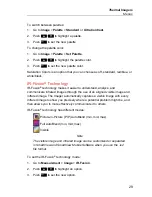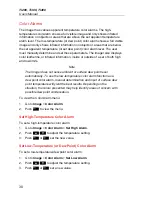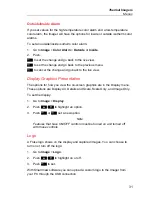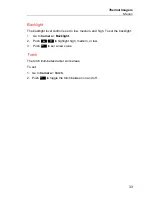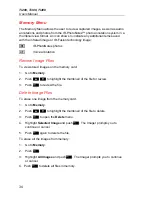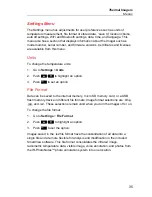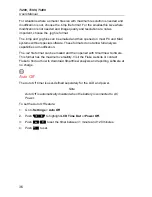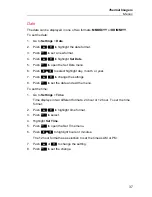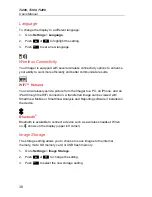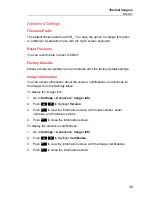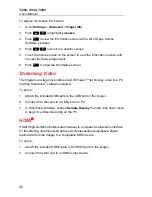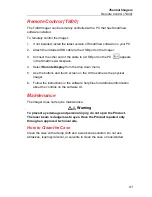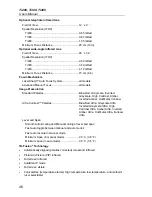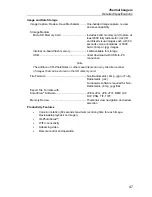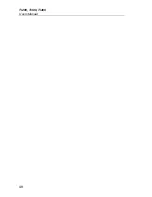Thermal
Imagers
Menus
33
Backlight
The backlight level control is set to low, medium, and high. To set the backlight:
1. Go
to
Camera
>
Backlight
.
2. Push
/
to highlight high, medium, or low.
3. Push
to set a new value.
Torch
The torch illuminates darker work areas.
To set:
1. Go to
Camera
>
Torch
.
2. Push
to toggle the torch between on and off.