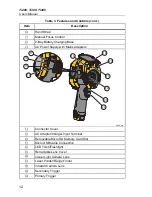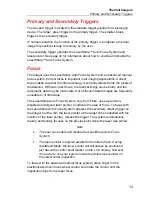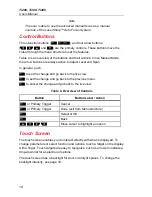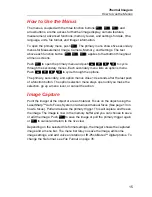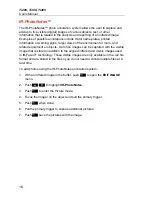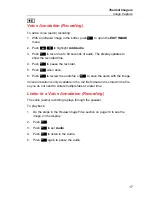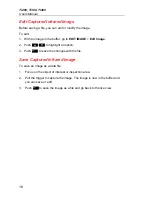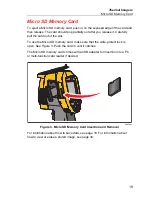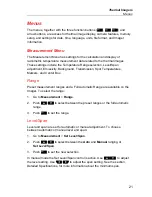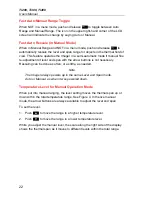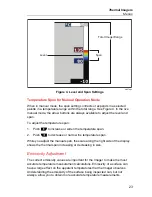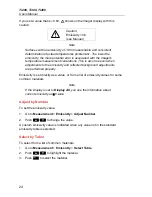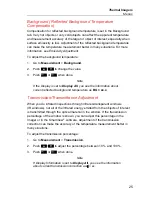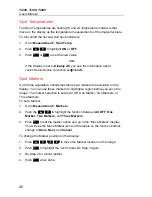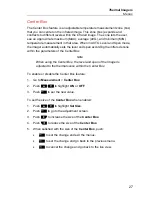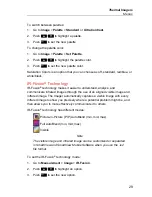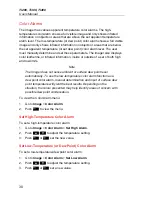Thermal
Imagers
How to Use the Menus
15
How to Use the Menus
The menus, coupled with the three function buttons (
,
,
) and
arrow buttons, are the access for thermal image display, camera features,
measurement, advanced functions, memory review, and settings for date, time,
language, units, file format, and Imager information.
To open the primary menu, push
. The primary menu shows five secondary
menus for Measurement, Image, Camera, Memory, and Settings. The text
above each function button (
,
,
) applies to that button throughout
all menu screens.
Push
to open the primary menu and push
to cycle
through the secondary menus. Each secondary menu lists an options menu.
Push
to cycle through the options.
The primary, secondary, and option menus close 10 seconds after the last push
of a function button. The option selection menu stays open until you make the
selection, go up a menu level, or cancel the action.
Image Capture
Point the imager at the object or area of interest. Focus on the object using the
LaserSharp™ Auto Focus System or advanced manual focus (See page 13 on
how to focus). Pull and release the primary trigger. This will capture and freeze
the image. The image is now in the memory buffer and you can choose to save
or edit the image. Push
to save the image or pull the primary trigger again
or
to cancel and return to the live view.
Depending on the selected file format settings, the Imager shows the captured
image and a menu bar. The menu bar lets you save the image, edit some
image settings, and add voice annotation or IR-PhotoNotes™ digital photos. To
change the file format, see
File Format
on page 35.