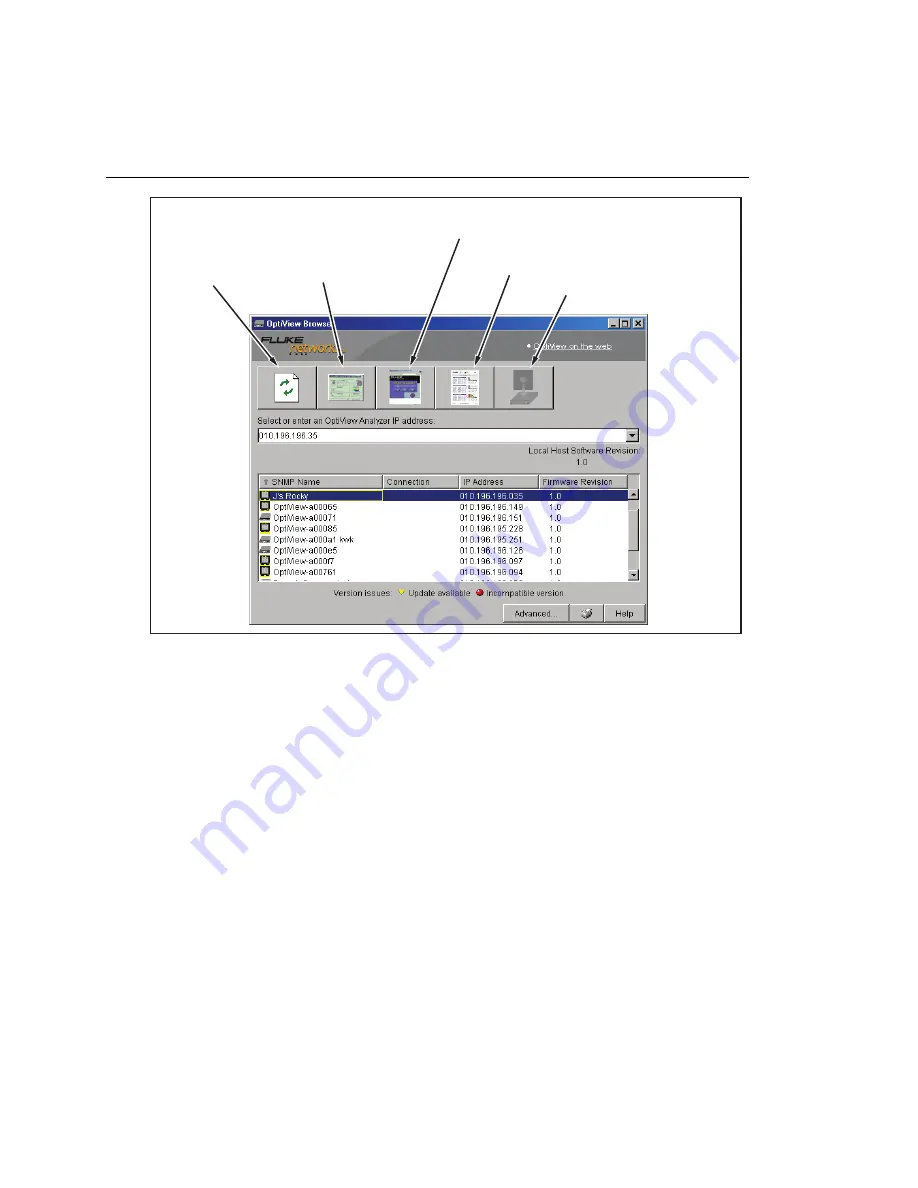
OptiView
TM
Getting Started Guide
10
Update firmware for selected
OptiView Workgroup Analyzer
Launch OptiView Reporter
for selected analyzer
Launch Web browser for selected
OptiView Integrated Network Analyzer
Launch user interface
for selected analyzer
Refresh
analyzer list
anj41f.eps
Figure 3. OptiView Browser
Refresh analyzer list
Re-displays the analyzer list with current active analyzers.
Launch user interface for selected analyzer
Launches the user interface software and connects to the selected analyzer. The
selected analyzer is highlighted in the OptiView Browser
TM
device list or the IP
address is entered in the OptiView Browser
TM
IP address field.
Launch Web browser for selected OptiView Integrated Network Analyzer
Enabled only for OptiView
TM
Integrated Network Analyzers and not for
OptiView
TM
Workgroup Analyzers. Launches the default Web browser on your PC
and connects to the home page on the selected OptiView
TM
Integrated Network
Analyzer. From the home page, you can access saved reports and packet capture
files located on the hard drive of the OptiView
TM
Integrated Network Analyzer.















































