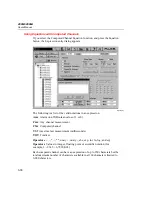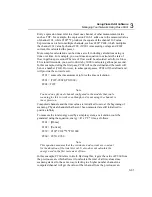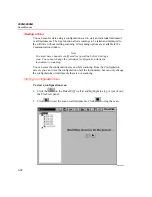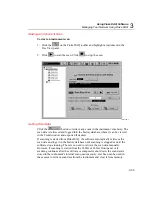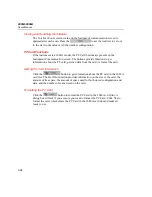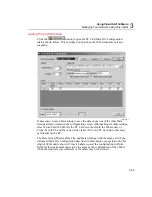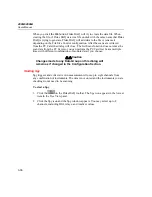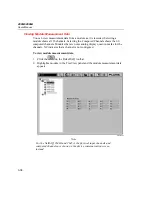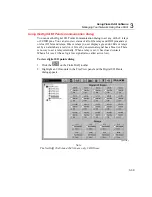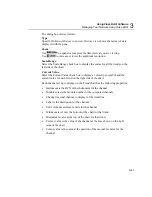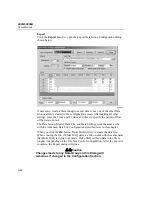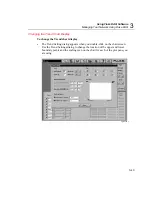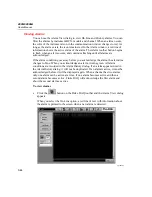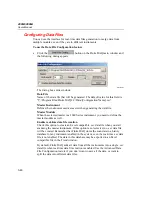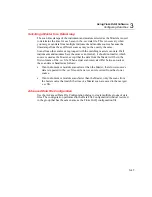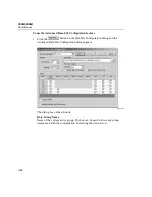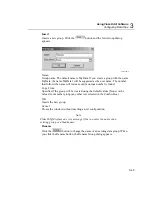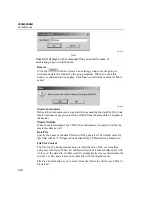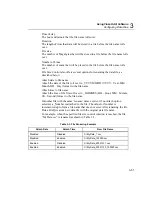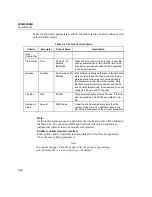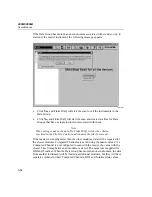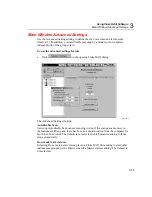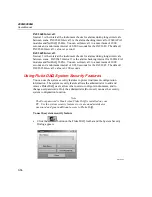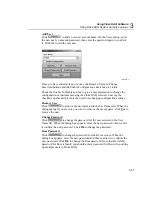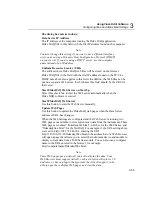2680A/2686A
Users Manual
3-44
Viewing Alarms
You can use the Alarm View dialog to view On Line and History alarms. You can
filter the alarms by instrument BCN, module and channel. When an alarm occurs,
the color of the instrument icon in the communication window changes to red. As
long as the alarm exists, the icon remains red. In the Alarm window, a red line of
information shows the active status of the alarm. The Alarm toolbar button begins
to flash when an alarm occurs, and continues flashing until all alarms are
acknowledged.
If the alarm condition goes away before you acknowledge the alarm, the alarm line
changes to blue. When you acknowledge an alarm, it turns green. All alarm
conditions are recorded in the Alarm History dialog. If an alarm appears in red in
the Alarm History dialog, it will not be duplicated. If an alarm is active, it must be
acknowledged before it will be displayed again. When a channel has two alarms,
only one alarm can be active at a time. If one alarm becomes active and then a
second alarm becomes active, Fluke DAQ will acknowledge the first alarm and
show the second alarm as active.
To view alarms
•
Click the
button on the Fluke DAQ toolbar and the Alarm View dialog
appears.
When you select the On Line option, a red line of text with information about
the alarm is printed to the screen when a new alarm is detected.
alg129.bmp
Summary of Contents for 2680A
Page 8: ......
Page 14: ...2680A 2686A Users Manual vi ...
Page 20: ...2680A 2686A Users Manual 1 2 ...
Page 98: ...2680A 2686A Users Manual 2 62 ...
Page 196: ......
Page 228: ...2680A 2686A Users Manual A 32 ...
Page 236: ...2680A 2686A Users Manual C 4 ...
Page 242: ...2680A 2686A Users Manual D 6 ...
Page 274: ...2680A 2686A Users Manual 6 ...