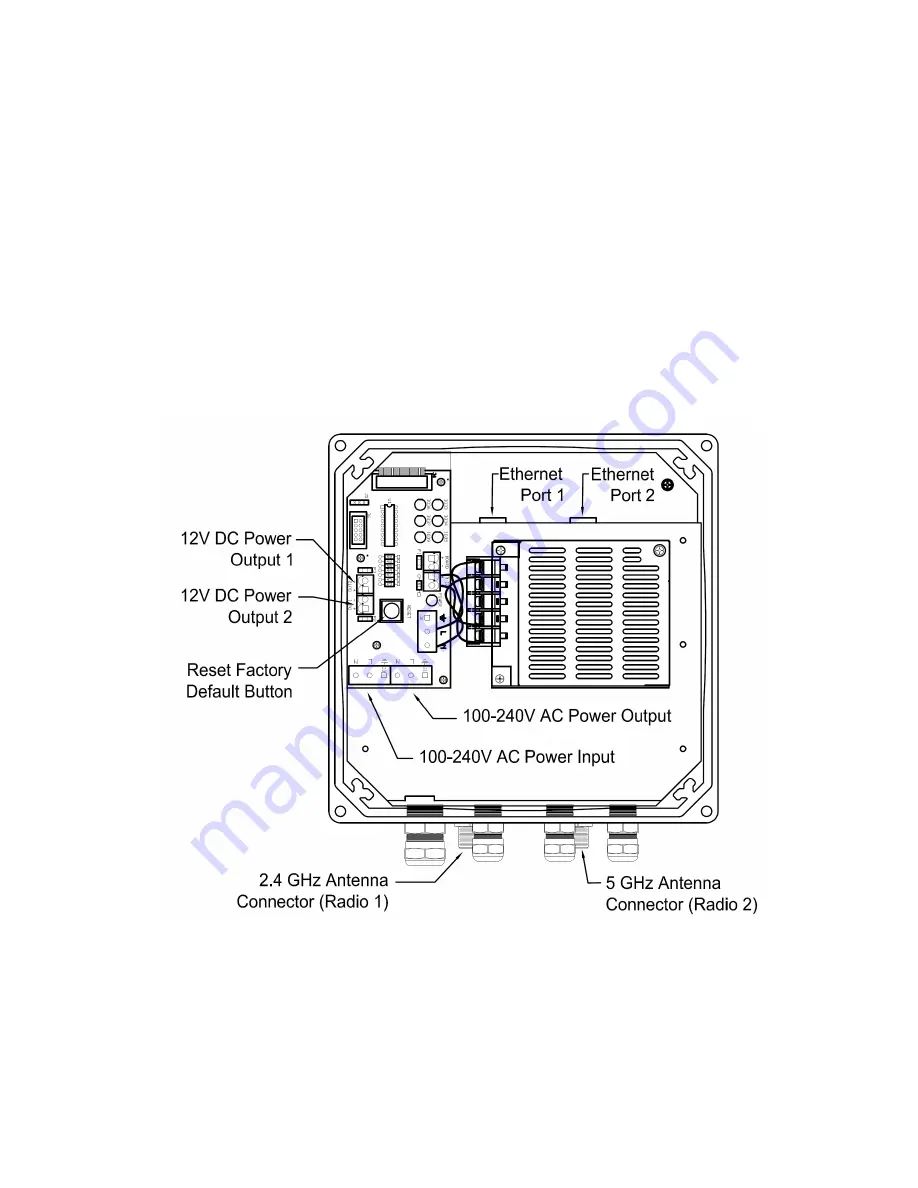
8
4 Fluidmesh Hardware Set-up
A Fluidmesh 2200 is a product designed for outdoor operations in harsh
environments. The waterproof enclosure contains a 50W power supply that is used to
power the Fluidmesh internal board and any other equipment that needs to be
installed inside the enclosure, such as one or more video-servers.
4.1 Proper Installation Procedures
The unit can be installed on a wall or it can be pole-mounted. Wall-mount brackets
and a pole-mounting adapter are sold with the unit.
In order to prevent excessive heating of the unit beyond the operational
temperature, Fluidmesh Networks manufactures and provides a Fluidmesh Sunshield
with every unit. In case any Fluidmesh unit must stay under direct solar radiation for
long periods of time, you are strongly encouraged to install the provided
Sunshield
to
avoid overheating.
PLEASE NOTICE: Powering the device without a proper antenna connected
might irreparably damage the radio chips of the unit. Please make sure to
always have the right antenna attached to both antenna connectors.
4.2 Powering a Fluidmesh unit
The unit comes with an internal 50W AC-to-DC power supply. The power supply is
used to power the Fluidmesh internal board and it can be used to power other









































