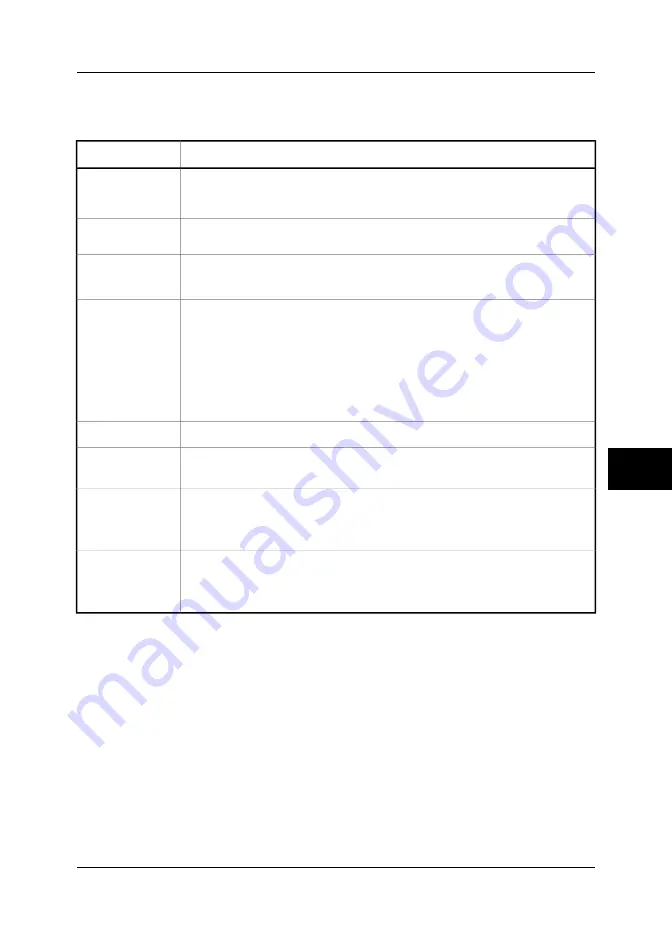
8.5
Creating a text comment file
Follow this procedure to create a text comment file to be used in the camera:
Action
Step
Using any ASCII text editor (Notepad, Wordpad etc), type the first label within
brackets:
<Company>
1
On the next line, type the value, but this time without brackets:
FLIR Systems
2
The final result should look like this:
<Company>
FLIR Systems
3
If you want to add more labels and values, simply repeat the procedure – like this:
<Company>
FLIR Systems
<Building>
Workshop
<Section>
Room 1
<Equipment>
Tool 1
<Recommendation>
Repair
4
Save the file to Desktop and change the file extension to .tcf.
5
Transfer the *.tcf file to your PDA. You can also move the file to the camera using
the CompactFlash™ card.
6
Beam the file from the PDA (or laptop) to the camera.
For more information about beaming text comment files, see section 10.2.2.7.1 –
Beaming a text comment file to the camera on page 93.
7
You can now use the file to add text comment to your infrared images.
For more information about adding text comments, see section 10.2.2.7 – Text
comment on page 92.
8
8
Publ. No. 1557954 Rev. a155 – ENGLISH (EN) – February 7, 2006
55
8 – Tutorials
Summary of Contents for ThermaCAM P65
Page 2: ......
Page 4: ......
Page 6: ......
Page 7: ...ThermaCAM P65 User s manual Publ No 1557954 Rev a155 ENGLISH EN February 7 2006...
Page 16: ...xvi Publ No 1557954 Rev a155 ENGLISH EN February 7 2006...
Page 80: ...INTENTIONALLY LEFT BLANK 8 64 Publ No 1557954 Rev a155 ENGLISH EN February 7 2006 8 Tutorials...
Page 245: ......






























