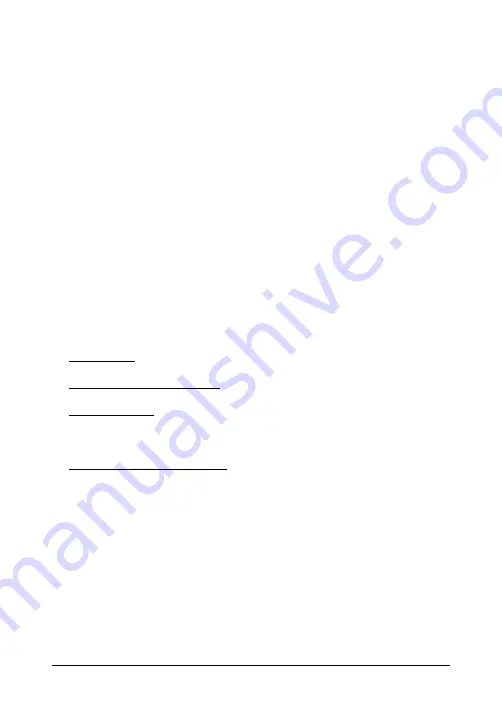
13. 2M pixel visible spectrum digital camera
14. Image capture and menu exit trigger
DISPLAY DESCRIPTION
(See Figure 2,
Display Description
, page 1).
1. Menu area
2. Date and time
3. Battery status indicators
4. Bluetooth® active
5. Image memory status indicator
6. USB connection active
7. Camera image area
8. Center spot cross-hairs
9. Laser Pointer active
10. Center spot temperature measurement
PROGRAMMING MENU
• Short press the MENU button to access the menu system.
• Use the up/down arrow buttons to navigate and scroll.
• Use the MENU button to make selections.
• Use the RETURN button to back up.
• Pull the trigger to exit the menu system.
• Main menu: Light (Flashlight), Gallery (captured images), Image
Adjustments (see below), and Settings (see below).
• Image Adjustments menu: Image Modes (MSX® or visible cam-
era) and Colors (display palettes).
• Settings menu: Measurement (Center Spot, Emissivity), Device
Settings (Bluetooth®, Laser, Screen brightness, APO), & Gener-
al Settings (Temperature units, Time/Date, Language, System
Info).
• General System Info menu: Company information.
WORKING WITH IMAGES
Go to
Gallery
in the menu system. Use the arrows to scroll and
MENU to open images. Press MENU at an opened image to see
the image options. Press MENU at the SEND option to transmit the
image, via Bluetooth®, to a paired mobile device. Press MENU at
the DELETE (or DELETE ALL IMAGES) option to remove images.
TRANSFERRING IMAGES TO A PC
Connect to a PC (USB) and use the TG275 as you would any exter-
nal storage drive.
#NAS100020; r. AG/62674/62674; mul
3
Summary of Contents for TG275
Page 1: ...QUICK START Automotive Diagnostic Thermal Camera MODELTG275...
Page 67: ......




















