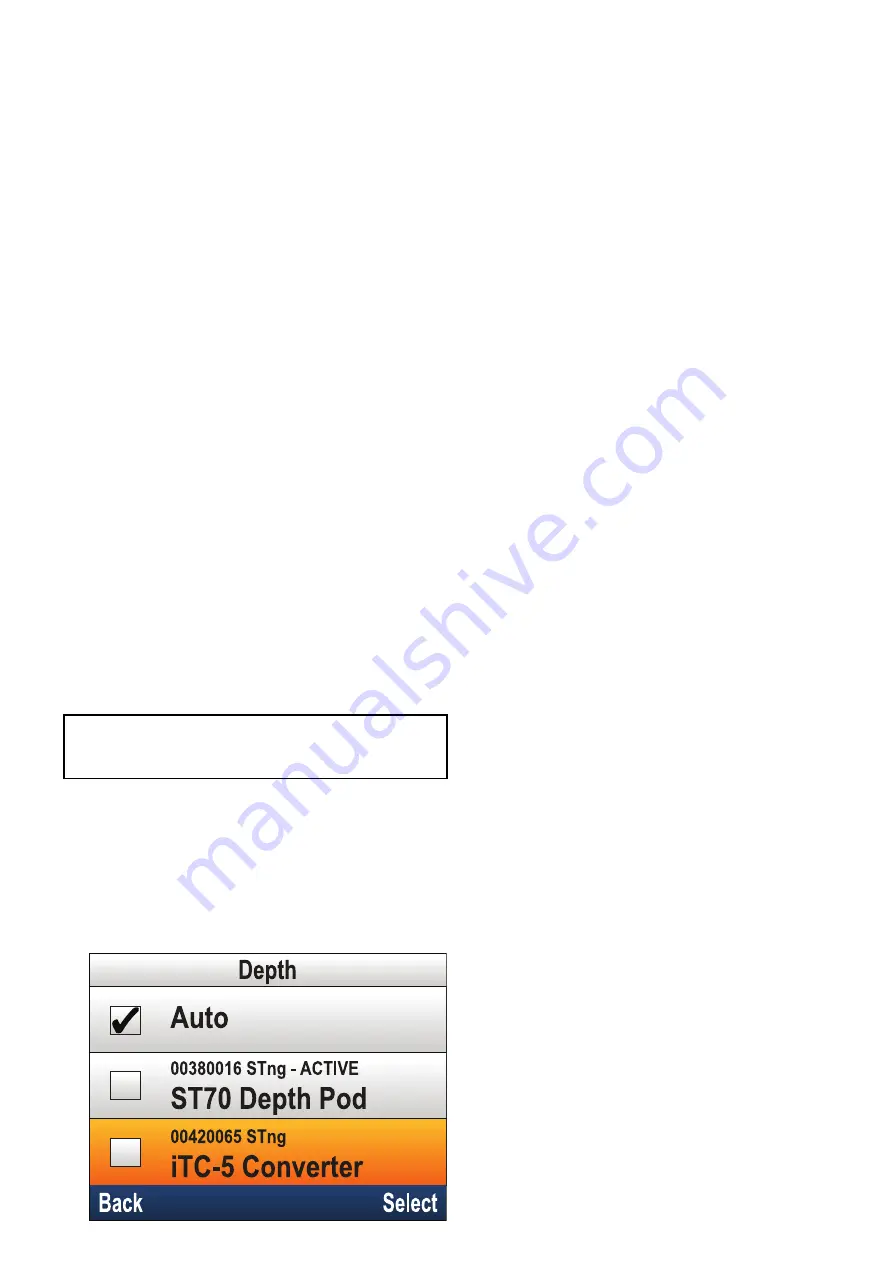
6.5 Multiple data sources (MDS)
overview
When a system includes multiple instances of a
data source the preferred data source is selected
automatically. The systems preferred source may not
be your preferred source, or if you are experiencing a
data conflict you can manually select your preferred
data source.
MDS enables you to choose a preferred source for
the following data types:
• GPS Position
• GPS Datum
• Time & Date
• Heading
• Depth
• Speed
• Wind
This exercise would usually be completed as part
of the initial installation, or when new equipment is
added.
For MDS to be available all products in the system
that use the data sources listed above, must be
MDS-compliant. The system will report any products
that are NOT MDS-compliant. It may be possible
to upgrade the software for these products, to
make them compliant. Visit the Raymarine website
(
) to obtain the latest software
for your products.
If MDS-compliant software is not available for the
product and you do NOT want to use the systems
preferred data source, you must remove any
non-compliant product from the system. You should
then be able to select your preferred data source.
Note:
Once you have completed setting up your
preferred data sources, you may be able to add
the non-compliant products back into the system.
Selecting a preferred data source
From the System Set-up menu: (
Menu > Set-up >
System Set-up
)
1. Select
Data Sources
.
2. Select the Data type.
The unit will now search for and display a list of
all sources for the selected data type.
3. Select your preferred data source, or
4. Select
Auto
to allow the system to decide.
ACTIVE is displayed next to the data source that
is the current source for the data type.
Getting started
37
Summary of Contents for Raymarine i70s
Page 4: ......
Page 20: ...20 i70s Installation and operation instructions ...
Page 28: ...28 i70s Installation and operation instructions ...
Page 32: ...32 i70s Installation and operation instructions ...
Page 50: ...50 i70s Installation and operation instructions ...
Page 54: ...54 i70s Installation and operation instructions ...
Page 60: ...60 i70s Installation and operation instructions ...
Page 66: ...66 i70s Installation and operation instructions ...
Page 69: ...Chapter 12 Instrument alarms Chapter contents 12 1 Alarms on page 70 Instrument alarms 69 ...
Page 73: ...Chapter 13 Setup menu Chapter contents 13 1 Setup menu on page 74 Setup menu 73 ...
Page 82: ...82 i70s Installation and operation instructions ...
Page 96: ...96 i70s Installation and operation instructions ...
Page 110: ...110 i70s Installation and operation instructions ...
Page 112: ...112 i70s Installation and operation instructions ...
Page 113: ......






























