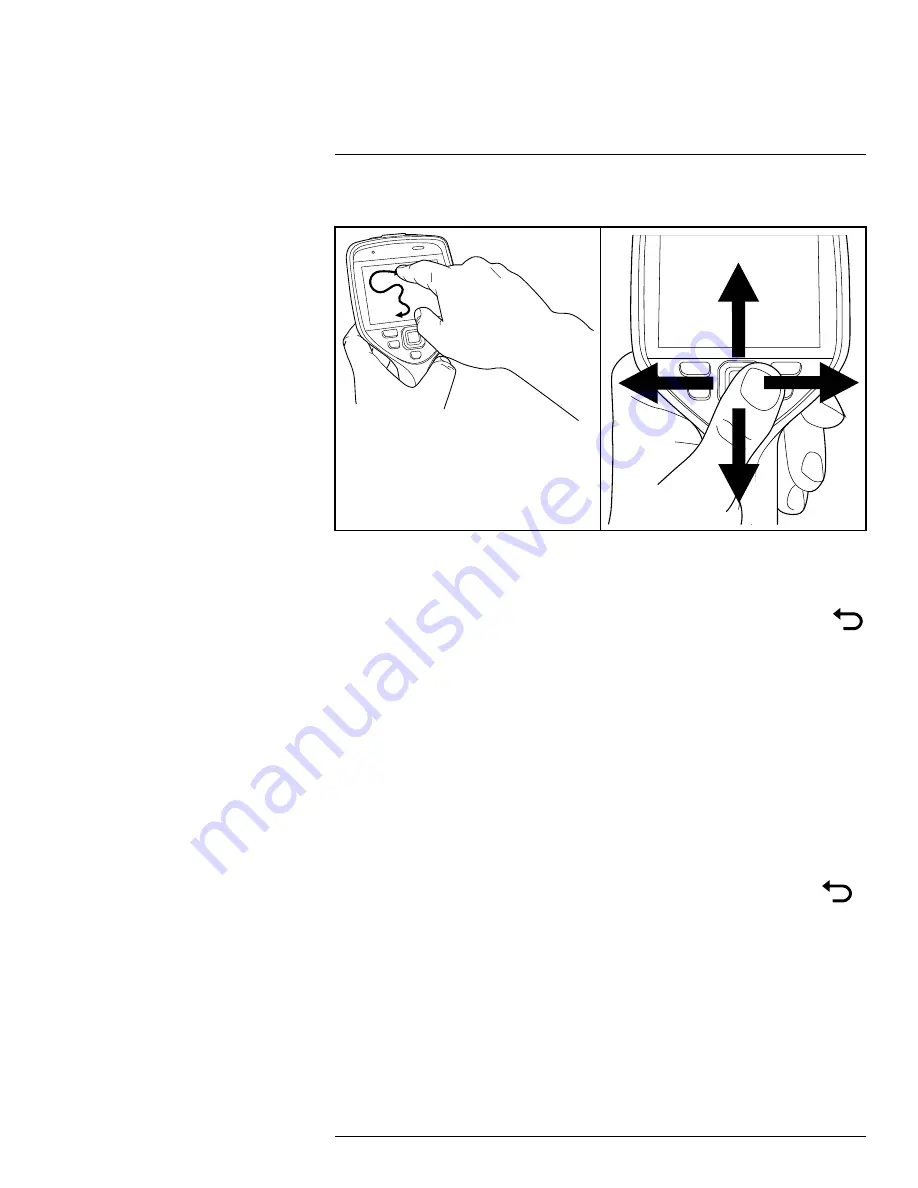
9.1
General
The figure above shows the two ways to navigate the menu system in the camera:
• Using your index finger or a stylus pen specially designed for capacitive touch usage to
navigate the menu system (left).
• Using the navigation pad to navigate the menu system (right) and the back button
.
You can also use a combination of the two.
In this manual, it is assumed that the navigation pad is used, but most tasks can also be
carried out using your index finger or a stylus pen.
9.2
Navigating using the navigation pad
You navigate the menu system by using the navigation pad and the back button:
• To display the menu system, push the center of the navigation pad.
• To navigate in menus, submenus, and dialog boxes, and to change values in dialog
boxes, push the navigation pad up/down or left/right.
• To confirm changes and settings in menus and dialog boxes, push the center of the
navigation pad.
• To leave dialog boxes and to go back in the menu system, push the back button
.
#T810190; r. AI/41890/41890; en-US
25
Summary of Contents for Exx series
Page 1: ...User s manual FLIR Exx series ...
Page 2: ......
Page 3: ...User s manual FLIR Exx series T810190 r AI 41890 41890 en US iii ...
Page 4: ......
Page 12: ......
Page 51: ...Handling the camera 10 T810190 r AI 41890 41890 en US 39 ...
Page 54: ...Handling the camera 10 10 15 Lanyard strap 10 15 1 General T810190 r AI 41890 41890 en US 42 ...
Page 226: ...Mechanical drawings 27 See next page T810190 r AI 41890 41890 en US 214 ...
Page 228: ...CE Declaration of conformity 28 See next page T810190 r AI 41890 41890 en US 216 ...
Page 229: ......
Page 234: ...Application examples 29 T810190 r AI 41890 41890 en US 222 ...
Page 275: ......
Page 277: ......






























