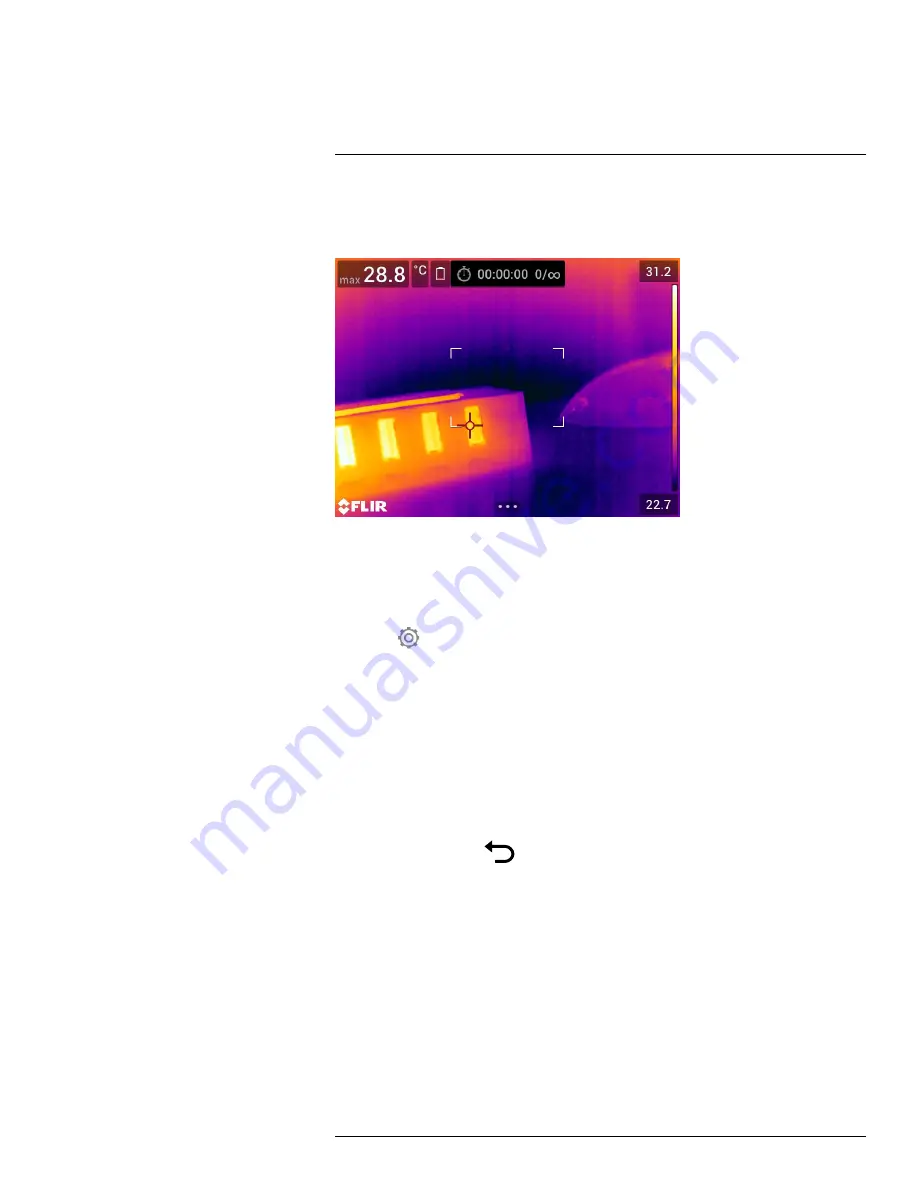
18.1
General
You can program the camera to save images periodically (time-lapse).
18.2
Procedure
Follow this procedure:
1. Push the navigation pad to display the menu system.
2. Select
(
Settings
) and push the navigation pad. This displays the
Settings
menu.
3. Use the navigation pad to select
Recording mode
>
Time-lapse
.
4. Push the navigation pad. This displays a dialog box where you can set the save
conditions:
•
Save interval
: Use the navigation pad to set the time interval between each saved
image.
•
Total number of images
: Periodic saving will stop when the set number of images
have been saved.
Note
If you select “∞,” the camera will keep on saving images until the memory
card is full or until you manually stop the time-lapse.
5. Push the navigation pad. This closes the dialog box.
6. Push the back button
repeatedly to exit the
Settings
menu.
7. The time interval is displayed at the top of the screen.
8. To start the time-lapse (periodic saving), pull and release the trigger.
9. To manually stop the time-lapse, pull and release the trigger.
10. When the time-lapse is completed, an information screen is displayed. Push any but-
ton or touch the screen to return to the live image.
#T810190; r. AI/41890/41890; en-US
89
Summary of Contents for Exx series
Page 1: ...User s manual FLIR Exx series ...
Page 2: ......
Page 3: ...User s manual FLIR Exx series T810190 r AI 41890 41890 en US iii ...
Page 4: ......
Page 12: ......
Page 51: ...Handling the camera 10 T810190 r AI 41890 41890 en US 39 ...
Page 54: ...Handling the camera 10 10 15 Lanyard strap 10 15 1 General T810190 r AI 41890 41890 en US 42 ...
Page 226: ...Mechanical drawings 27 See next page T810190 r AI 41890 41890 en US 214 ...
Page 228: ...CE Declaration of conformity 28 See next page T810190 r AI 41890 41890 en US 216 ...
Page 229: ......
Page 234: ...Application examples 29 T810190 r AI 41890 41890 en US 222 ...
Page 275: ......
Page 277: ......






























