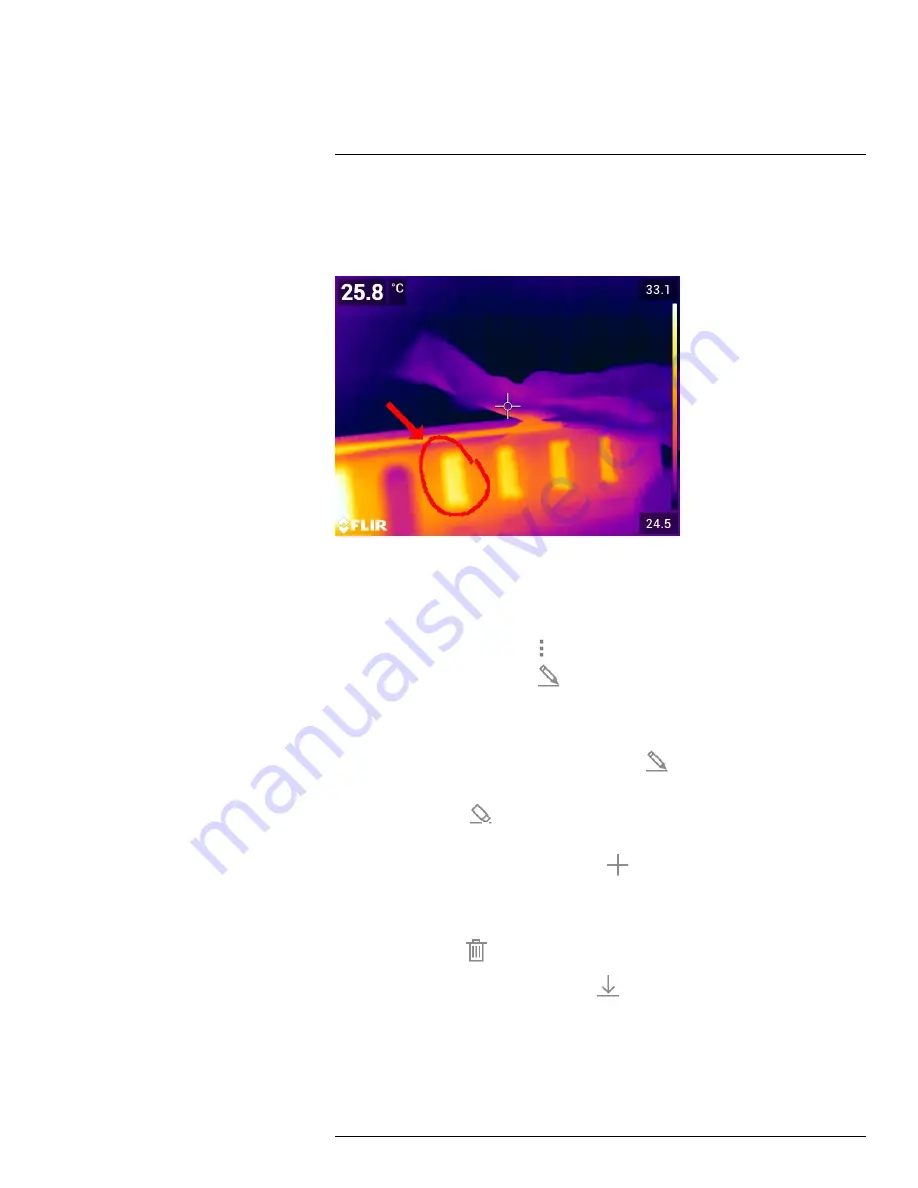
17.5
Adding a sketch
17.5.1
General
You can add a freehand drawing to an image.
17.5.2
Procedure
Follow this procedure:
1. Open the image in the image archive.
2. Push the navigation pad to display the top toolbar.
3. On the top toolbar, select the
icon and push the navigation pad.
4. On the right toolbar, select the
icon and push the navigation pad.
5. You are now in sketch mode. Draw the sketch by touching the screen.
6. (Optional step.) Push the navigation pad. This displays a context menu. Do one or
more of the following:
• To change the color of the sketch tools, select
(
Draw
) and push the navigation
pad. Select the color and push the navigation pad.
• To erase, select
(
Eraser
) and push the navigation pad. Erase parts of the sketch
by touching the screen.
• To add an arrow, circle, or cross, select
(
Stamp sketch
) and push the navigation
pad. Select the type of stamp and push the navigation pad. The stamp is displayed
in the center of the screen. You can move the stamp by using the navigation pad or
by touching the screen. When completed, push the navigation pad.
• To clear, select
(
Clear all
) and push the navigation pad.
• When the sketch is completed, select
(
Save
) and push the navigation pad.
#T810190; r. AI/41890/41890; en-US
88
Summary of Contents for Exx series
Page 1: ...User s manual FLIR Exx series ...
Page 2: ......
Page 3: ...User s manual FLIR Exx series T810190 r AI 41890 41890 en US iii ...
Page 4: ......
Page 12: ......
Page 51: ...Handling the camera 10 T810190 r AI 41890 41890 en US 39 ...
Page 54: ...Handling the camera 10 10 15 Lanyard strap 10 15 1 General T810190 r AI 41890 41890 en US 42 ...
Page 226: ...Mechanical drawings 27 See next page T810190 r AI 41890 41890 en US 214 ...
Page 228: ...CE Declaration of conformity 28 See next page T810190 r AI 41890 41890 en US 216 ...
Page 229: ......
Page 234: ...Application examples 29 T810190 r AI 41890 41890 en US 222 ...
Page 275: ......
Page 277: ......






























