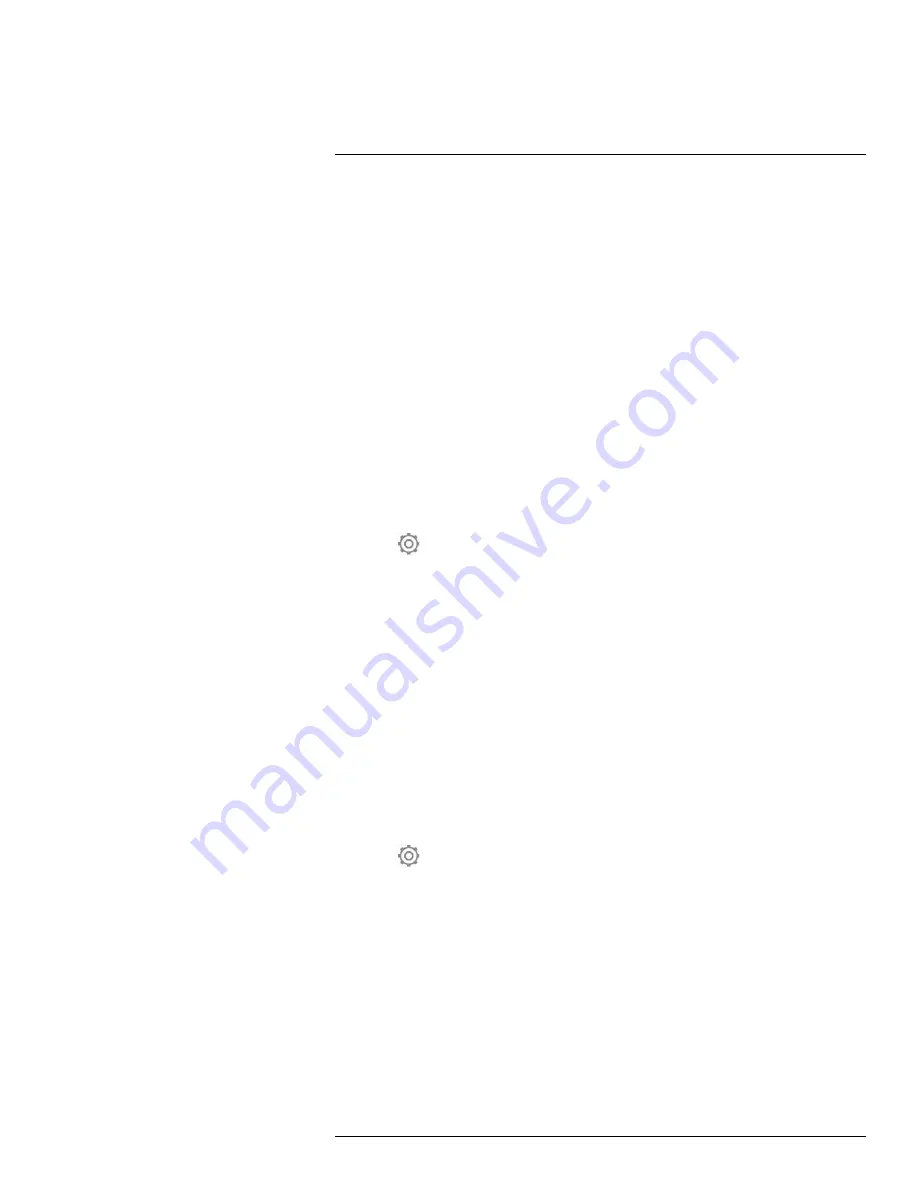
23.1
General
Depending on your camera configuration, you can connect the camera to a wireless local
area network (WLAN) using Wi-Fi, or let the camera provide Wi-Fi access to other devices.
You can connect the camera in two different ways:
•
Most common use
: Setting up the camera as a wireless access point. This method is
primarily used with other devices, e.g., an iPhone or iPad.
•
Less common use
: Connecting the camera to a wireless local area network (WLAN).
The Wi-Fi functionality is managed from the
Settings
menu. You can also enable/disable
Wi-Fi on the swipe-down menu. For more information, see section 9.4
page 24.
23.2
Setting up a wireless access point (most
common use)
Follow this procedure:
1. Push the navigation pad to display the menu system.
2. Select
(
Settings
) and push the navigation pad. This displays the
Settings
menu.
3. Use the navigation pad to select
Connections
>
Wi-Fi
.
4. Select
Share
and push the navigation pad.
5. (Optional step.) To display and change the parameters, select
Share settings
and push
the navigation pad.
• To change the SSID, select
Network name (SSID)
and push the navigation pad.
• To change the WPA2 password, select
Password
and push the navigation pad.
Note
These parameters are set for your camera’s network. They will be used by the
external device to connect that device to the network.
23.3
Connecting the camera to a WLAN (less
common use)
Follow this procedure:
1. Push the navigation pad to display the menu system.
2. Select
(
Settings
) and push the navigation pad. This displays the
Settings
menu.
3. Use the navigation pad to select
Connections
>
Wi-Fi
.
4. Select
Connect to network
and push the navigation pad.
5. To display a list of the available networks, select
Available networks
and push the navi-
gation pad.
6. Select one of the available networks and push the navigation pad.
Note
Password-protected networks are indicated with a padlock icon, and for these
you will need to enter a password the first time you connect to the network. After that
the camera will connect automatically to the network. To disable the automatic connec-
tion, select
Forget network
.
Note
Some networks do not broadcast their existence. They appear in the list as
Unti-
tled
. To connect to such a network, you will be prompted to enter additional parameters.
#T810190; r. AJ/46209/46209; en-US
102
Summary of Contents for E75
Page 2: ......
Page 3: ...User s manual FLIR Exx series T810190 r AJ 46209 46209 en US iii ...
Page 4: ......
Page 52: ...Handling the camera 11 T810190 r AJ 46209 46209 en US 40 ...
Page 55: ...Handling the camera 11 11 15 Lanyard strap 11 15 1 General T810190 r AJ 46209 46209 en US 43 ...
Page 248: ...Mechanical drawings 28 See next page T810190 r AJ 46209 46209 en US 236 ...
Page 250: ...CE Declaration of conformity 29 See next page T810190 r AJ 46209 46209 en US 238 ...
Page 251: ......
Page 256: ...Application examples 30 T810190 r AJ 46209 46209 en US 244 ...
Page 297: ... T810190 r AJ 46209 46209 en US 285 ...
Page 299: ......






























