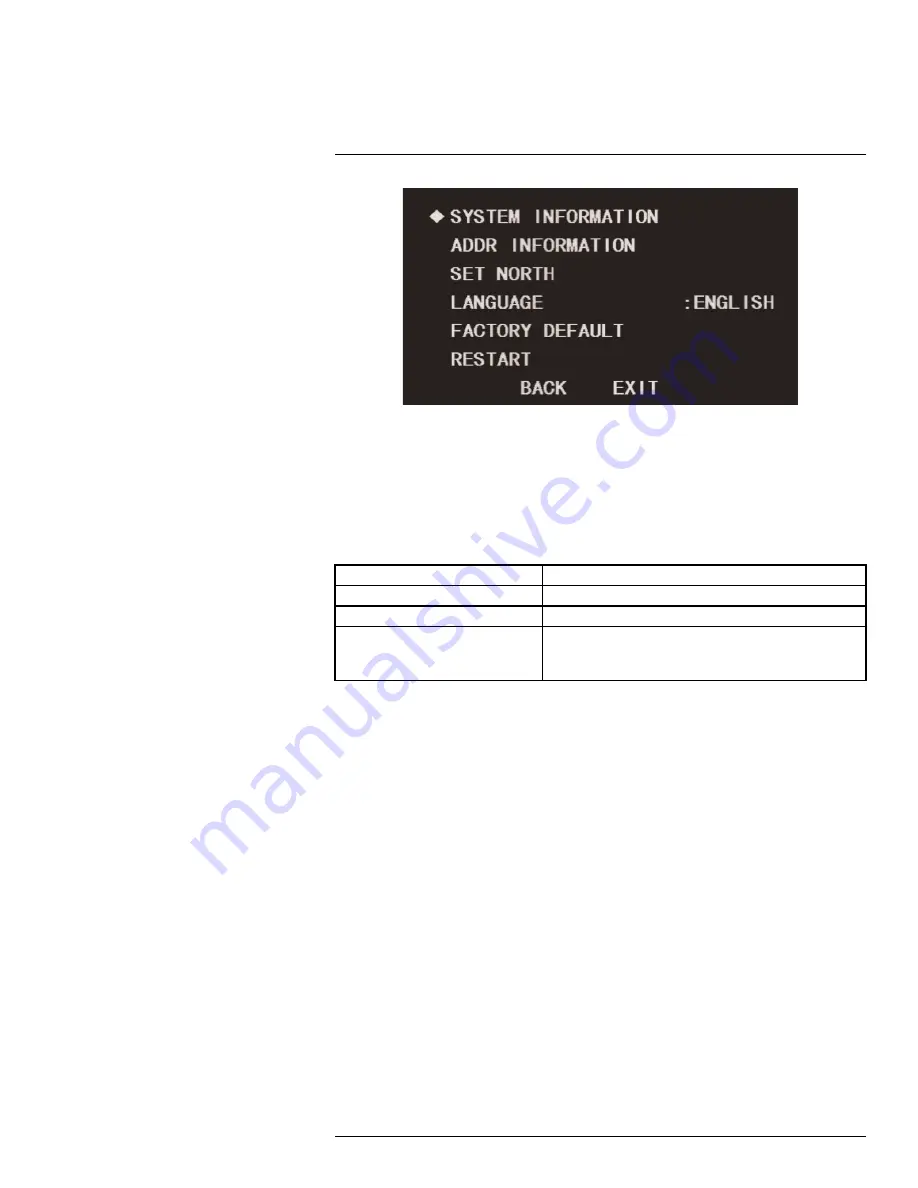
Using the On-Screen Display (OSD) Menu for C336ZC1
1
To restart the camera module:
1. Use the on-screen arrow keys to navigate to
SYSTEM SETTING
and click
Enter
.
2. Select
RESTART
and click
Enter
.
1.2
Display Settings
Use the display settings menu to choose what information appears over the camera image.
Display Settings — Menu Structure:
PRESET
ON / OFF
AZIMUTH DISP
ON / OFF
POSITION
ON / OFF
INSIDE TEMP
•
°C
•
°F
•
OFF
To configure the display settings:
1. Use the on-screen arrow keys to navigate to
DISPLAY SETTING
and click
Enter
.
2. Under
PRESET
, select
ON
to show the preset title on the video display, or select
OFF
to hide.
3. Under
AZIMUTH DISP
, select
ON
to show the camera’s coordinates on the video dis-
play, or select
OFF
to hide.
4. Under
POSITION
, select
ON
to show the angle between the camera’s current position
and the benchmark position on the video display (for details on setting benchmark po-
sition, see 1.1
System Settings
, page 1), or select
OFF
to hide.
5. Under
INSIDE TEMP
, select
°F
or
°C
to show the camera’s internal temperature on the
video display, or select
OFF
to hide.
1.3
Camera Settings
Use the camera settings menu to adjust the camera image.
Camera Settings — Menu Structure:
#LX400048; r. 1.0/23171/23171; en-US
4
Summary of Contents for C336ZC1
Page 1: ...On Screen Display Guide C336ZC1 HD PTZ Camera...
Page 2: ......
Page 3: ...On Screen Display Guide C336ZC1 HD PTZ Camera LX400048 r 1 0 23171 23171 en US iii...
Page 38: ......
Page 39: ......























