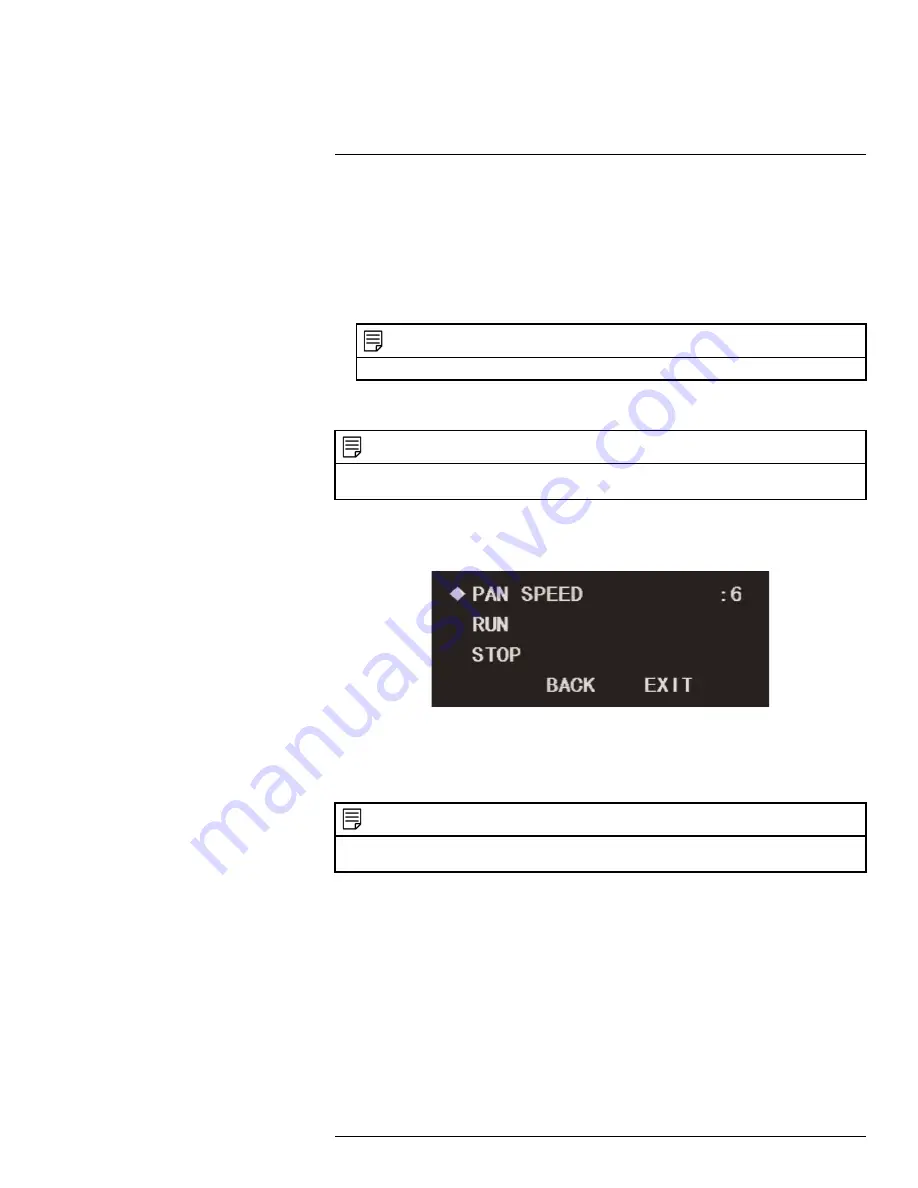
Using the On-Screen Display (OSD) Menu for C336ZC1
1
To add presets:
1. Before entering the OSD menu, move the PTZ camera to the location where you would
like to add a preset location, then launch the OSD menu.
2. Use the on-screen arrow keys to navigate to
FUNCTION SETTING
and click
Enter
.
3. Select
PRESET
and click
Enter
.
4. Under
PRESET NO
, click the left / right arrow keys to select a number for your preset
location.
NOTE
The DVR can only call presets
1–80
while the OSD menu can call presets
1–300
.
5. Select
SETTING
and click
Enter
. The camera’s current position has now been set as
a preset.
NOTE
If you wish to test your preset, select the present number under
PRESET NO
. Select
CALL
then click
En-
ter
. The camera will move to the preset location automatically.
1.4.2
Auto Pan
Set the camera to pan continuously at a set speed.
To setup auto-pan:
1. Use the on-screen arrow keys to navigate to
FUNCTION SETTING
and click
Enter
.
2. Select
AUTO PAN
and click
Enter
.
3. Set
PAN SPEED
between
1
(slowest) and
8
(fastest).
NOTE
If you wish to test auto-pan speed, select
RUN
and click
Enter
. The camera will start continuously pan-
ning at the chosen speed. To stop the test, select
STOP
and click
Enter
.
1.4.3
Auto Scan
An auto scan automatically cycles between a left and right point. You can set up to 5 auto-
scan cycles.
#LX400048; r. 1.0/23171/23171; en-US
23
Summary of Contents for C336ZC1
Page 1: ...On Screen Display Guide C336ZC1 HD PTZ Camera...
Page 2: ......
Page 3: ...On Screen Display Guide C336ZC1 HD PTZ Camera LX400048 r 1 0 23171 23171 en US iii...
Page 38: ......
Page 39: ......




























