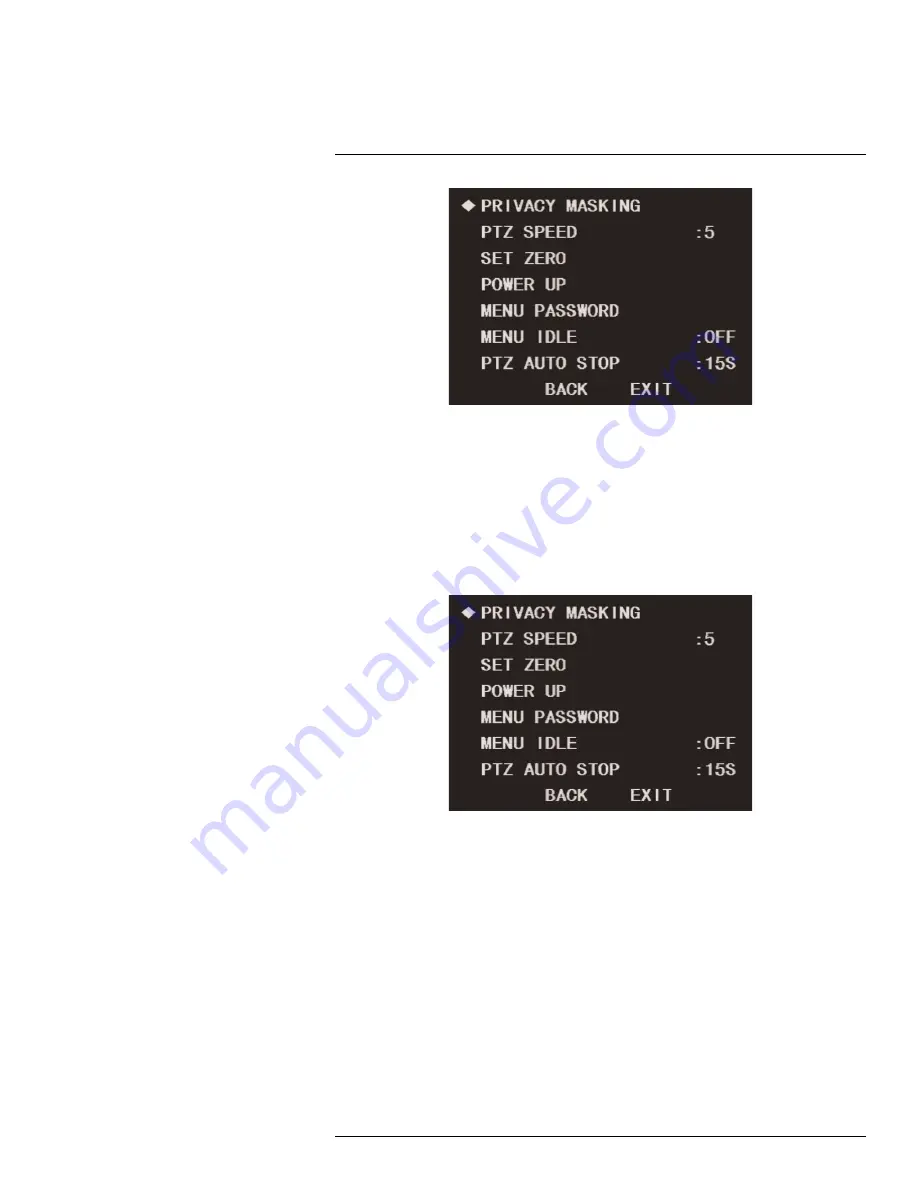
Using the On-Screen Display (OSD) Menu for C336ZC1
1
To set PTZ speed:
1. Launch the OSD menu. Use the on-screen arrow keys to navigate to
FUNCTION SET-
TING
and click
Enter
.
2. Select
NEXT PAGE
and click
Enter
.
3. Under
PTZ SPEED
, use the left / right arrows to set the PTZ speed between
1
(slow-
est) and
5
(fastest).
1.4.9
Power Up
Choose an action for the PTZ camera to perform when it first powers up.
To configure power up settings:
1. Launch the OSD menu. Use the on-screen arrow keys to navigate to
FUNCTION SET-
TING
and click
Enter
.
2. Select
NEXT PAGE
and click
Enter
.
3. Under
POWER UP
, use the left / right arrows to set the camera’s function upon startup:
•
AUTO:
Camera performs default diagnostics check on startup.
•
PRESET:
Camera moves to a preset location on startup. Under
PARAMETER
, use
the left / right arrows to set the preset number (
1–300
).
•
SCAN:
Camera performs a scan cycle on startup. Under
PARAMETER
, use the left
/ right arrows to set the scan number (
1–5
).
•
TOUR:
Camera performs a tour on startup. Under
PARAMETER
, use the left / right
arrows to set the tour number (
1–8
).
•
PATTERN:
Camera performs a pattern on startup. Under
PARAMETER
, use the left
/ right arrows to set the pattern number (
1–5
).
•
NONE:
Camera performs no action on startup
#LX400048; r. 1.0/23171/23171; en-US
28
Summary of Contents for C336ZC1
Page 1: ...On Screen Display Guide C336ZC1 HD PTZ Camera...
Page 2: ......
Page 3: ...On Screen Display Guide C336ZC1 HD PTZ Camera LX400048 r 1 0 23171 23171 en US iii...
Page 38: ......
Page 39: ......























