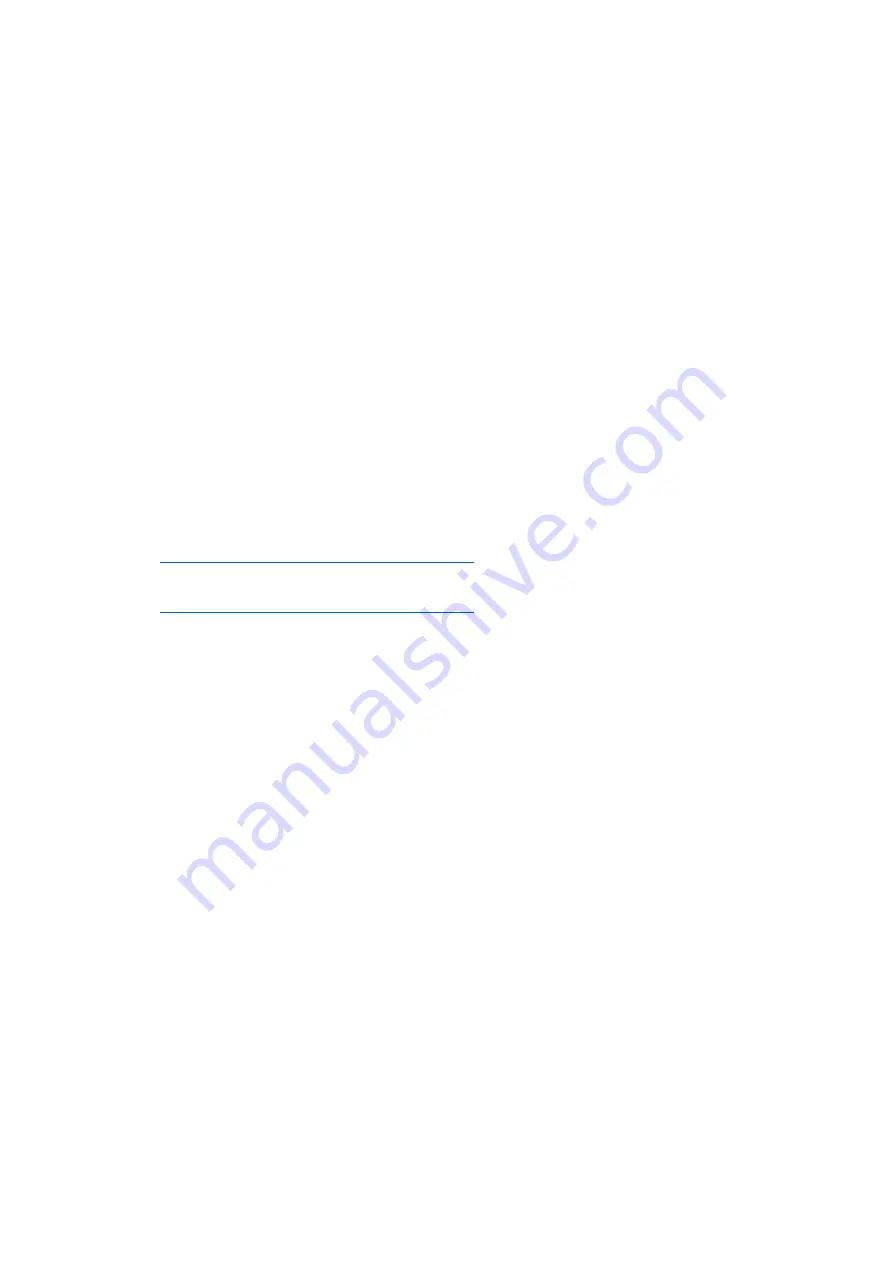
MAN_DZ7_001 Rev 1.1 Flightcell® DZMx Plus Installation Manual
Page 54 of 61
Effective Date: 28 Jun 2021
Section 8:
Maintenance, Diagnostics and Support
Firmware Upgrades
Flightcell regularly releases firmware upgrades to provide new features, enhancements to
existing features and bug fixes.
The duration of the upgrade will vary and is dependent on the previous firmware version
installed. It will take between 5 and 40 minutes to complete.
The DZMx Plus must remain connected to a power supply at all times.
A firmware upgrade can be carried out in two ways:
1.
Using a DZMx Plus USB port upgrade.
2.
Using DZMx Plus Connect upgrade.
Before commencing the upgrade:
1.
Check the current DZMx Plus firmware using the DZMx Plus Control Head. Select
MENU > Diagnostics Menu > About DZMx> press ENTER. This screen should show
the firmware platform x.x.x (FW Package dzmx). Press END to return to the main
screen.
2.
If using the USB upgrade method, download the firmware directly from:
https://www.flightcell.com/support/firmware
and save it to a USB memory stick.
3.
If using the DZMx Connect upgrade method, download the firmware directly from
https://www.flightcell.com/support/firmware
and save it to the PC or laptop hard drive.
4.
Ensure the aircraft is on ground power or there is enough battery power to run the
DZMx Plus for at least 1 hour (The DZMx Plus draws approximately 1A at 28VDC).
To perform the upgrade:
Using the DZMx Plus USB port and DZMx Plus Control Head:
1.
Insert the DZMx Plus Control Head display.
2.
Insert the USB memory stick into the DZMx USB port.
3.
Go to MENU > Hardware Config press ENTER.
4.
If necessary, enable the DZMx extended menus using Installer Menu Enable,
enter the installer password, then press ENTER.
5.
Scroll down to Firmware Upgrade and press ENTER. The upgrade will
commence.
6.
Follow the prompts on the DZMx display.
Using DZMx Connect:
1.
Connect a laptop or PC to the DZMx Plus via Ethernet or Wi-Fi.
2.
Open an internet browser and in the address/URL/location bar, enter the IP
address: 192.168.4.1.
3.
Discover the DZMx Plus and login as an installer using the installer password.
4.
Select Upgrade and browse to the saved firmware file.
5.
Select Upload and wait for the firmware file to upload to the DZMx Plus. Once the
file has been fully uploaded the upgrade process will start automatically.






















