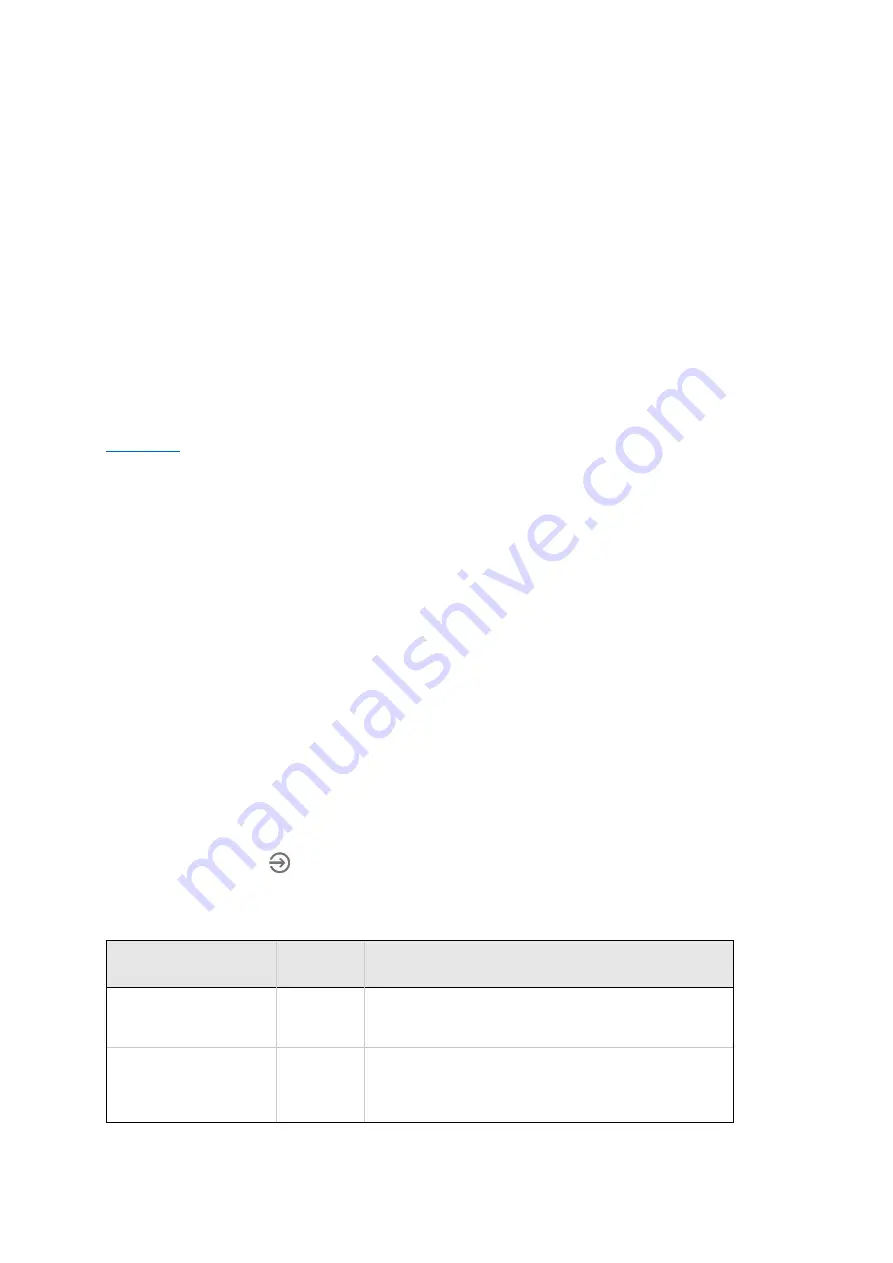
MAN_DZ7_001 Rev 1.1 Flightcell® DZMx Plus Installation Manual
Page 20 of 61
Effective Date: 28 Jun 2021
b.
Using the Control Head keypad, select MENU, scroll down to Hardware
Config > Wireless and Networks > press ENTER and when WiFi Enable
is displayed press ENTER then Yes or No. Select END to return to the
main screen.
c.
Connect a PC or laptop to the DZMx Plus via an Ethernet cable. Type
192.168.4.1 into a web browser and navigate to Connectivity > WiFi and
toggle the switch to ON.
2.
To connect via Wi-Fi,
a.
Open the Wi-Fi control panel on the laptop, select the Wi-Fi address for
the DZMx Plus, then enter the password (the default password is
flightcell
).
b.
Open a web browser on the laptop and type in 192.168.2.1 then press
ENTER; the home screen of DZMx Connect will open within the
browser.
to watch a short video explaining the DZMx Connect capabilities (demonstrated on
the app version).
Smart Device Connection
1.
In the smart device settings connect to the DZMx Plus Wi-Fi using default SSID
DZMx Plus Wi-Fi
, default password:
flightcell
(all lower case).
2.
Open DZMx Connect. The initial screen is a discovery screen and the DZMx Plus
should be discovered automatically. The DISCOVER button is only required if the
process needs to be repeated.
3.
If the DZMx IP address has been manually configured, it will be necessary to enter
this IP address in the browser address bar. After the first use of a custom IP address,
the app will remember the address in the Stored Devices list.
4.
Click on the discovered DZMx Plus unit to open navigation and settings options.
Permission levels
Permission levels allow users to have control over how the DZMx is configured. Three levels
or roles with individually configurable passwords are available within DZMx Connect.
To access Permissions:
1.
Select LOGIN at the top of the screen. The login screen will open.
2.
Select Installer or Administrator from the dropdown list to the right of Authenticate as:
3.
Enter the related PIN number from the list below.
Role
PIN
number
Responsibility
Installer
2468
The installer can edit all settings and hardware
options.
Administrator
2580
Access to all application features and
configuration, unable to access hardware
configurations.






























