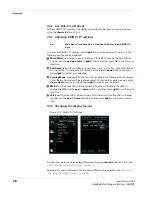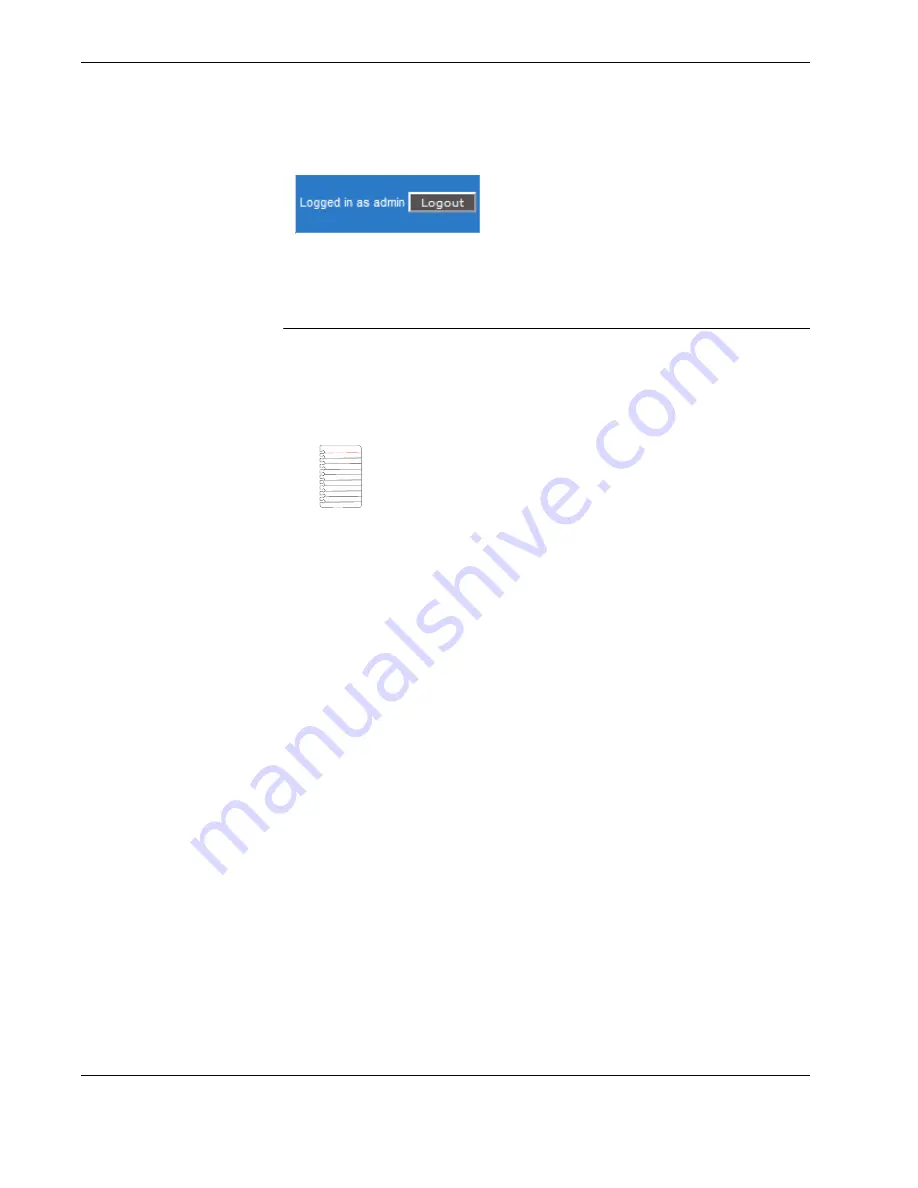
Wirelessly uploading files from the HHMPI to a server
42
Operators manual
Handheld Multi-Purpose Interface (HHMPI)
Figure 34.0 Logout button
6.0 Wirelessly uploading files from the HHMPI to a
server
6.1 Setting up a
wireless network
connection
Some HHMPI models, when in range of a wireless network, support the wireless upload
of files from the HHMPI to a server. This upload method uses a USB wireless network
adapter plugged into the USB port on top of the HHMPI.
6.1.1 Required equipment and wireless network information
To wirelessly upload files from the HHMPI to a server, you will need:
A HHMPI with the wireless option enabled.
A USB wireless network adaptor.
Access to a wireless network, including the SSID (or the public name of the wireless
network), and the encryption type and key. This wireless network information is usu-
ally available from your IT department.
6.1.2 Turning on wireless network support
To wirelessly upload files from the HHMPI to a server, when in range of a wireless net-
work:
1.
Turn on the HHMPI.
2.
Plug the USB wireless network adapter into the USB port on the top of the HHMPI. An
alert
Configuring Wi-Fi - Please Wait
should appear monetarily.
A white antenna icon will also appear in the status bar indicating the HHMPI is ready
to connect to wireless networks in range.
3.
From the
Main
menu, press
down
until you reach the
Device Configuration
com-
mand, and then press
right
. Then press
down
until you reach the
Network Settings
command, and then press
right
Figure 35.0, ”Connecting to a wireless network”,
.
4.
Press
right
to select the
Enable Networking
check box.
5.
Press
down
until you reach
Wireless Network
, and then press
right
to
Scan
for wire-
less networks in range, or add a wireless network manually with an
ESSID
.
Note
The HHMPI must include the wireless option which enables
support for the wireless upload of files from the HHMPI to a server.
USB flash drives cannot be used when connected to a wireless net-
work.
▼▲
Main Menu > Device Configuration > Network Settings > Enable Net-
working > Wireless Network