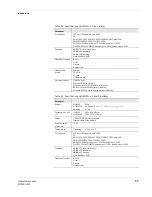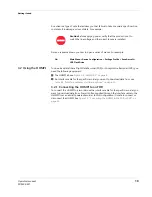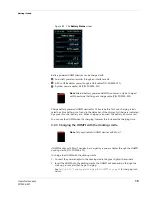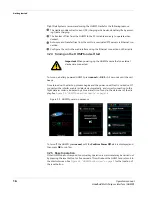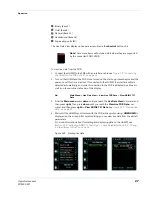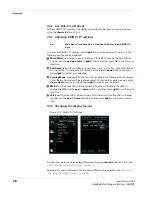Operation
22
Operators manual
Handheld Multi-Purpose Interface (HHMPI)
1.
Press
down
until you reach the
Aircraft Settings
command, and then press
right
.
2.
Press
down
until you reach the
Delete Aircraft
command, and then press
right
to
select the aircraft you want to delete.
3.
Press
OK
to confirm the deletion.
Selected aircraft remain in the list but are marked by a red X.
4.2.7 Saving the Aircraft list to the USB flash drive on the HHMPI
To save the Aircraft List to a USB flash drive, insert a USB flash drive into the USB port on
the top of the HHMPI, and from the
Device Configuration
menu:
1.
Press
down
until you reach the
Settings Profile
command, and then press
right
.
2.
Press
down
until you reach the
Save Aircraft
command, and then press
right
to save
onto
USB Flash Drive
.
4.2.8 Deleting all aircraft from the Aircraft list on the HHMPI
By selecting this option all the aircraft models and tail numbers in the Aircraft List will be
removed from the HHMPI. Press
OK
to confirm or
cancel
to cancel this operation.
4.2.9 Prompt for Tail No.
Enabling the
Prompt for Tail No.
command forces a user to assign a tail number to an
operational download. This ensures that a download file name contains the aircraft tail
number, which may help in traceability of data and further analysis.
▼▲
Main Menu > Device Configuration > Settings Profile > Save Aircraft
Important
The Aircraft List is saved to the USB flash drive as air-
craft.csv.bkp. To transfer this file to the HHMPI again, it must be
renamed aircraft.csv.
Tip
The saved aircraft.csv file can be used as a template to add more
aircraft or aircraft definition files (databases) to the Aircraft List.
▼▲
Main Menu > Device Configuration > Aircraft Settings > Erase All Air-
craft
▼▲
Main Menu > Device Configuration > Aircraft Settings > Prompt for Tail
No.