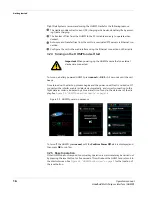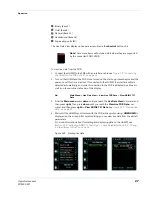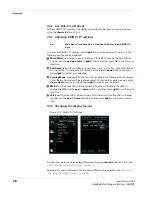Operation
30
Operators manual
Handheld Multi-Purpose Interface (HHMPI)
connection, where the HHMPI will be picked up as an external storage device, or via one
of the removable memory options such as an SD memory card, or USB flash drive.
4.5.1 Assigning an Aircraft Definition file to an aircraft
To assign an Aircraft Definition file to an aircraft:
1.
From the
Main Menu
, select
Device Configuration
, and then select
Aircraft Set-
tings
.
2.
From the
Aircraft Settings
menu, select
Assign Database
, and then select the
Air-
craft Tail Number
you want to assign the Aircraft Definition file to.
3.
Locate and select the .sdf file as exported from STARS.
4.
Press
OK
to confirm the assignment of the Aircraft Definition file to the aircraft.
Once complete, the HHMPI will display a notification that the assignment was suc-
cessful. See
Section 4.4, ”Viewing live flight data” on page 26
4.5.2 Viewing Live Flight Data
After assigning an Aircraft Definition file to an aircraft, see
Aircraft Definition file to an aircraft” on page 30
, to view the live flight data in Engineer-
ing Units:
1.
To view live flight data in Engineering Units, you must select an aircraft which already
has an Aircraft Definition file (database) assigned to it. To select an aircraft, from the
Main Menu
, press
right
on the
Select Aircraft
command, and then press
right
on
the aircraft you want to view the live flight data from. The selected tail number will
appear on the shortcut screen. See
Figure 20.0, ”Selected tail number on the shortcut
.
Note
To view live data in engineering units, the engineering units
feature needs to be enabled on the HHMPI. Contact Flight Data Sys-
tems for more information about this feature.
▼▲
Main Menu > Device Configuration > Aircraft Settings > Assign Data-
base > Aircraft Tail Number
▼▲
Parameter / Word Cell > Select Parameter > First Letter of Parameter >
Parameter > OK