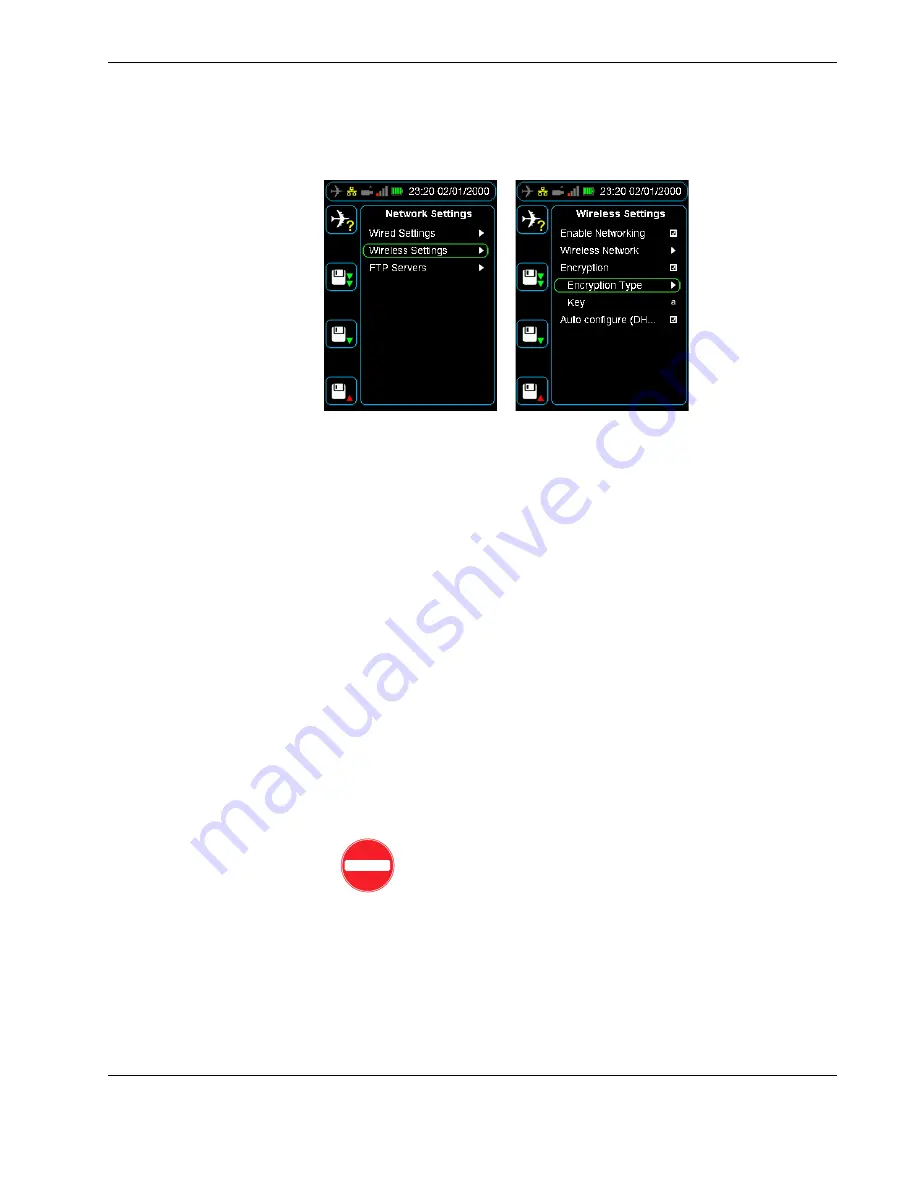
Wirelessly uploading files from the HHMPI to a server
Operators manual
43
FDS 400-301
Figure 35.0 Connecting to a wireless network
6.1.3 Connecting to a wireless network
To connect to a wireless network, it is likely that you will need to configure some security
settings like the encryption type and key. To turn on encryption, from the
Wireless Set-
tings
menu:
Press
down
until you reach the
Encryption
command, and then press
right
to select
the
Encryption
check box.
To select an encryption type and enter a key, from the
Wireless Settings
menu:
1.
Press
down
until you reach
Encryption Type
command, and then press
right
to
select the encryption type from the following commands:
WEP
,
WPA1
, and
WPA2
.
2.
Press
left
to return to the
Wireless Settings
menu, then press
down
to select the
Key
command, and then press
right
to enter the key.
3.
Press
up
to enter the key from the alphabet grid with the arrow buttons, pressing
OK
between each letter. When you are finished, press
cancel
and then
OK
to return to
the
Wireless Settings
menu.
If you have successfully connected to a wireless network, the white antenna icon in
the status bar will change to a green four bar signal strength icon. If this signal
strength icon does not appear, you are not connected to a wireless network and may
need to contact your IT department.
To save the encryption type and key, from the
Device Configuration
menu:
Press
down
until you reach the
Save Settings
command, and then press
right
.
Caution
Using an unsecured wireless network may result in the loss
of sensitive information. See your IT department or contact Flight
Data Systems for more information on encryption.






























