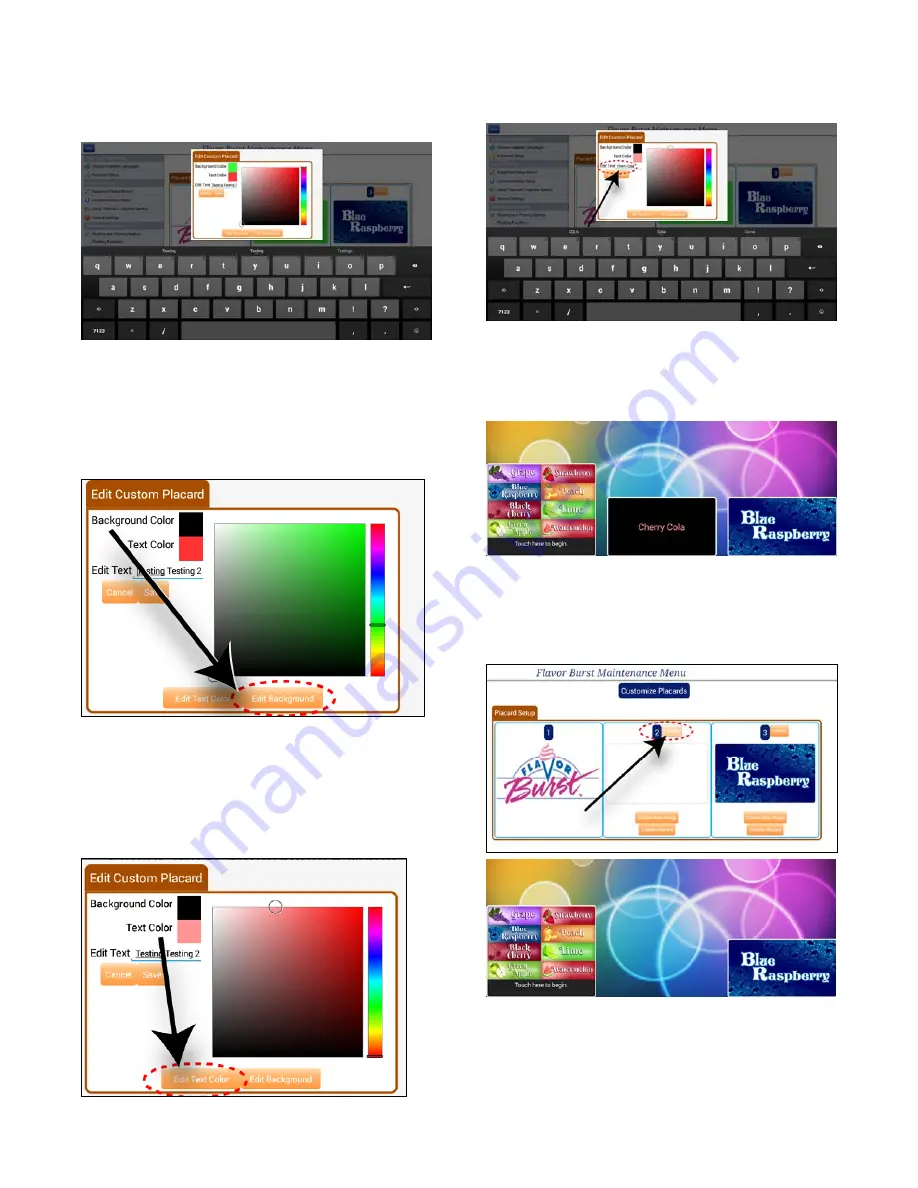
32
25. Here you will see a design program to
change the colors of the background, text,
and to change the text itself.
26. To change the background to a simple solid
color, tap the “Edit Background Color”
button under the color box. Select a
general color from the color spectrum slide
at the right. Select a shade of that color by
touching an area within the color box.
27. To change the color of the text, tap the “Edit
Text Color” button under the color box.
Select a general color from the color
spectrum slide at the right. Then, select a
shade of that color by touching an area
within the color box.
28. To change or add text to the placard, tap
the line next to “Edit Text” and type in the
text you wish to appear on the placard.
29. Click “Save” to save the custom placard.
Check your selections on the main screen
by pressing “back” at the top left corner of
the maintenance menu.
30. To remove a placard completely (ie, an
inactive or empty barrel), tap the “Disable”
button for that spout and no placard will
show on the main screen for that spout.
31. To upload your own placard graphic, see
section “Transfer Files to Jumbo Touch
Panel”.
























