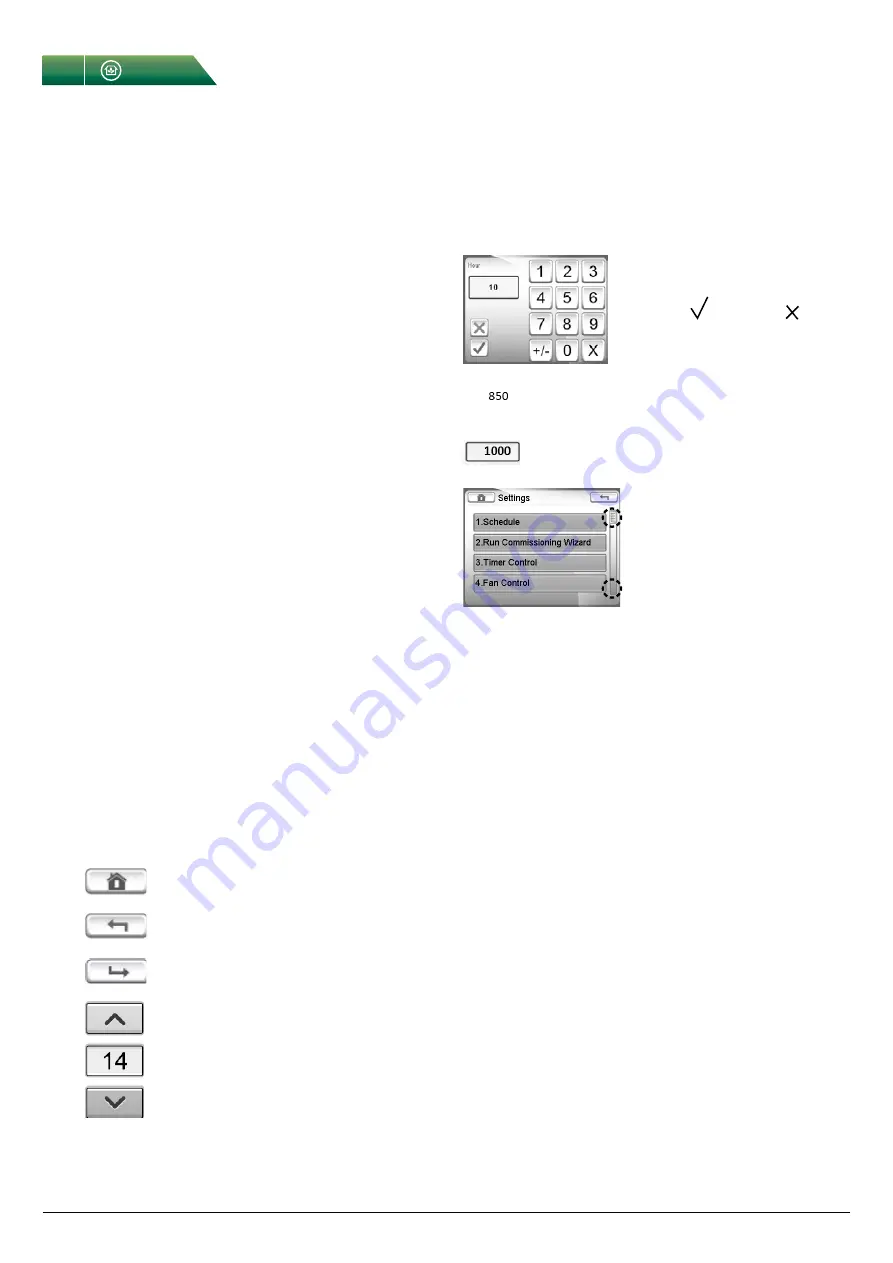
Supply air unit VEKA
Integrated Control Equipment Curo
10
Fläkt Woods
9965 GB 2016.09.27
Specifications are subject to alteration without notice
4 Control pAnEl, opErAtionS, CommiSSioning
4.1 gEnErAl
hmi
This section provides an introduction to the touchscreen LCD
control panel, also known as the ‘Human Machine Interface’, or
simply, HMI.
The HMI serves two main purposes: To provide information about
the current operational state of the unit. To allow the unit to be
setup and configured.
touCh SCrEEn tipS
To select an item, touch the center of the icon or option. Do not
press too hard, the touch screen is sensitive enough to pick up
light, firm touches. Use the tip of your finger or the back of a
pencil to touch the required option. Be careful not to touch any
other options.
ClEAning thE SCrEEn
Disconnect the power cord. Gently wipe the screen with a soft,
dry non-abrasive cloth. If the marks remain, moisten the cloth
slightly with a detergent that is de signed for LCD or mobile
screens and wipe the screen gently from top to bottom. Never
use other detergents, as these may contain ammonia or other
additives.
importAnt:
• Never spray, or pour liquids directly on to the screen.
• Do not clean the screen while the system is on.
ConVEntionS uSEd Within thiS mAnuAl
The following buttons and symbols are universal and available on
many menu pages.
Home key, to return to the Home Screen.
Back button, to cancel and return to the previous
page.
Confirm button to confirm and proceed.
Changing a value:
option 1:
Press the arrow keys to increase or
decrease the value.
option 2:
Press the displayed number to
numerically adjust the value.
uSing thE unit
poWEring on
Each time power is applied, the unit will run through a series of
internal system tests which take approximately 20 seconds to
complete.
Once the internal system tests have been completed, the HMI will
always display the Home screen. The unit will be in Manual Mode
the first time that power is applied.
homE SCrEEn
From the Home screen it is possible to determine how the unit is
operating as well as navigating to further screens to configure the
unit to suit the demands of the end system.
From the Home Screen, it is possible to:
Navigate to further configuration screens to setup system para-
meters.
• Manually adjust the fan speed.
• Determine the operating status of the product.
• Interrogate and acknowledge system alarms.
Use the number buttons to enter
a value.
Confirm with or cancel with .
Values that can only be read, but not written,
are displayed without a surrounding window.
Values that can be both read and written,
are displayed with a surrounding window.
Some submenus has several
pages. Touch the upper or the
lower part of the scroll list to
navigate between pages.

























