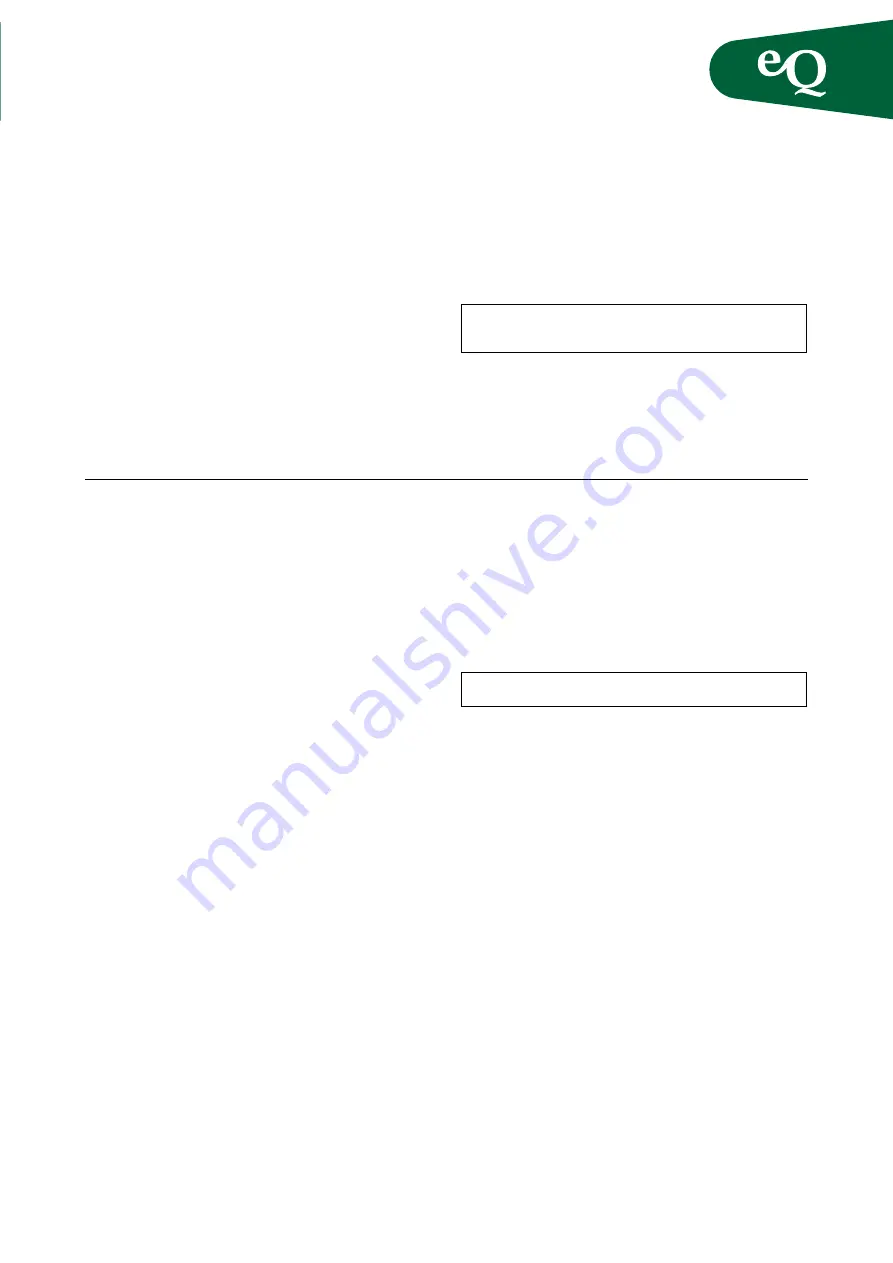
Fläkt Woods
8666 GB 2010.06
Specifications are subject to alteration without notice
Installation and maintenance instructions
Control equipment
43
Instructions for uploading from a memory card:
• Insert the memory card obtained from Fläkt Woods
into the card reader in the control panel.
• In the controller display, go to:
MAIN INDEX
SYSTEM OVERVIEW
SAVE/RESTORE
• Upload the settings from the memory card with the new
parameter.
• Implement the changes by cutting the power to the
control panel or using the Restart function the search
path above.
Updating from an SD card
The controller is equipped with an SD card reader. Using
an SD card one can update software and configuration.
a
a
NOTE! Navigation/scrolling to sub-menus is indicated
in the Quick Guide by the symbol ” ”.
Navigate using the knob (5, see page 40).
Turn it to move the cursor to the desired row. Then
confirm the selection by pressing the knob. To change
a parameter turn the knob to the desired value. Then
confirm the selection by pressing the knob. Changes can
be made in different steps by varying the intensity with
which the knob is turned. See the example beside.
Menu navigation
a
a
Navigation example
NOTE! Navigation/scrolling to sub-menus is indicated
in the Quick Guide by the symbol ” ”.
The following example shows how to change the current
year in the controller. This is also described in the section
Date and Time but concisely:
MAIN INDEX SYSTEM OVERVIEW
1. Place the cursor on the “Main Menu” row using the
knob (5, see page 40).
2. Then press the knob once to display the next level in
the menu structure.
3. Then move the cursor to the “System Overview” row
using the knob (5, see page 40) press the knob and
repeat the procedure to go to “System Settings”.
4. Highlight the date and time on the top row.
5. Press the knob (5, see page 40) to start editing the
value.
To move to the year in the date field press the knob
(5, see page 40) twice.
6. Change the value by rotating the knob (5, see page 40).
7. Confirm the selection by pressing the knob (5, see
page 40) again.
8. Then press the ESC button (3, see page 40) to exit
editing mode.
a
Summary of Contents for eq Controls
Page 55: ......




























