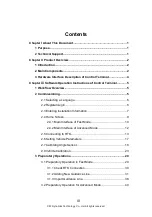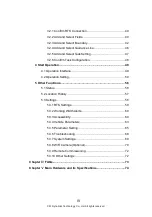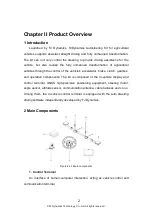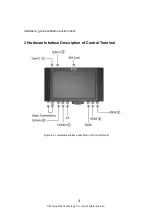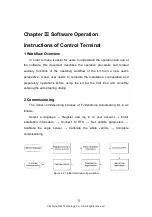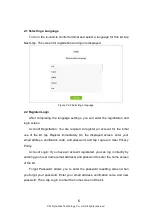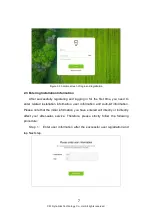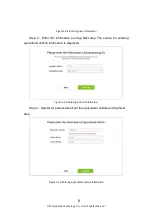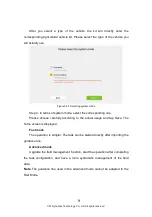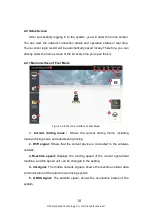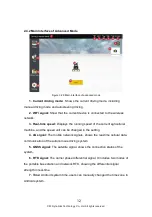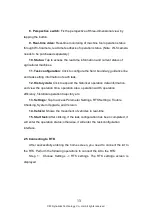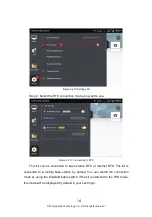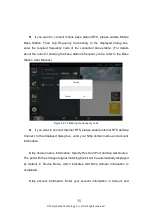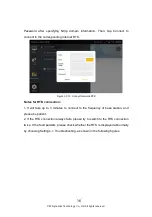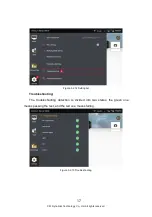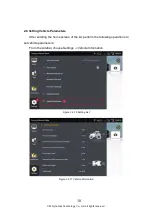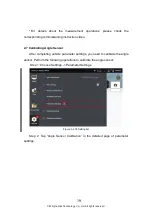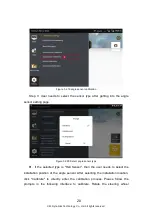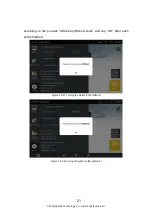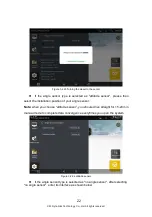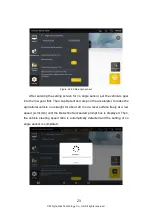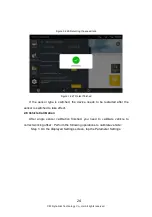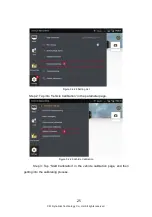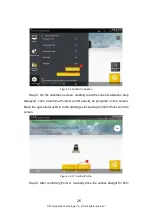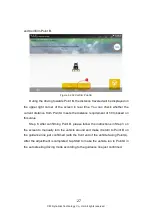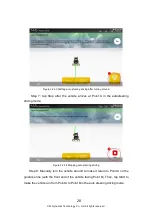13
8. Perspective switch:
Fix the perspective of three-dimensional view by
tapping the button.
9. Real-time video:
Real-time monitoring of machine tool operation status
through Wi-fi camera, real-time feedback of operation status. (Note: Wi-fi camera
needs to be purchased separately.)
10. Status:
Tap to access the real-time information and current status of
agricultural machines.
11. Task configuration:
Click to configure the field, boundary, guidance line
and task setting information of each task.
12. History data:
Click to expand the historical operation data information,
and view the operation time, operation area, operation width, operation
efficiency, historical operation trajectory etc.
13. Settings:
Tap to access Parameter Settings, RTK Settings, Trouble
Checking, System Upgrade, and Version.
14. Vehicle:
Shows the movement of vehicles in real-time.
15. Start task:
After clicking, if the task configuration has been completed, it
will enter the operation status; otherwise, it will enter the task configuration
interface.
2.5 Connecting to RTK
After successfully entering the home screen, you need to connect the kit to
the RTK. Perform the following operations to connect the kit to the RTK:
Step 1
:
Choose Settings -> RTK settings. The RTK settings screen is
displayed.
©FJ Dynamics Technology Co., Ltd. All rights reserved.