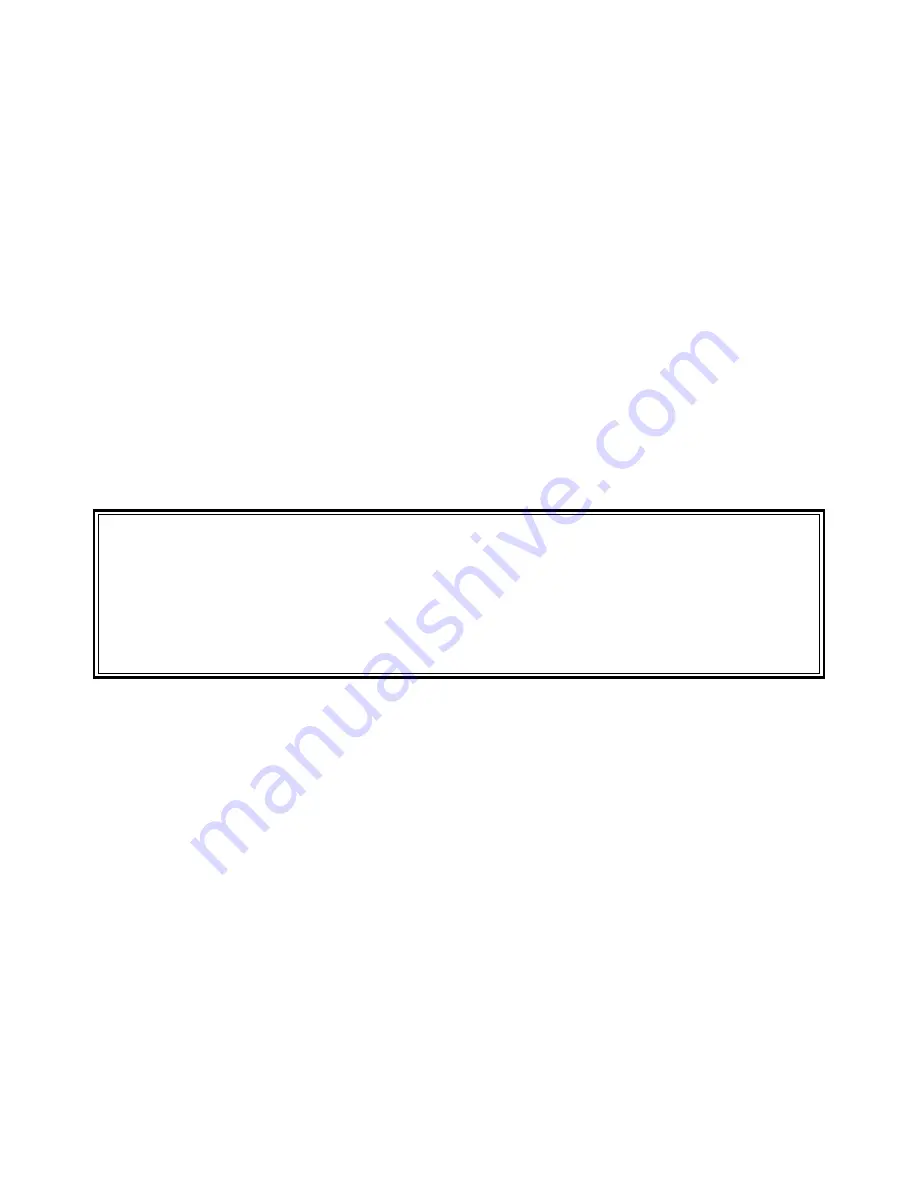
SENTRY User’s Guide
Section 2 - 19
Fitzgerald & Long
2.
GID
-
This is the number assigned to this group name. You may use “
@
” for a list of all groups and
their associated GID’s. You may assign a number or enter “
N
” and SENTRY will assign the next
available number.
Enter field number, “F”ile, “DIS”play users, “DEL”ete or <ESC> to exit.
The is the standard
modifications prompt for the Group Maintenance program. To access any selection on the screen, enter the
number associated with that selection. If you have created a group or changed/added a description, or GID
you must enter “
F
” to save your work and exit. You will then be asked
Do you want to update the UNIX group file (Y/N)?
Enter “
Y
”es to save the changes in the UNIX group file.
If you have only changed or added a description, this is not stored in the UNIX file and there is no need to
update UNIX.
Entering “
DIS
” will cause SENTRY to display a list of users who are members of the group which you
have retrieved from the SENTRY database. SENTRY will display the following screen.
Users using group adm (2 Users)
user ID
GID
Groups
adm
Yes
Yes
root
Yes
"F"orward page, "B"ackward page or <RETURN> :
Figure 21 -
This is a sample of the “Users using group ...” screen. Note that the header contains the
name of the group and the number of users who are members of this group.
The left most column is the alphabetized list of user IDs. The next column labeled “GID” will contain
“Yes” if the user to the left is assigned this group in the passwd file. We refer to this group as the user’s
primary group or GID group. The right most column with the heading of “Groups” displays a “Yes” if
the user was assigned membership to the group in the UNIX group file. These are commonly referenced as
“supplementary” groups. If the list is longer than can be displayed, use “
F
” or “
B
” to scroll forward and
backward through the list. Enter <RETURN> to go back to the Group Maintenance screen.
To delete a group enter “
DEL
” at the “modifications” prompt. You will be prompted:
Are you sure you want to delete the entire record(YES/NO)?
Entering “
YES
” will cause the program to proceed. Entering “
NO
” will cause the program to return to the
primary Group Maintenance screen.
Summary of Contents for Sentry
Page 4: ......
Page 18: ......
Page 21: ...SENTRY User s Guide Section 1 3 Fitzgerald Long ...
Page 29: ...SENTRY User s Guide Section 1 11 Fitzgerald Long ...
Page 30: ......
Page 60: ...Section 2 30 SENTRY User s Guide Fitzgerald Long ...
Page 102: ......
Page 109: ...SENTRY User s Guide Appendix 1 7 Fitzgerald Long ...
Page 110: ......
Page 113: ...SENTRY User s Guide Appendix 2 3 Fitzgerald Long ...






























