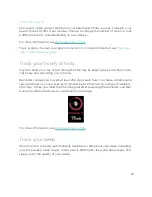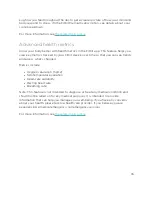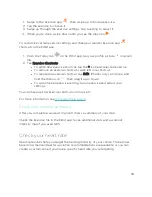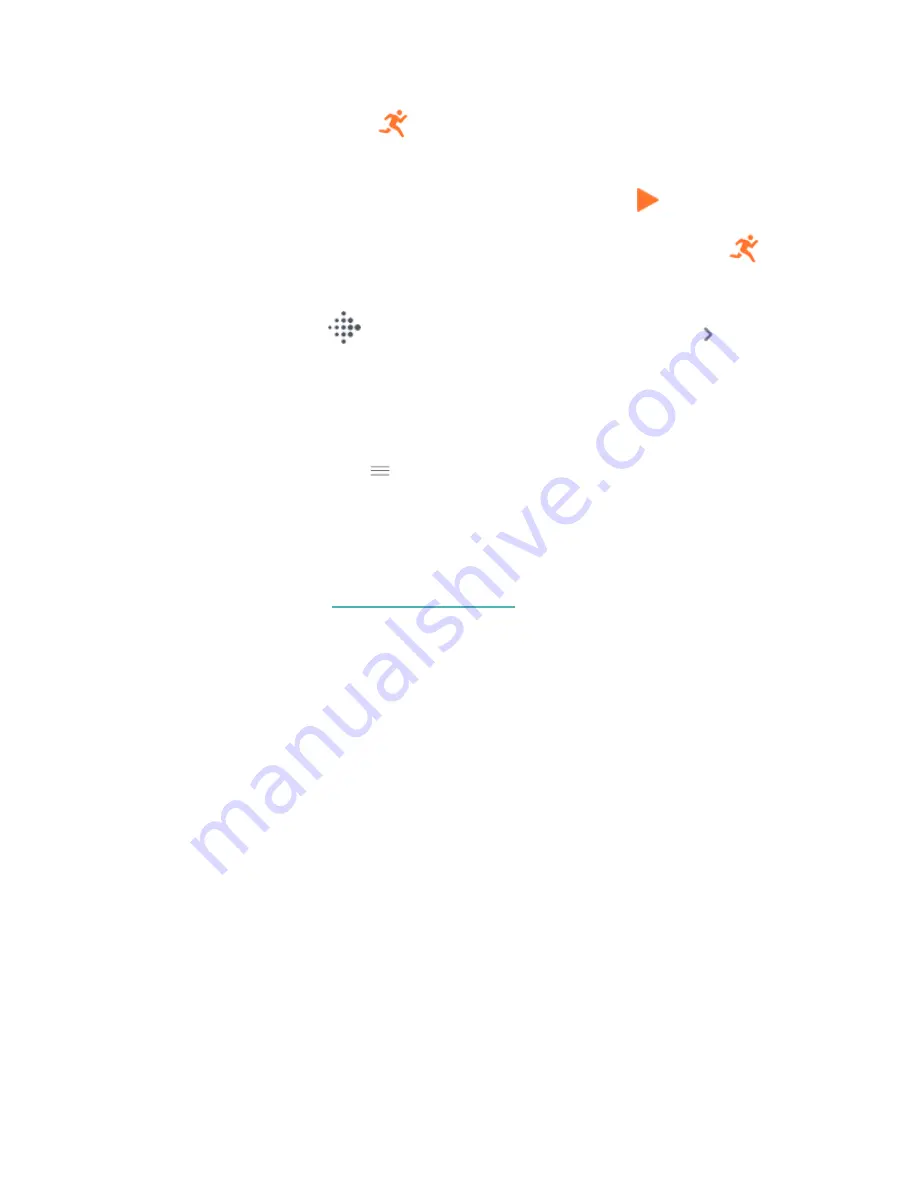
1. Swipe to the Exercise app
, then swipe up to find an exercise.
2. Tap the exercise to choose it.
3. Swipe up through the exercise settings. Tap a setting to adjust it.
4. When you're done, swipe down until you see the play icon
.
To customize certain exercise settings and change or reorder Exercise app
shortcuts in the Fitbit app:
1. From the Today tab
in the Fitbit app, tap your profile picture
Inspire 3
tile.
2. Tap Exercise Shortcuts.
l
To add a new exercise shortcut, tap the + icon and select an exercise.
l
To remove an exercise shortcut, swipe left on a shortcut.
l
To reorder an exercise shortcut, tap Edit (iPhones only), and press and
hold the menu icon
, then drag it up or down.
l
To customize an exercise setting, tap an exercise and adjust your
settings.
You can have up to 6 exercise shortcuts on Inspire 3.
.
Check your workout summary
After you complete a workout, Inspire 3 shows a summary of your stats.
Check the Exercise tile in the Fitbit app to see additional stats and a workout
intensity map if you used GPS.
Check your heart rate
Heart-rate zones help you target the training intensity of your choice. Three zones
based on American Heart Association recommendations are available, or you can
create a custom zone if you have a specific heart rate you're targeting.
39
Summary of Contents for inspire 3
Page 1: ...User Manual Version 1 0...
Page 14: ...3 When both ends of the pin are inserted release the quick release lever 14...
Page 16: ...16...
Page 64: ...Taiwan RoHS 64...
Page 68: ...Band Pocket View 68...
Page 69: ...Back View 69...