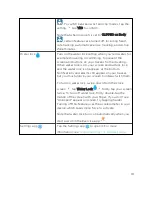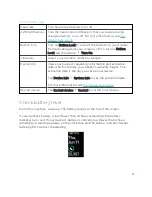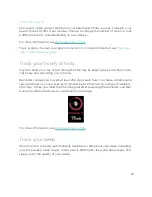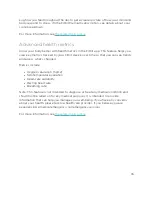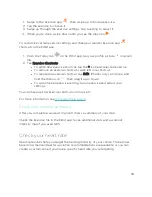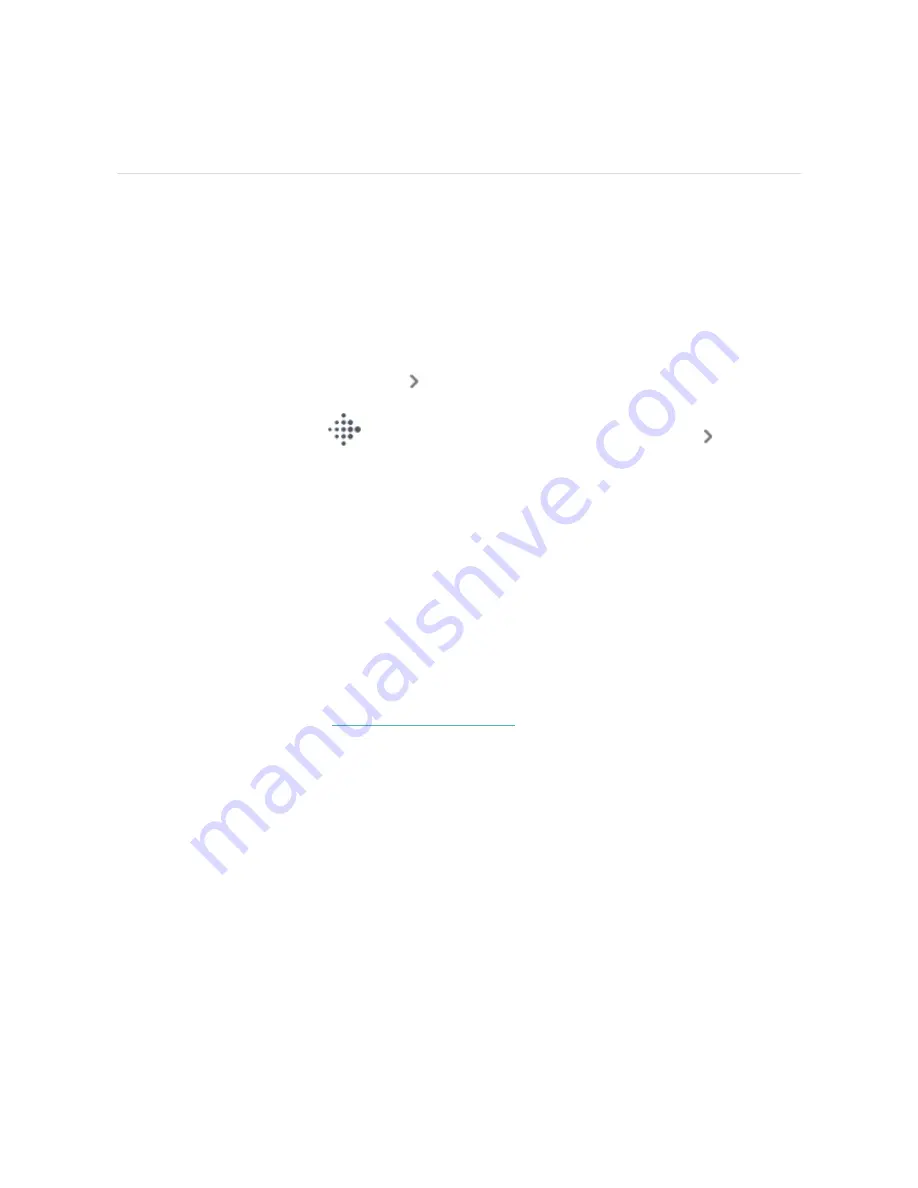
Notifications from your phone
Inspire 3 can show call, text, calendar, and app notifications from your phone to
keep you informed. Keep your tracker within 30 feet of your phone to receive
notifications.
Set up notifications
Check that Bluetooth on your phone is on and that your phone can receive
notifications (often under Settings
Notifications). Then set up notifications:
1. From the Today tab
in the Fitbit app, tap your profile picture
Inspire 3
tile.
2. Tap Notifications.
3. Follow the on-screen instructions to pair your tracker if you haven't already.
Call, text, and calendar notifications are turned on automatically.
4. To turn on notifications from apps installed on your phone, including Fitbit and
WhatsApp, tap App Notifications and turn on the notifications you want to
see.
Note that if you have an iPhone, Inspire 3 shows notifications from all calendars
synced to the Calendar app. If you have an Android phone, Inspire 3 shows calendar
notifications from the calendar app you chose during setup.
.
See incoming notifications
A notification causes your tracker to vibrate. Tap the notification to expand the
message.
25
Summary of Contents for inspire 3
Page 1: ...User Manual Version 1 0...
Page 14: ...3 When both ends of the pin are inserted release the quick release lever 14...
Page 16: ...16...
Page 64: ...Taiwan RoHS 64...
Page 68: ...Band Pocket View 68...
Page 69: ...Back View 69...