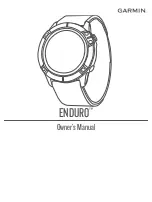8
Getting to know
your
F
itbit F
lex
2
This section tells you how best to wear, navigate, and recharge your tracker.
Wrist choice and dominant hand
For greate
r accuracy,
your tracker
needs to know which wrist you wear it on
(
dominant
or
non
-
dominant
). Your dominan
t
hand is the one you usually write or
throw with.
By default, your tracker is setup to be worn on your non
-
dominant wrist.
Should you
later decide to
move
your tracker
to the other wrist, change the Wrist setting in the
Account section of the Fitbit app
or in the
Personal Info
section of your fitbit.com
dashboard settings.
Understanding the indicator lights
Your
Flex 2
has five
indicator lights
that flash various patterns depending on what
the tracker is doing.
One light
changes color
while
the other four are always white.
First
-
time s
etup
The first time
you put
your tracker
in the charger
before you set
it
up (pair),
your
Flex 2 will flash an
d vibrate
to greet you
.
The top light change
s
color several times
before flashing
blue continuously.
When you
put the tracker in the wristband and
begin the
pairing process
,
all five
lights flash in a looping pattern
until you’re prompted to double tap the tracker.
When pairing
is done
, all five lights blink twice
and
you’ll feel
two
short
vibrations
.
Charging
While
Flex 2
is charging,
e
ach
pulsing
indicator light represents progress towards the
total charge
in incre
ments of 25%
. When
Flex 2
is completely charged
,
a green light
flashes and then all five lights
shine
for
a few
seconds before turning off.
Updating
We occasionally make
free feature enhancements and product improvements
available through firmware
updates. During an update, all five lights on Flex 2 flash in
a
n upward
pattern. If an update can’t finish,
you’
ll see your progress toward today’s
goal
and receive an alert in the Fitbit app.