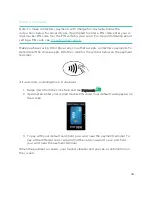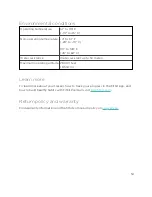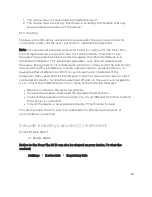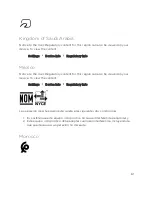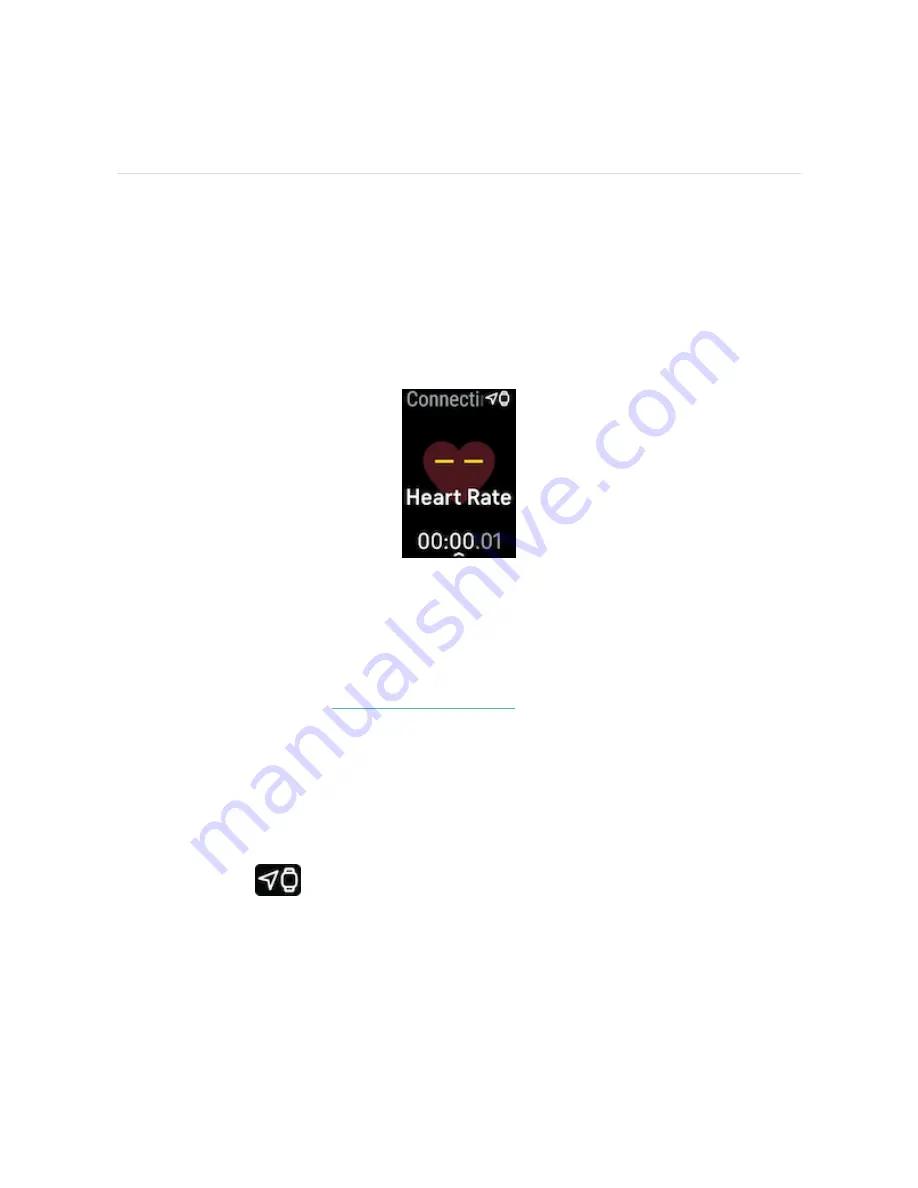
Troubleshooting
If Charge 5 isn't working properly, see our troubleshooting steps below.
Heart-rate signal missing
Charge 5 continuously tracks your heart rate while you're exercising and
throughout the day. If the heart-rate sensor on your tracker has difficulty detecting
a signal, dashed lines appear.
If your tracker doesn't detect a heart-rate signal, make sure you're wearing your
tracker correctly, either by moving it higher or lower on your wrist or by tightening
or loosening the band. Charge 5 should be in contact with your skin. After holding
your arm still and straight for a short time, you should see your heart rate again.
.
GPS signal missing
Environmental factors including tall buildings, dense forest, steep hills, and thick
cloud cover can interfere with your tracker's ability to connect to GPS satellites. If
your tracker is searching for a GPS signal during an exercise, you’ll see “
GPS connecting
” appear at the top of the screen. If Charge 5 can't connect to
a GPS satellite, the tracker stops trying to connect until the next time you start a
GPS exercise.
50