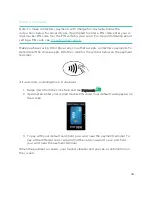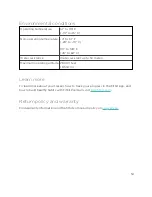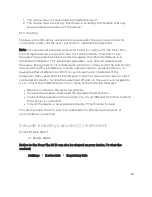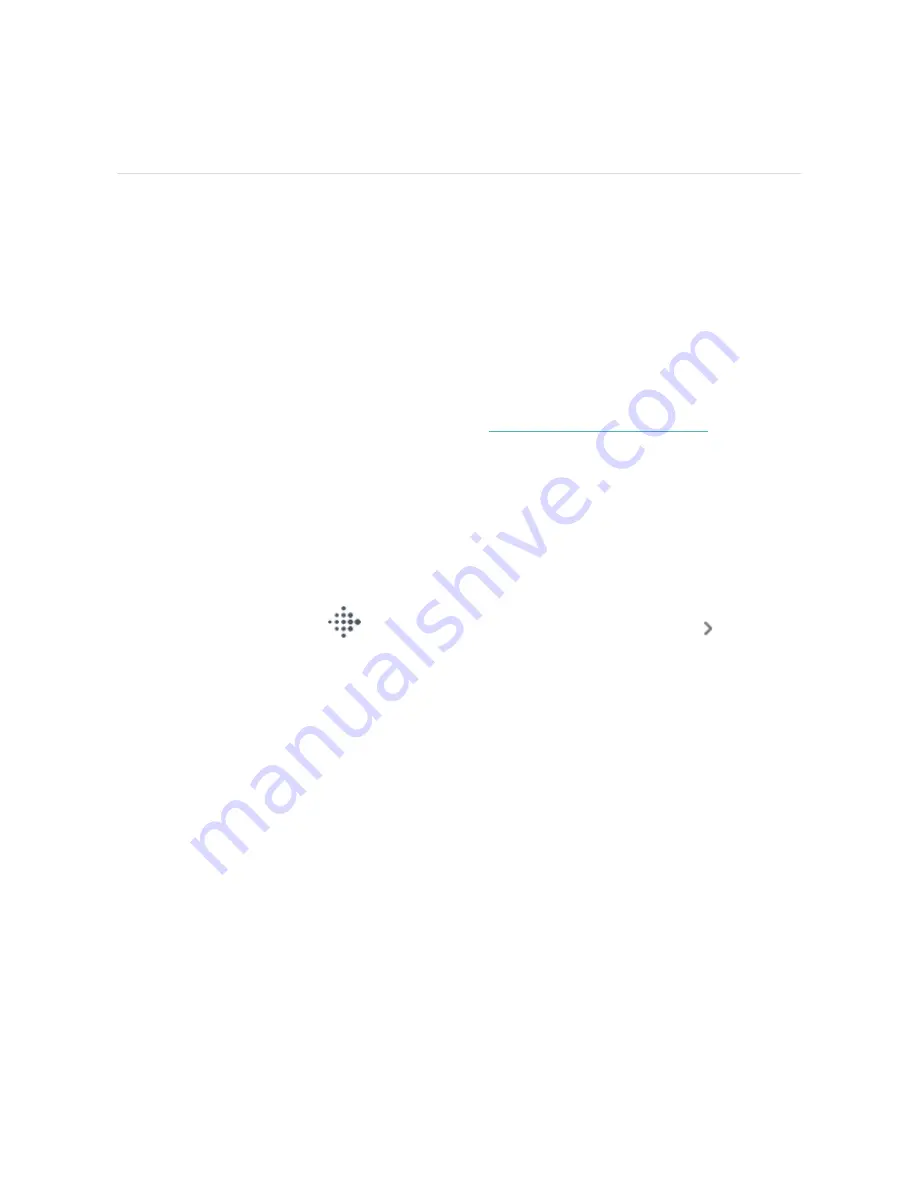
Fitbit Pay
Charge 5 includes a built-in NFC chip, which lets you use your credit and debit cards
on your tracker.
Use credit and debit cards
Set up Fitbit Pay in the Wallet section of the Fitbit app, and use your tracker to
make purchases in stores that accept contactless payments.
We’re always adding new locations and card issuers to our list of partners. To see if
your payment card works with Fitbit Pay, see
.
Set up Fitbit Pay
To use Fitbit Pay, add at least 1 credit or debit card from a participating bank to the
Wallet section of the Fitbit app. The Wallet is where you add and remove payment
cards, set a default card for your tracker, edit a payment method, and review recent
purchases.
1. From the Today tab
in the Fitbit app, tap your profile picture
Charge 5
tile.
2. Tap the Wallet tile.
3. Follow the on-screen instructions to add a payment card. In some cases, your
bank might require additional verification. If you're adding a card for the first
time, you might be prompted to set a 4-digit PIN code for your tracker. Note
that you also need passcode protection enabled for your phone.
4. After you add a card, follow the on-screen instructions to turn on notifications
for your phone (if you haven't already done so) to complete the setup.
You can add up to 5 payment cards to the Wallet and choose which card to set as
the default payment option.
45