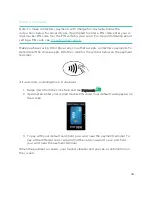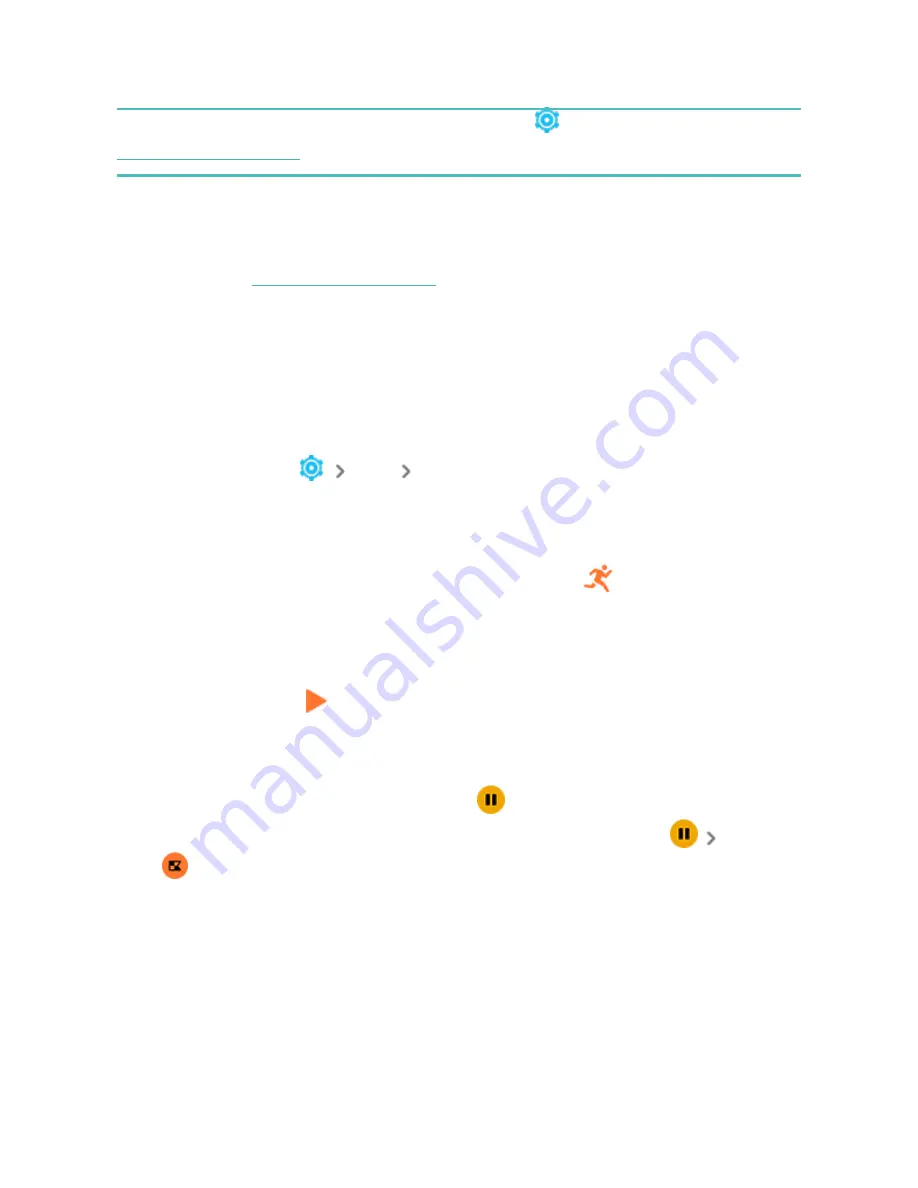
GPS. Manage your GPS settings in the Settings app
. For more information, see
.
Phone GPS requirements
Phone GPS is available for all supported phones with GPS sensors. For more
information, see
1. Turn on Bluetooth and GPS on your phone.
2. Make sure Charge 5 is paired to your phone.
3. Make sure the Fitbit app has permission to use GPS or location services.
4. Check that GPS is turned on for the exercise.
a. Open the Exercise app and swipe up to find an exercise.
b. Tap the exercise, then swipe up and make sure GPS is turned on.
5. Make sure the GPS mode on Charge 5 is set to Dynamic or Phone GPS (open
the Settings app
GPS
GPS Mode).
6. Keep your phone with you while you exercise.
To track an exercise:
1. On Charge 5, swipe left or right to the Exercise app
, then swipe up to find
an exercise.
2. Tap the exercise to choose it. If the exercise uses GPS, you can wait for the
signal to connect, or start the exercise and GPS will connect when a signal is
available. Note that GPS can take a few minutes to connect.
3. Tap the play icon
to begin the exercise, or swipe up to choose an exercise
goal or adjust the settings. For more information on the settings, see
"Customize your exercise settings" on the next page
.
4. Tap the middle of the screen to scroll through your real-time stats. To pause
your workout, swipe up and tap Pause
.
5. When you're done with your workout, swipe up and tap Pause
Finish
. Your workout summary appears.
6. Swipe up and tap Done to close the summary screen.
Notes:
37