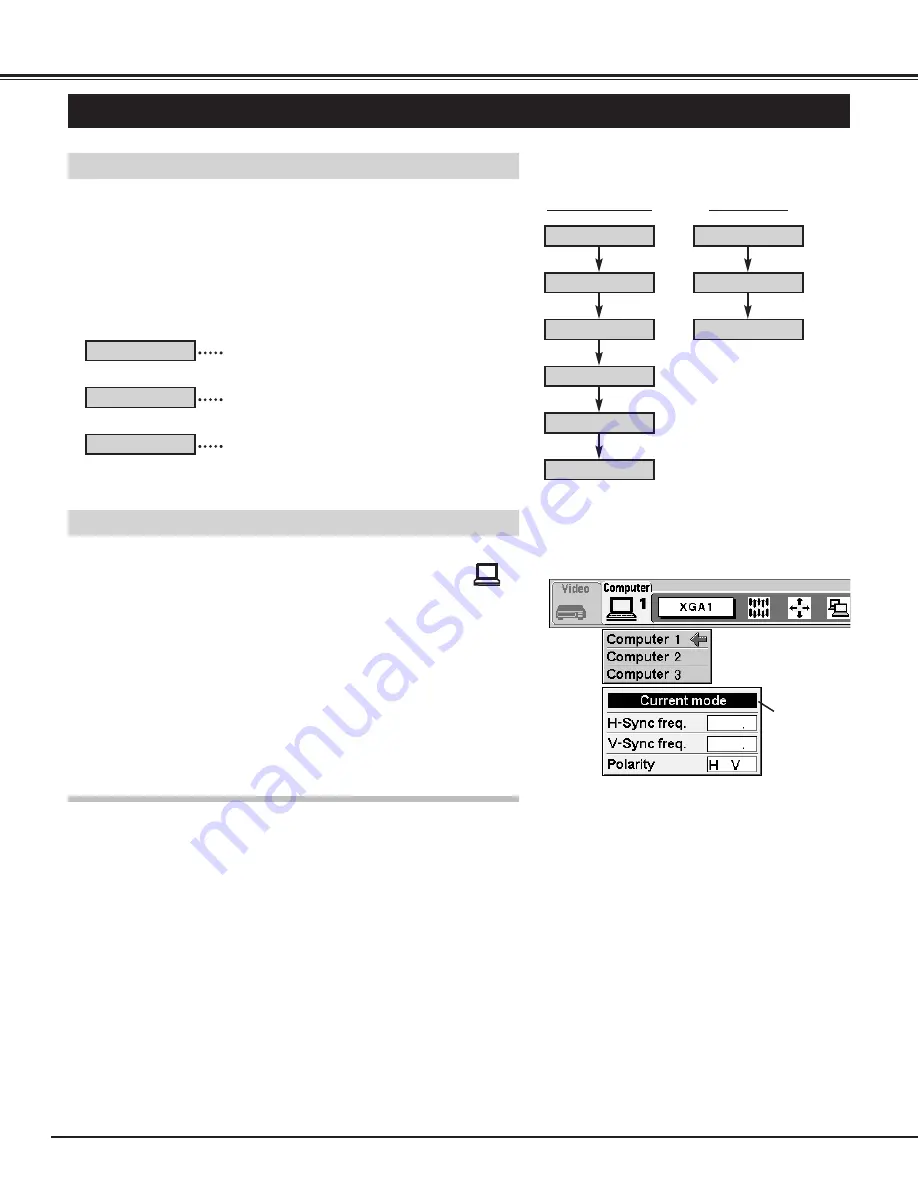
26
COMPUTER MODE
SELECTING COMPUTER MODE
Direct Operation
Press the MODE button on the Front Control or the PC button on
Remote Control Units. Select the Mode among Computer1 to
Computer 3 corresponding with the input source. The display of
"Computer 1," "Computer 2," "Computer 3," "Video 1," "Video 2,"
or "Video 3"appears on the screen for a few second. (The
"Computer 1," "Computer 2," or "Computer 3" appears when
pressing the PC button.)
Menu Operation
Displaying the image from "Computer 1"
on the Rear Terminal.
Displaying the image from "Computer 2"
on the Front Terminal.
Displaying the image from "Computer 3"
on the Front Terminal.
Press the MENU button and the ON-SCREEN MENU will appear.
Press the POINT LEFT/RIGHT buttons to select Computer
and press the SELECT (REAR CLICK) button. Another dialog
box COMPUTER MODE Menu will appear.
Press the POINT DOWN button and a red-arrow icon will appear.
Move the arrow to the mode among Computer1 to Computer3
that you want to select, and then press the SELECT (REAR
CLICK) button.
1
2
When selecting the "Computer 1," "Computer 2," or "Computer 3"
Mode, the Current Mode display appears. It shows the information of
the computer of the mode selected.
CURRENT MODE DISPLAY
Computer 1
Computer 2
Computer 3
Computer 1
Computer 2
Computer 3
Video 1
Video 2
Video 3
MODE button
PC button
Computer 1
Computer 2
Computer 3
Providing the
information of
the computer
detected by the
projector.
36 5
60 0
+ +
Summary of Contents for PLC-XR70N
Page 1: ...Owner s Manual PLC XR70N Multimedia Rear Projection Display MODEL...
Page 5: ...5 FEATURES AND DESIGN...
Page 8: ...8 INSTALLATION...
Page 19: ......
















































