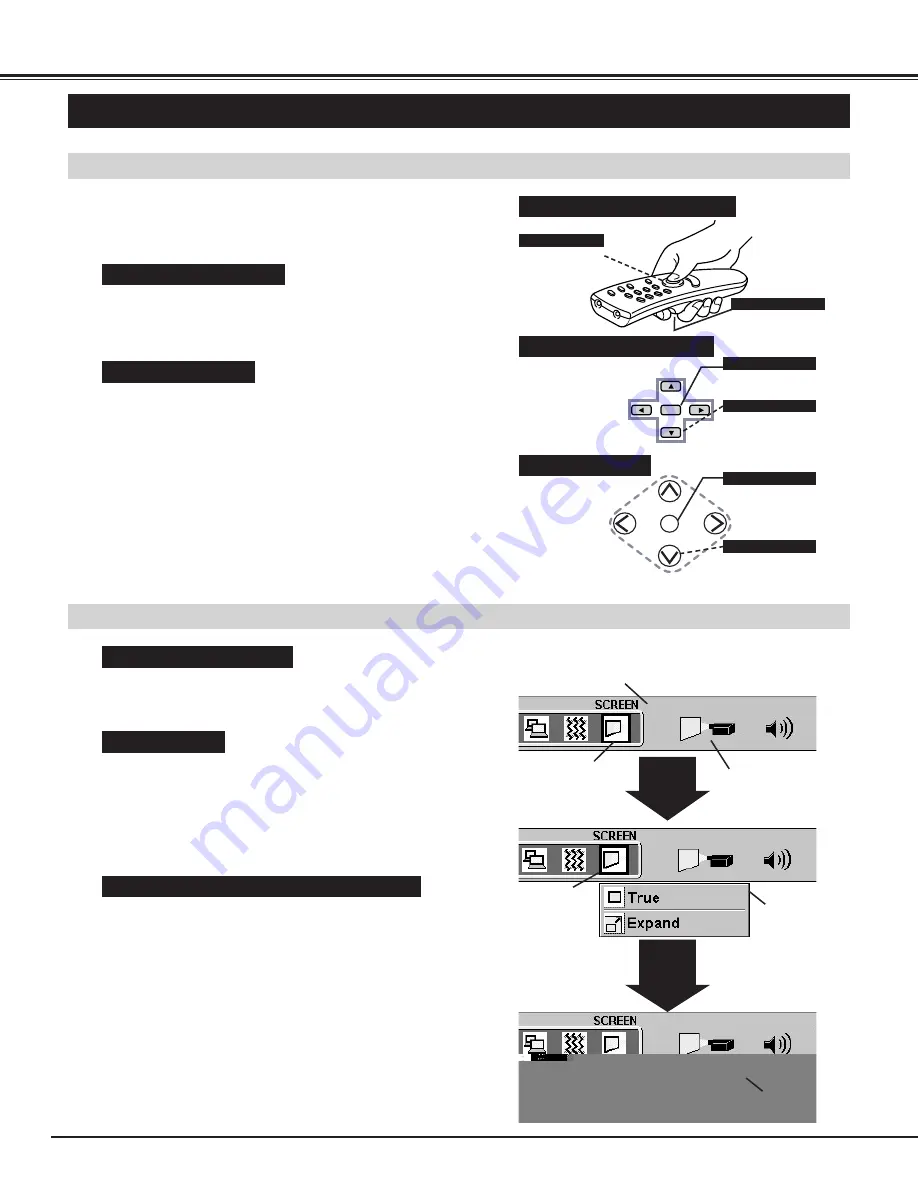
22
BEFORE OPERATION
HOW TO OPERATE ON-SCREEN MENU
FLOW OF ON-SCREEN MENU
Display ON-SCREEN MENU
Press MENU button to display the ON-SCREEN MENU
(MENU BAR). The red frame is the POINTER.
Select the ITEM by pressing SELECT button. The
dialog box of the ITEM appears.
Move the POINTER (red frame) to the ITEM ICON that
you want to select by pressing POINT RIGHT/ LEFT
buttons.
Move the POINTER to the ITEM that you want to adjust
and adjust the ITEM by pressing SELECT button.
Refer to P24~37 for details of respective adjustments.
Move the POINTER downward by pressing POINT
DOWN button. (The shape of POINTER become an
arrow.)
Select the MENU
Control and adjust through ON-SCREEN MENU
1
2
3
5
4
You can control and adjust this projector through ON-
SCREEN MENU. Refer to P18 ~35 to operate ON-
SCREEN MENU.
1 MOVING THE POINTER
2 SELECT THE ITEM
Move the pointer (see the NOTE below) by pressing
POINT button(S) on the FRONT CONTROL or the
REMOTE CONTROL(S).
Select the item by pressing SELECT button.
SELECT
SELECT
SELECT
BUTTON
POINT
DOWN
BUTTON
MENU BAR
POINTER
ITEM ICON
POINTER
MENU
POINTER
Used to select the item.
SELECT BUTTON
Used to move the Pointer
to UP/ DOWN/ RIGHT/
LEFT.
POINT BUTTON
Used to select the item.
SELECT BUTTON
Used to move the Pointer
to UP/ DOWN/ RIGHT/
LEFT.
POINT BUTTON
Used to select the item.
SELECT BUTTON
Used to move
the Pointer to
UP/ DOWN/
RIGHT/ LEFT.
POINT BUTTON
WIRELESS REMOTE CONTROL
WIRED REMOTE CONTROL
FRONT CONTROL
OPERATING ON-SCREEN MENU
NOTE :Pointer is the icon on the ON-SCREEN Menu
to select the item. See the figures on the
section "FLOW OF ON-SCREEN MENU"
below.
Summary of Contents for PLC-XR70N
Page 1: ...Owner s Manual PLC XR70N Multimedia Rear Projection Display MODEL...
Page 5: ...5 FEATURES AND DESIGN...
Page 8: ...8 INSTALLATION...
Page 19: ......






























