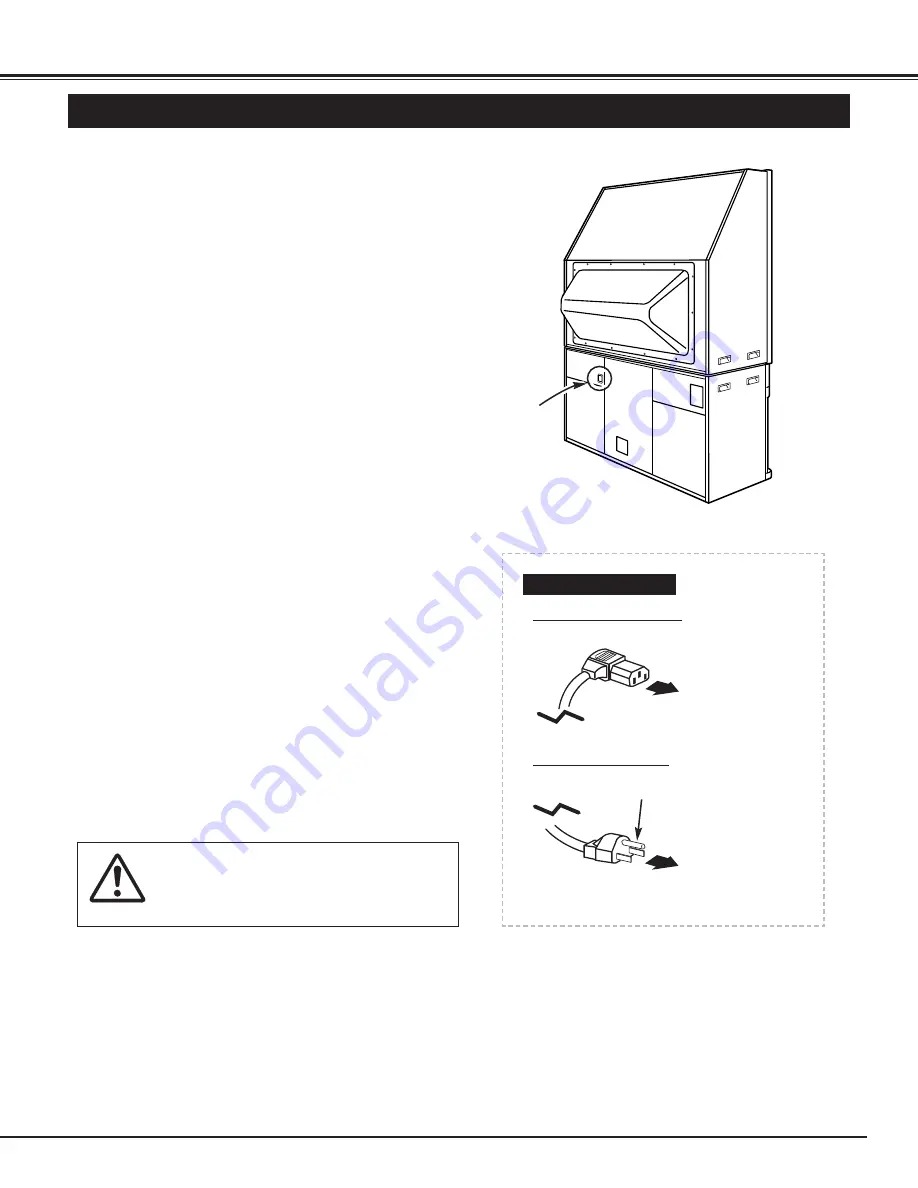
11
INSTALLATION
CONNECTING THE AC POWER CORD
This projector uses nominal input voltages of 100 ~ 120 V
AC. It is designed to work with single-phase power
systems having a grounded neutral conductor. To reduce
the risk of electrical shock, do not plug into any other type
of power system.
Consult a sales dealer or service station if you are not
sure of the type of power supply being in use.
Connect the projector with the peripheral equipment
before turning the projector on. (Refer to page 14 ~ 17 for
connection.)
Connect the AC Power Cord (supplied) to the Power
Cord Connector on the projector.
Connect the AC Power Cord to the AC outlet.
1
2
POWER
CORD
CONNECTOR
AC POWER CORD
Connect to the Power
Cord Connector on
the projector.
Connect the
AC Outlet.
Projector side (Female)
AC Outlet side (Male)
Ground
CAUTION
For the safety, unplug the AC Power Cord
when the appliance is not used.
Summary of Contents for PLC-XR70N
Page 1: ...Owner s Manual PLC XR70N Multimedia Rear Projection Display MODEL...
Page 5: ...5 FEATURES AND DESIGN...
Page 8: ...8 INSTALLATION...
Page 19: ......












































