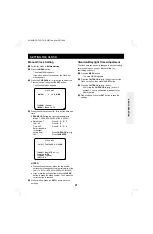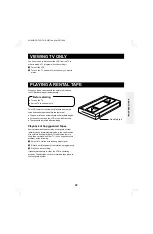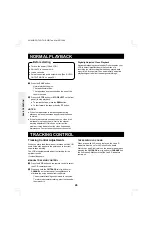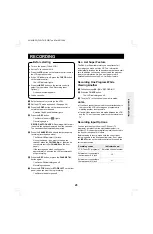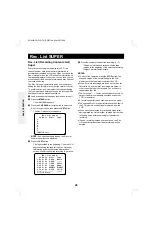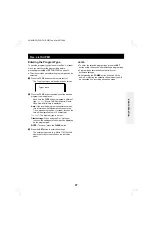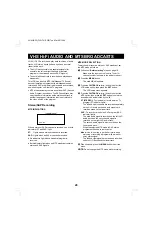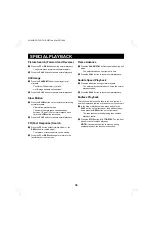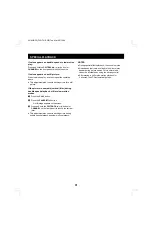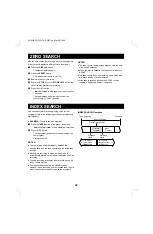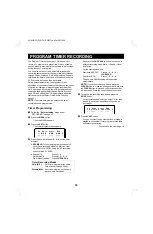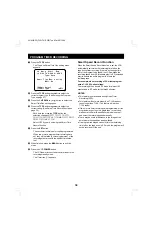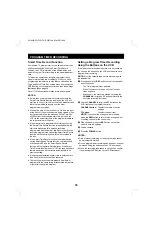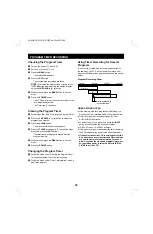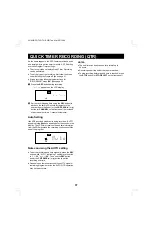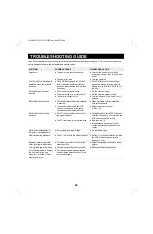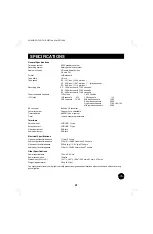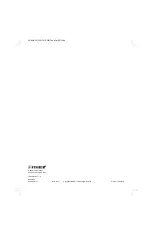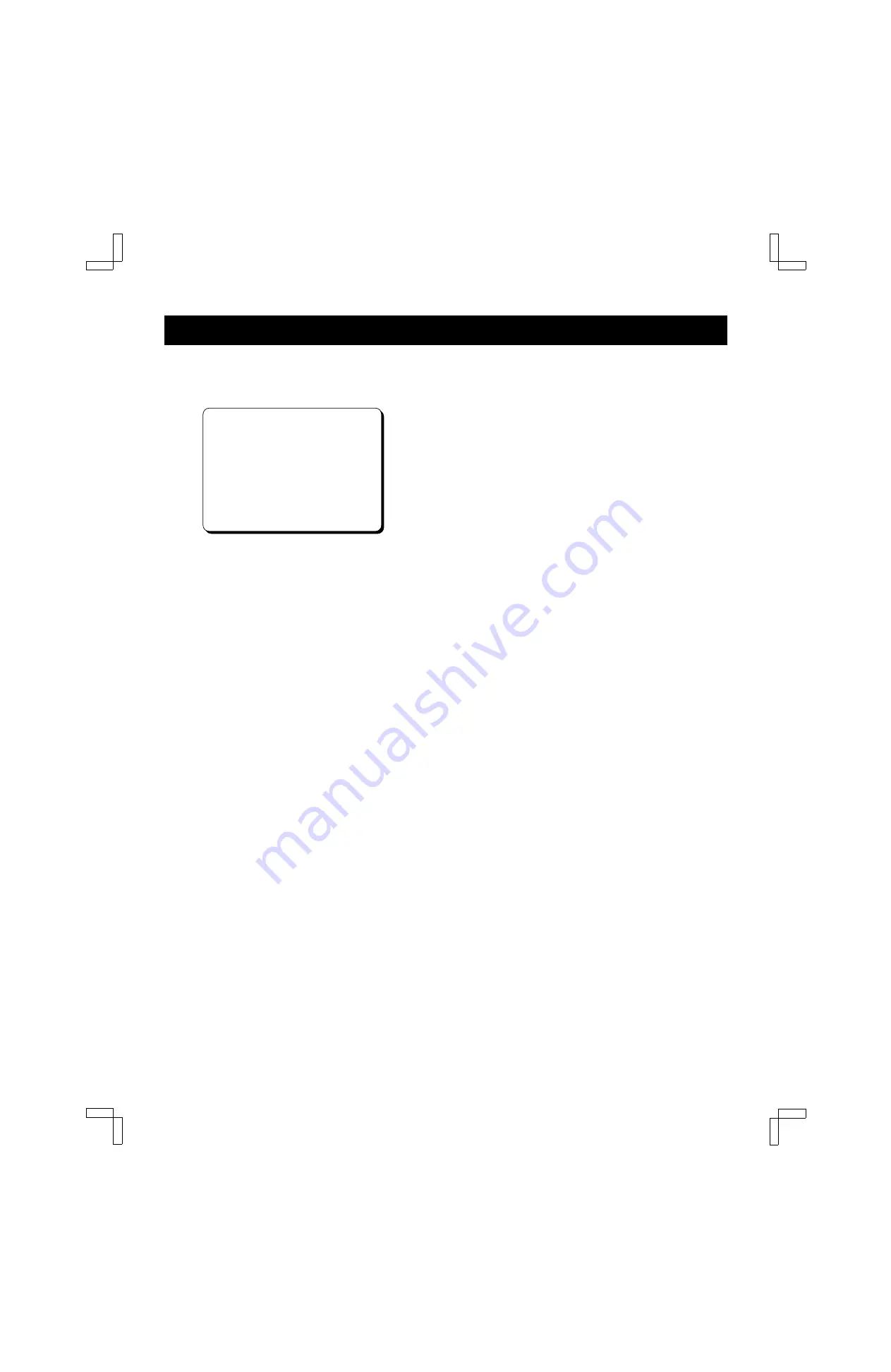
PROGRAM TIMER RECORDING
7
Press the TYPE button.
The Type and Smart Time Rec. setting menu
appears.
Ch@@Date@@Start@@End
10@3/09Th@9:00»@
ï
:00»@™
@@@@@@@Type:@Auto
Smart@Time@Rec.@setting
@@@@@@@…Off@@On
[CH§‡]†Select
[TYPE]†Type@@@@@@@@[SET]
8
Press the TYPE button repeatedly to select the
correct program type. (See Entering the Program
Type on page 27.)
9
Press the CH/TRACK
l
(or
j
) button to select the
Smart Time Rec. setting option.
F
Press the TYPE button repeatedly to select the
correct rating. (See Smart Time Record Function on
page 35.)
Each time you press the TYPE button, the
selection changes: OFF
→
TV-Y
→
TV-Y7
→
TV-G
→
TV-PG
→
TV-14
→
TV-MA
→
G
→
PG
→
PG-13
→
R
→
NC-17
→
X.
Select OFF if you are not using the Smart Time
Record function.
G
Press the SET button.
The next timer recording slot can be programmed.
When two or more program timer recordings are
set, they will be listed in chronological order of the
recording start times with the earliest time listed
first.
H
When finished, press the MENU button to exit the
menu.
I
Press the VCR POWER button.
The VCR power turns off and the timer is set to the
recording standby mode.
The Timer icon
(n)
appears.
Smart Speed Record Function
When the Smart Speed Record function is set, the VCR
automatically calculates the remaining time left on the
tape during timer recording. If there is not enough time
left for the program to be taped, the VCR switches the
recording speed from SP (standard play) to EP (extended
play) to enable the entire program to fit onto the
remaining tape.
For example, when recording a 150-minute program
onto a T-120 (120-minute) tape:
The recording will be done in SP mode for almost 105
minutes and in EP mode for the last 45 minutes.
NOTES:
œ
This feature is not available during Quick Timer
Recording (QTR).
œ
This feature will not work properly on T-140 tapes or
tapes longer than T-160. (The feature will work on
T-160 tapes.)
œ
If two or more timer recordings are programmed, all the
programs may not fit onto a single tape. In that case,
make sure the Smart Speed Record mode is not set,
and select the recording speed manually.
œ
There may be some interference in the image at the
point where the speed has been switched.
œ
If a program to be taped cannot fit into the remaining
time left on the tape, even in EP mode, the program will
not be recorded till the end.
SU4H/UF2 (FVH-T619 GB) Tue. Mar. 09/1999
34