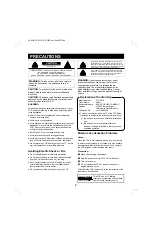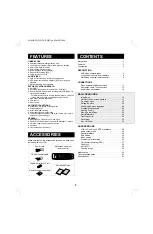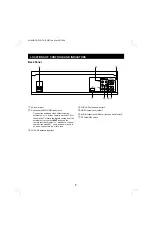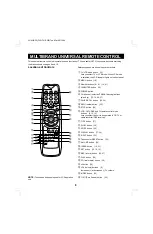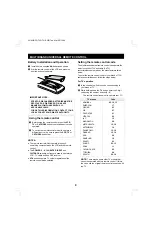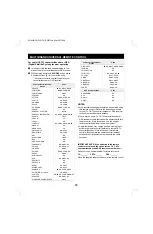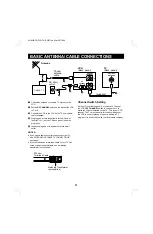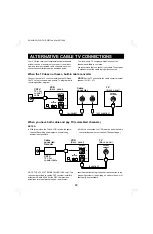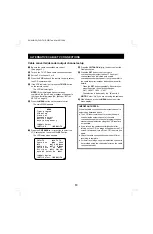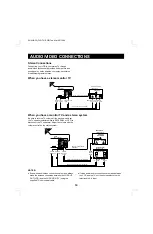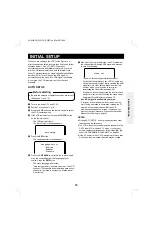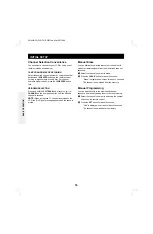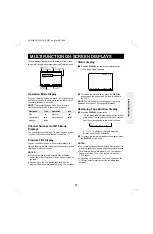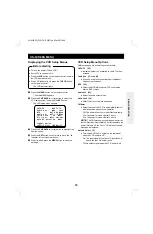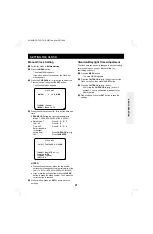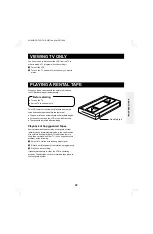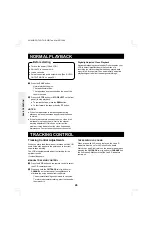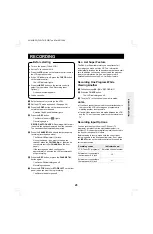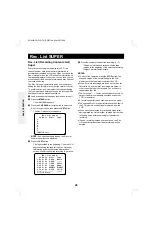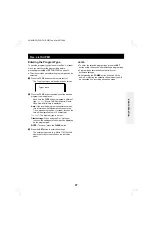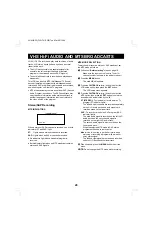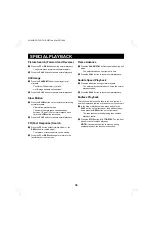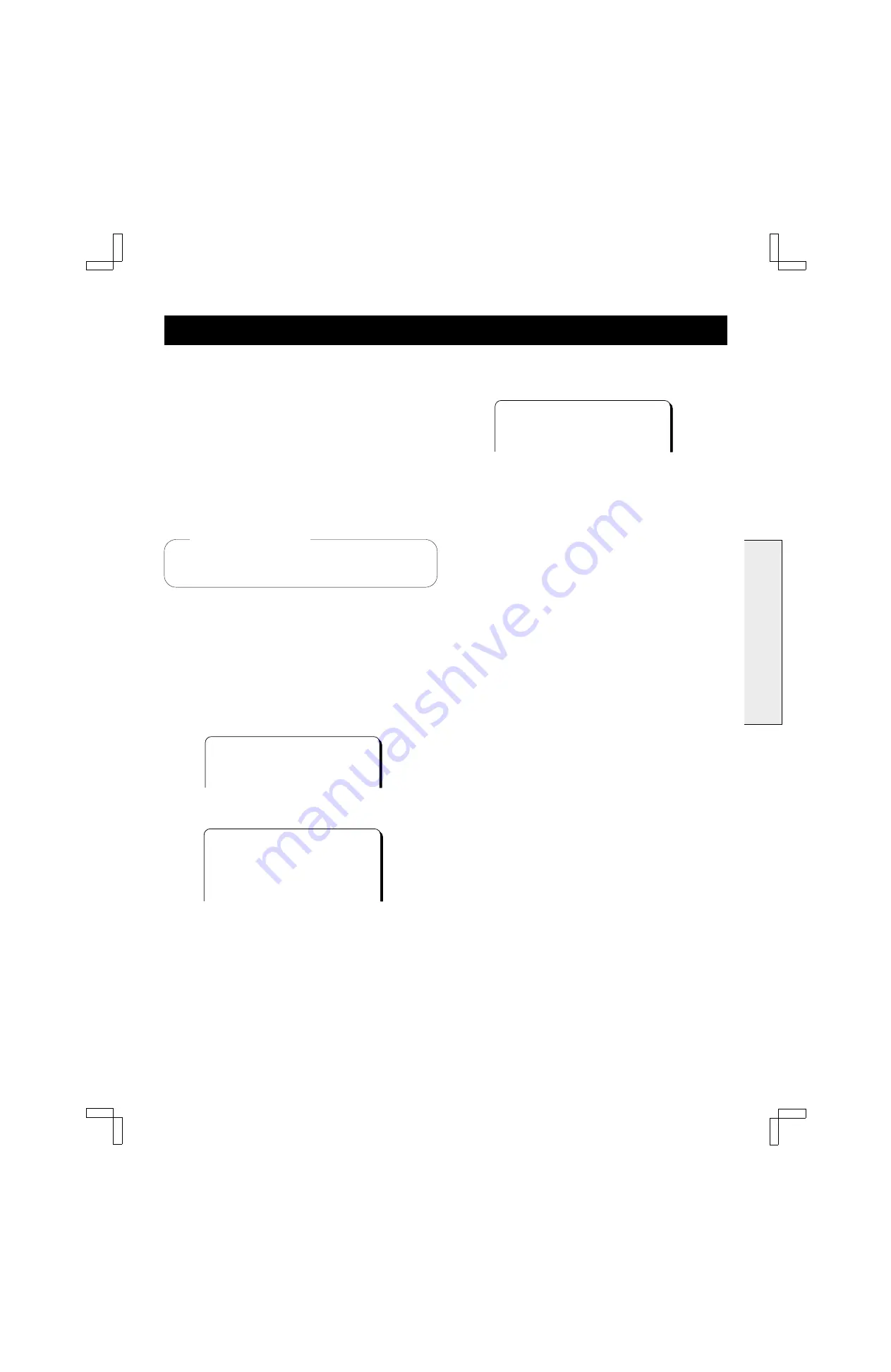
INITIAL SETUP
When you are setting up the VCR for the first time, or
after the power has failed for more than 5 seconds, follow
the steps below. This AUTO SETUP operation
automatically enters all available channels in your area
into the VCR tuner memory and sets its internal clock.
Many TV stations transmit a signal called Extended Data
Services (XDS). This VCR uses the XDS signal to
automatically set the clock. If no XDS signal is available
in your area, the VCR prompts you to set the clock
manually.
AUTO SETUP
œ
Be sure the antenna or cable connections are correct.
(See pages 11 and 12.)
1
Turn on the power (TV and VCR).
2
Set the TV to channel 3 or 4.
3
Press the VCR button on the remote control to select
the VCR operation mode.
4
If the VCR indicator is off, press the TV/VCR button
on the remote control.
The VCR indicator lights.
The “Auto Setup” message appears.
@@@@@@@Auto@Setup
5
Press the SET button.
The Language select menu appears.
@@@@Language@select
@@@@@@@@English
@@@@@@@@Español
@@@@@@@@Français
6
Press the CH/TRACK
l
(or
j
) button to move down
or up the list and highlight the language of your
choice. Press the SET button.
The menu language is selected.
“Auto tuning memory” appears on screen. The VCR
scans all 125 channels and memorizes each active
channel in your area in succession. It takes about
4-6 minutes.
7
When Auto Tuning is completed, the VCR will select
the channel that carries the XDS signal and proceed
to Auto Clock setting.
@@@@@@@Clock@set
The Auto Clock setting normally takes about
3 minutes. During this time, the VCR’s front panel
shows the channel number that is sending the XDS
signal for Auto Clock setting. Make a note of this
number, which you may need to refer to for
readjusting the clock later (see page 20).
If the Auto Clock setting entered the incorrect date
and/or time, correct it by following the steps under
Automatic Clock Adjustment on page 20.
If no XDS signal is available in your area:
“Clock set” will not appear on the screen when the
Auto Tuning operation is completed. Instead, the TV
program on the lowest channel that the VCR
memorized will appear on screen. In this case, you
must set the clock manually. Follow the steps under
Manual Clock Setting on page 21.
NOTES:
œ
During AUTO SETUP, do not press any buttons other
than the ones indicated here.
œ
The VCR will search for and memorize channels in the
CATV (cable TV) mode and TV mode. If you are not
using a cable converter/decoder, follow steps
1
–
4
under “PROGRAMMING CHANNELS” on page 22.
œ
If the AC power to the VCR is interrupted for more than
5 seconds, the memorized channels may be erased.
Before starting
BASIC OPERATION
SU4H/UF2 (FVH-T619 GB) Tue. Mar. 09/1999
15