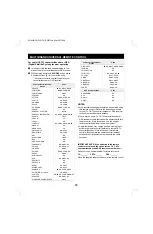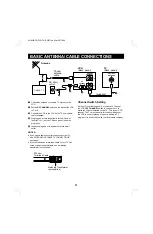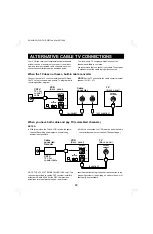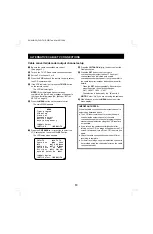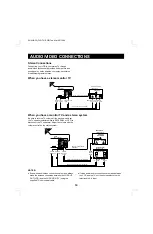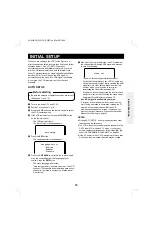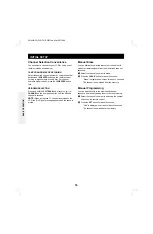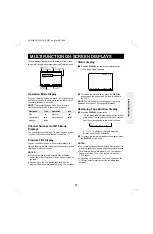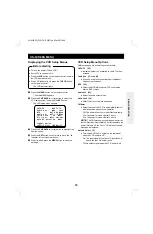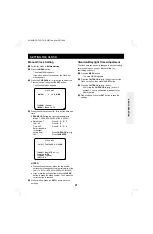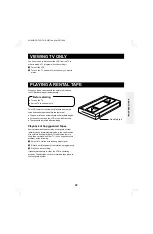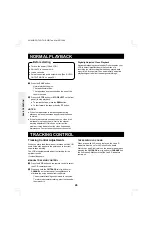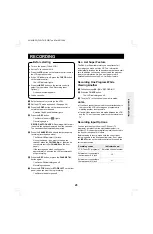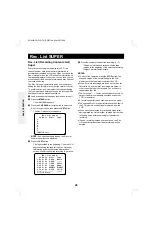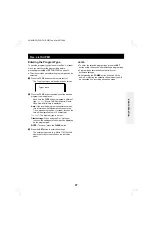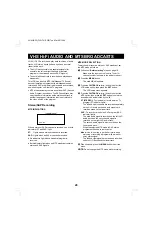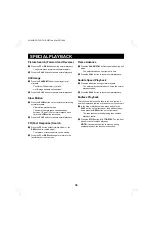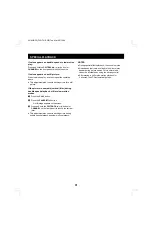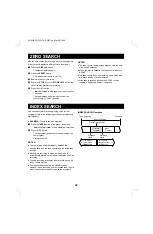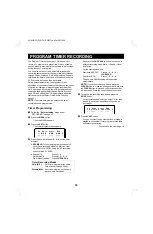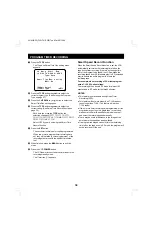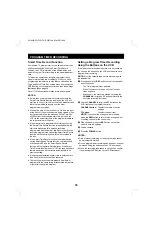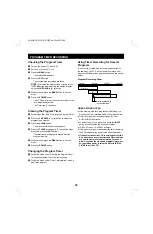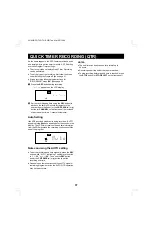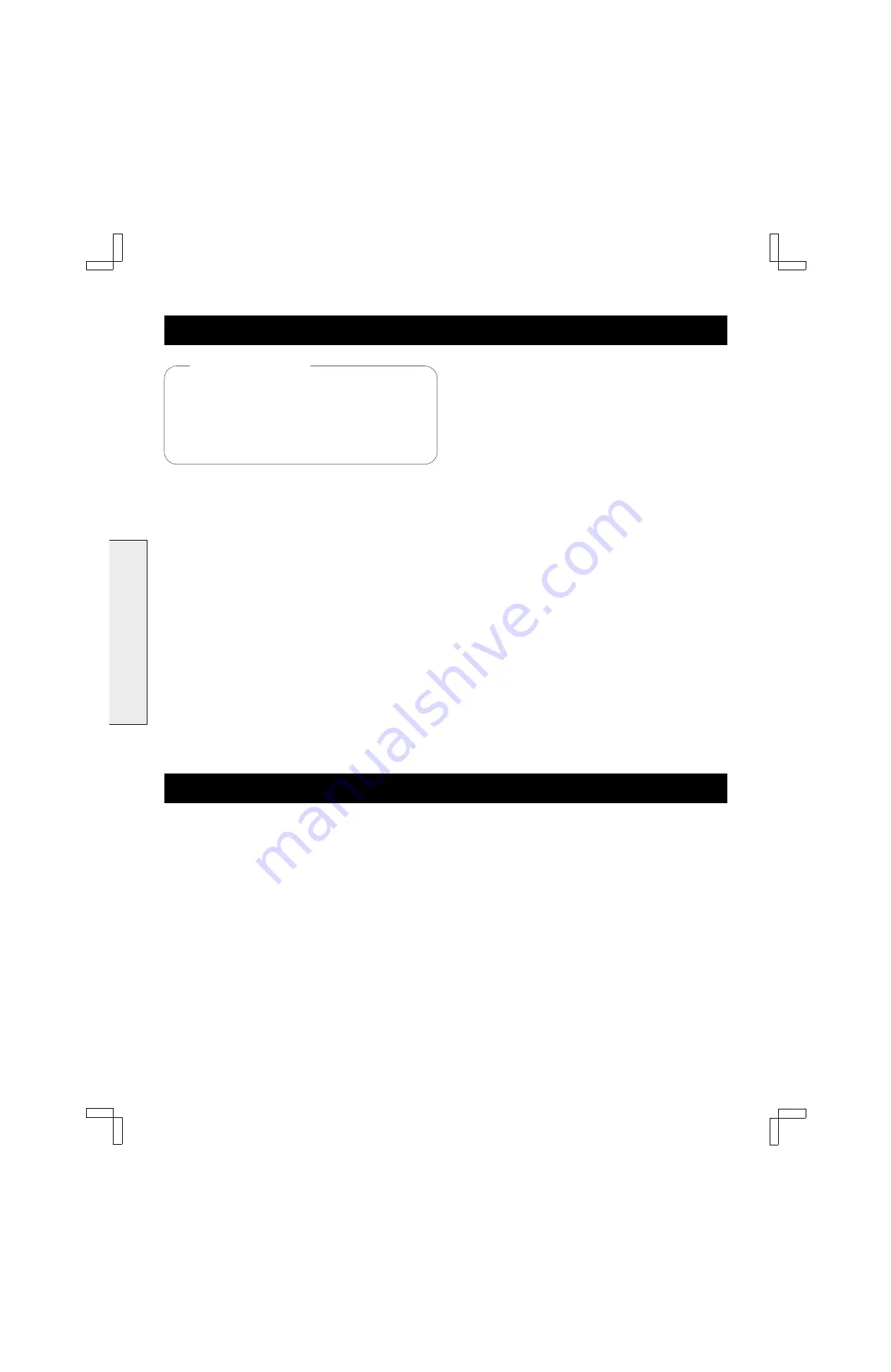
BASIC OPERATION
NORMAL PLAYBACK
œ
Turn on the power (TV and VCR).
œ
Set the TV to channel 3 or 4.
œ
Load a cassette.
œ
Select the desired audio output mode. (See “AUDIO
OUTPUT MODE” on page 29.)
1
Press the PLAY button.
Normal playback begins.
The tape counter starts.
The tape stops and rewinds when the end of the
tape is reached.
2
Press the STOP button (or STOP/EJECT on the front
panel) to stop playback.
œ
To rewind the tape, press the REW button.
œ
To fast forward the tape, press the FF button.
NOTES:
œ
When the tape comes to a blank segment during
playback, a blank blue screen appears and the sound
is muted.
œ
If the playback picture shows noise or no video at all
while audio is properly heard, first try the manual
tracking adjustment. If this does not correct the
problem, it may indicate that the video heads need
maintenance. Contact an authorized service center.
Digitally-Adjusted Clean Playback
Advanced technology developed by Fisher enables your
VCR to detect imperfections in the condition of a
recording (an old recording that has been played back
many times, for example) then automatically adjust the
playback signal to deliver the best possible image.
TRACKING CONTROL
Tracking Control Adjustments
When you play a tape that was not recorded on this VCR,
some noise may appear in the picture due to incorrect
head-to-tape tracking.
The VCR will automatically adjust the tracking for the
optimum results.
If noise still appears:
MANUAL TRACKING CONTROL
1
Press the VCR button on the remote control to select
the VCR operation mode.
2
Press and hold the CH/TRACK
l
or
j
button (or
CHANNEL on the front panel) during playback to
eliminate the noise streaks from the picture.
The automatic tracking control mode is canceled.
To return to automatic tracking, eject the cassette,
then reinsert it.
TAPES WITH Hi-Fi SOUND
When a tape with Hi-Fi sound is played, the L and R
indicators must be on for Hi-Fi sound to be heard.
Watch the L and R indicators on the indicator panel while
pressing the CH/TRACK
l
or
j
button (or CHANNEL on
the front panel). Make sure that the L and R indicators
remain on.
Before starting
SU4H/UF2 (FVH-T619 GB) Tue. Mar. 09/1999
24