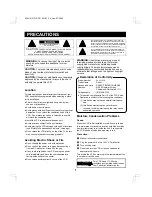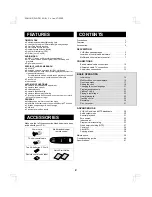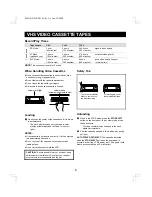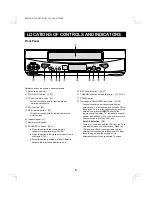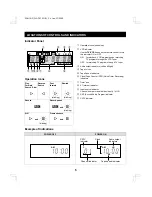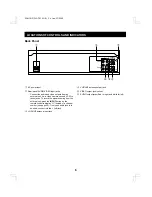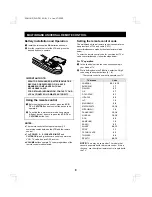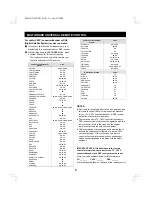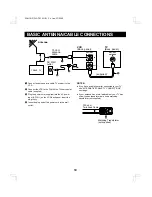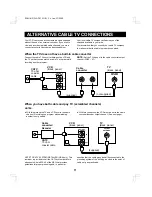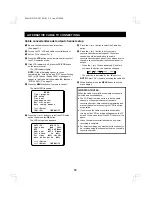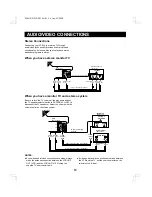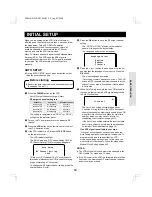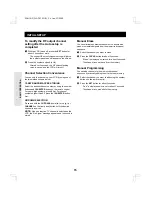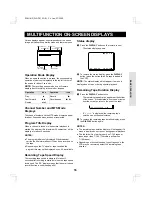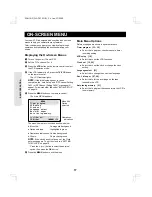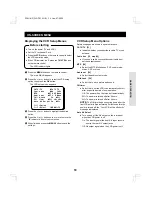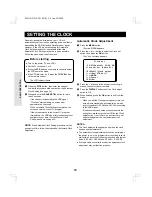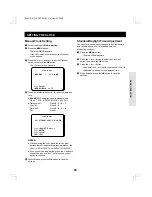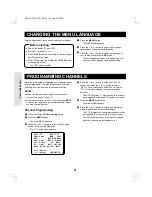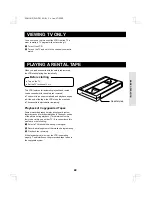MULTIBRAND UNIVERSAL REMOTE CONTROL
This universal remote control will operate the basic functions of TVs and cable (CATV) converters/decoders, when the
brand matches one of those shown on pages 8 and 9.
Locations of Controls
NOTE
: The shaded buttons are used for VCR operation
only.
Reference pages are shown in square brackets.
1
Number buttons (0 – 9) [15, 20]
2
100/ENTER button [15]
3
INPUT button [25]
4
DISPLAY button [16, 32]
5
SP/SLP button [25]
6
TYPE button [28]
7
DPC button [23]
8
Ad JUMP button [38]
9
x2 button [31]
F
POWER button [14]
G
Control stick
H
MENU button [17]
I
VCR, CATV/DSS and TV remote control mode
buttons [8, 9, 14]
Lets you select the unit to be operated (VCR, TV or
cable converter/DSS receiver).
J
TV/VCR mode button [14]
Lets you select TV or VCR mode. When VCR mode
is selected, the VCR indicator lights on the front panel.
K
SET button [15]
L
VOLUME buttons [8]
Increases (+) or decreases (–) TV volume.
M
CH (channel) selection/TRACK (tracking) buttons
(
l
and
j
) [15, 24, 37]
N
→
0
←
(Zero Search) button [32]
O
Tape counter RESET button [32]
P
INDEX button [32]
Q
SLOW button [31]
R
REC (record) button [25, 37]
S
CLEAR button [15]
1
2
3
4
5
6
7
8
0
9
VCR
100/ENTER
SET
TV/VCR
VOLUME
CH/TRACK
INPUT
DISPLAY
TYPE
Ad JUMP
SLOW
PAUSE/STILL
INDEX
2
DPC
RESET
0
SP/SLP
TV
CATV/
DSS
1
I
MENU
CLEAR
POWER
REC
STOP
REW
FF
PLAY
OK
2
3
4
5
6
7
8
F
G
H
9
N
O
P
Q
R
S
J
K
L
M
Notes on using the control stick
The control stick has five functions depending on the
direction it is moved. In this manual, since the
explanations are based on the displayed menu screens
and the indications on the indicator panel, similar
operations may be described differently.
Described below are the uses of the control stick to
command the tape movement and indicated in brackets
are the operations for on-screen menus.
Press straight down: PLAY (OK) button
Tilt towards the front: PAUSE/STILL (
û
) button
Tilt towards the back: STOP (
ù
) button
Tilt toward the left: REW (
<
) button
Tilt towards the right: FF (
>
) button
Control the stick using your thumb.
Front
Left
Rear
Right
Example:
Tilt towards the front
œ
It is recommended to
control the stick using
your thumb.
SC4H/UF (FVH-T610 GB) Fri. Jan., 07/2000
7