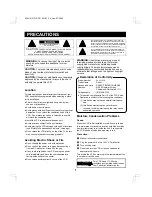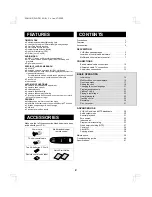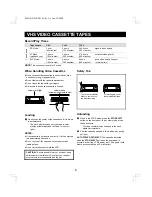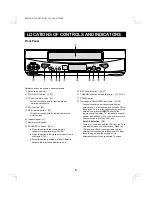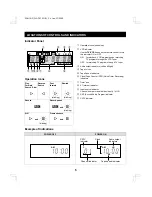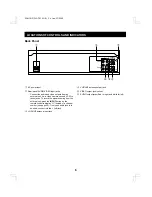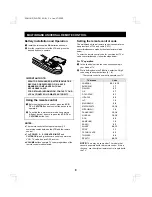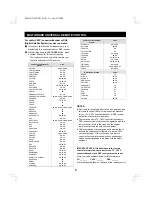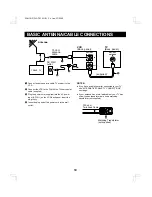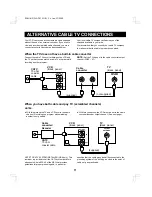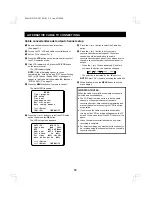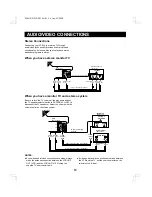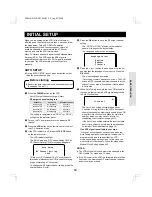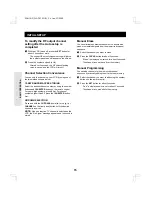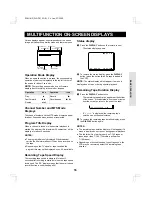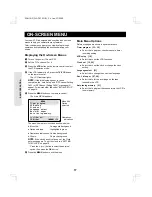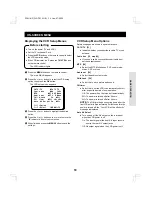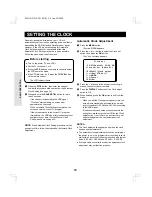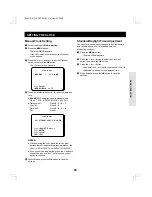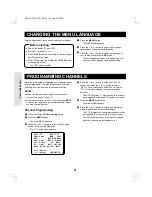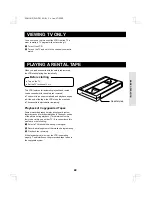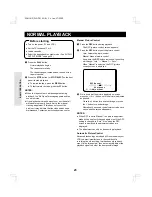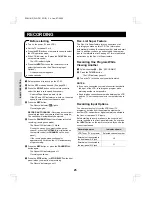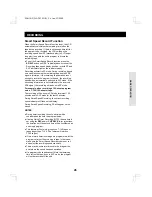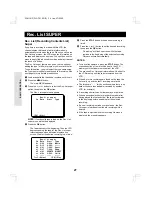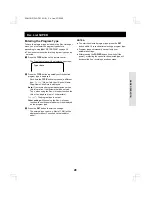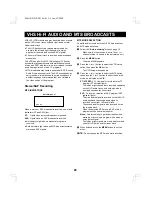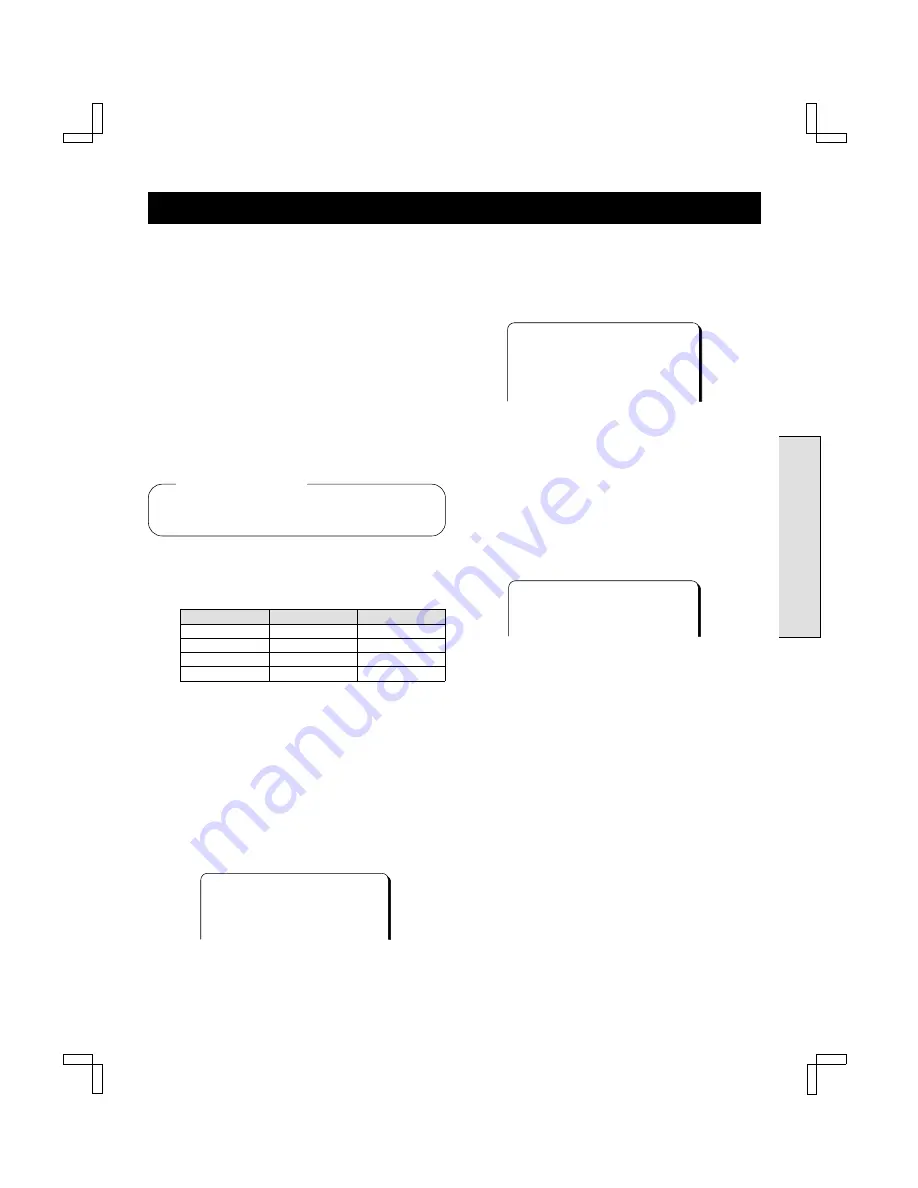
BAS
IC O
P
ERATIO
N
INITIAL SETUP
When you are setting up the VCR for the first time, or
after the power has failed for more than 5 seconds, follow
the steps below. This AUTO SETUP operation
automatically sets the RF output channel, enters all
available channels in your area into the VCR tuner
memory and sets the VCR internal clock.
Many TV stations transmit a signal called Extended Data
Services (XDS). This VCR uses the XDS signal to
automatically set the clock. If no XDS signal is available
in your area, the VCR prompts you to set the clock
manually.
AUTO SETUP
œ
During AUTO SETUP, do not press any buttons other
than the ones indicated here.
œ
Be sure the antenna or cable connections are correct.
(See pages 10 and 11.)
1
Press the POWER button on the VCR.
Auto RF output channel setting will start.
RF output channel setting rule
Channel 3
Channel 4
RF output channel
No broadcast
No broadcast
Channel 3
No broadcast
Broadcasting
Channel 3
Broadcasting
No broadcast
Channel 4
Broadcasting
Broadcasting
Channel 3
The setting is completed, and “RF-03” (or “RF-04”)
will light on the indicator panel.
2
Turn on the TV power and turn to the indicated RF
channel.
3
Press the VCR button on the remote control to select
the VCR operation mode.
4
If the VCR indicator is off, press the TV/VCR button
on the remote control.
The VCR indicator will light.
The “Auto Setup” and “RF Channel Setting Ch03 (or
RF Channel Setting Ch04)” message will appears.
@@@@@@@Auto@Setup
@@RF@Channel@Setting
@@@@@@@@@@Ch03
This is your VCR channel. The TV must be set to
this channel whenever the VCR is used for playing
a tape or watching a TV program.
To change the RF output channel setting, press the
number button 3 (or 4).
5
Press the OK button to save the RF output channel
setting.
The “RF-03 (or RF-04)” display on the indicator
panel will change to the clock display.
The Language select menu will appear.
@@@@Language@select
@@@@@@@@English
@@@@@@@@Español
@@@@@@@@Français
6
Press the
ù
(or
û
) button to move down or up the list
and highlight the language of your choice. Press the
OK button.
The menu language is selected.
“Auto tuning memory” appears on screen. The VCR
scans all 125 channels and memorizes each active
channel in your area in succession. It takes about
4-6 minutes.
7
When Auto Tuning is completed, the VCR will select
the channel that carries the XDS signal and proceed
to Auto Clock setting.
@@@@@@@@@@@@@@@@@@@@@@01
@@@@@@@Clock@set
The Auto Clock setting normally takes about
3 minutes. During this time, the VCR’s front panel
shows the channel number that is sending the XDS
signal for Auto Clock setting. Make a note of this
number, which you may need to refer to for
readjusting the clock later (see page 19).
If the Auto Clock setting entered the incorrect date
and/or time, correct it by following the steps under
Automatic Clock Adjustment on page 19.
If no XDS signal is available in your area:
“Clock set” will not appear on the screen when the
Auto Tuning operation is completed. Instead, the TV
program on the lowest channel that the VCR
memorized will appear on screen. In this case, you
must set the clock manually. Follow the steps under
Manual Clock Setting on page 20.
NOTES:
œ
The VCR will search for and memorize channels in the
CATV (cable TV) mode and TV mode.
œ
If the AC power to the VCR is interrupted for more than
5 seconds, the memorized RF output channel, channel
and clock may be erased.
Before starting
SC4H/UF (FVH-T610 GB) Fri. Jan., 07/2000
14