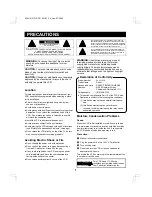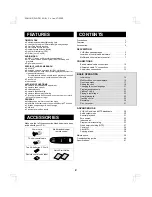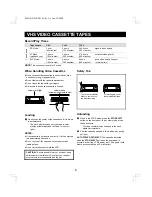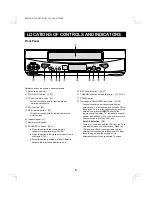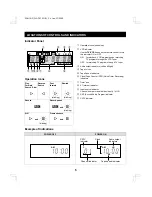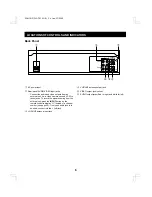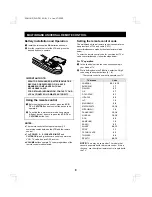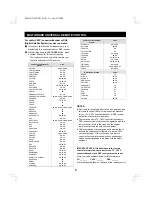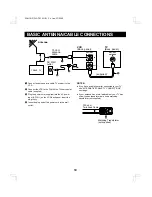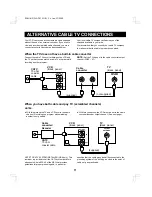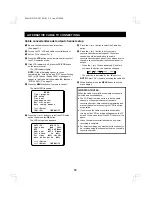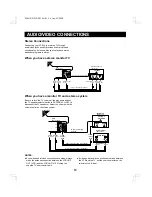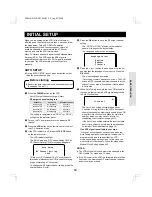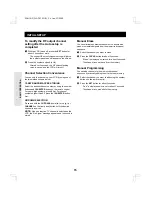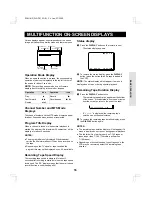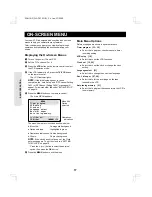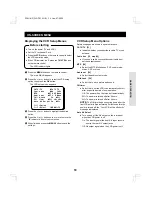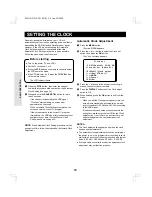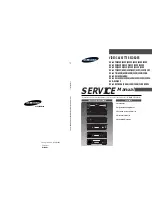LOCATIONS OF CONTROLS AND INDICATORS
Front Panel
Reference pages are shown in square brackets.
1
Cassette loading slot
2
STOP/EJECT button [3, 23]
3
FF (fast forward) button [31]
This button is used both for fast forward and
forward picture search.
4
PLAY button [23]
5
REW (rewind) button [31]
This button is used both for rewind and reverse
picture search.
6
Indicator panel [5]
7
Remote control sensor
8
PAUSE/STILL button [25, 31]
œ
Press this button in the record mode to
temporarily stop a recording (PAUSE).
œ
Press this button in the playback mode to view a
still frame (STILL).
œ
Press this button repeatedly in the still mode to
advance the picture one frame at a time.
9
REC (record) button [25, 37]
F
CHANNEL selection buttons (
l
and
j
) [15, 24, 37]
G
POWER button
H
Front-panel AUDIO/VIDEO input jacks [25, 39]
Connect the audio and video outputs from an
external unit (i.e. a video camera, second VCR) to
these jacks. To record the signals coming from the
external unit, press the INPUT button on the
remote control to display “L2” instead of a channel
number (see page 25). If only one audio jack is to
be used, connect it to the L (left) jack.
Auto A/V Selection [18]
There is no need to unplug the VCR from the TV to
view another video source on-screen. When the
VCR power is off and the output cable from an
external unit is connected to these front A/V input
jacks, the signal from the external unit is
automatically sent to the connected TV screen.
3
4
2
5
6
7
8
9
F
G
1
H
STOP
EJECT
POWER
CHANNEL
REC
PAUSE
STILL
PLAY
c
FF
e
f
REW
VIDEO
L-AUDIO-R
AV INPUT
SC4H/UF (FVH-T610 GB) Fri. Jan., 07/2000
4