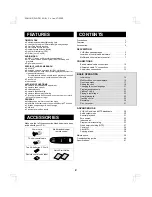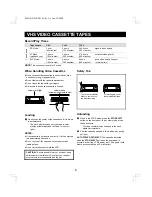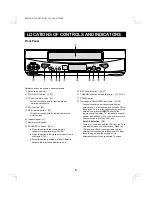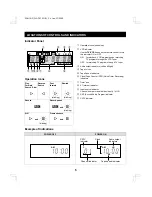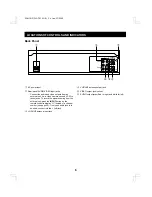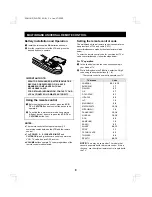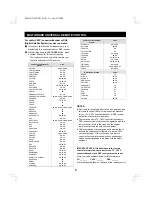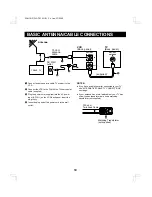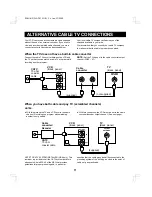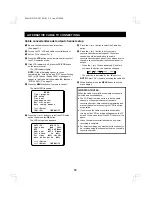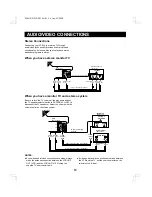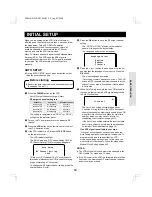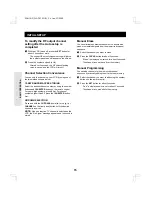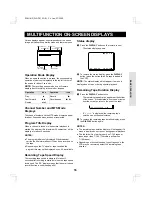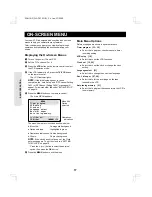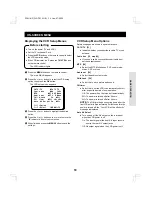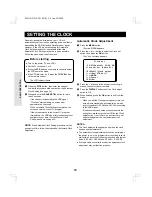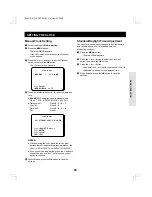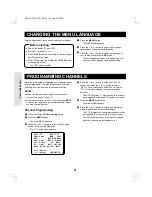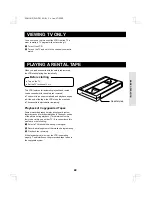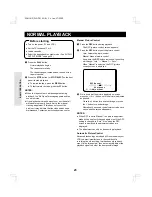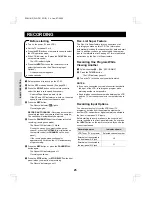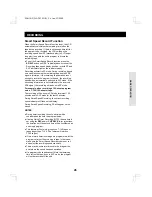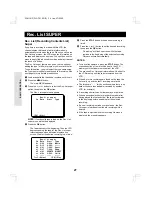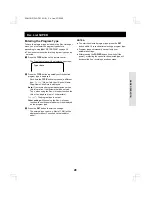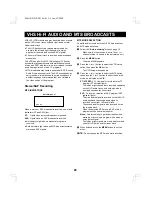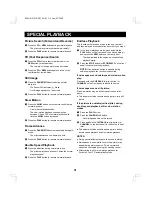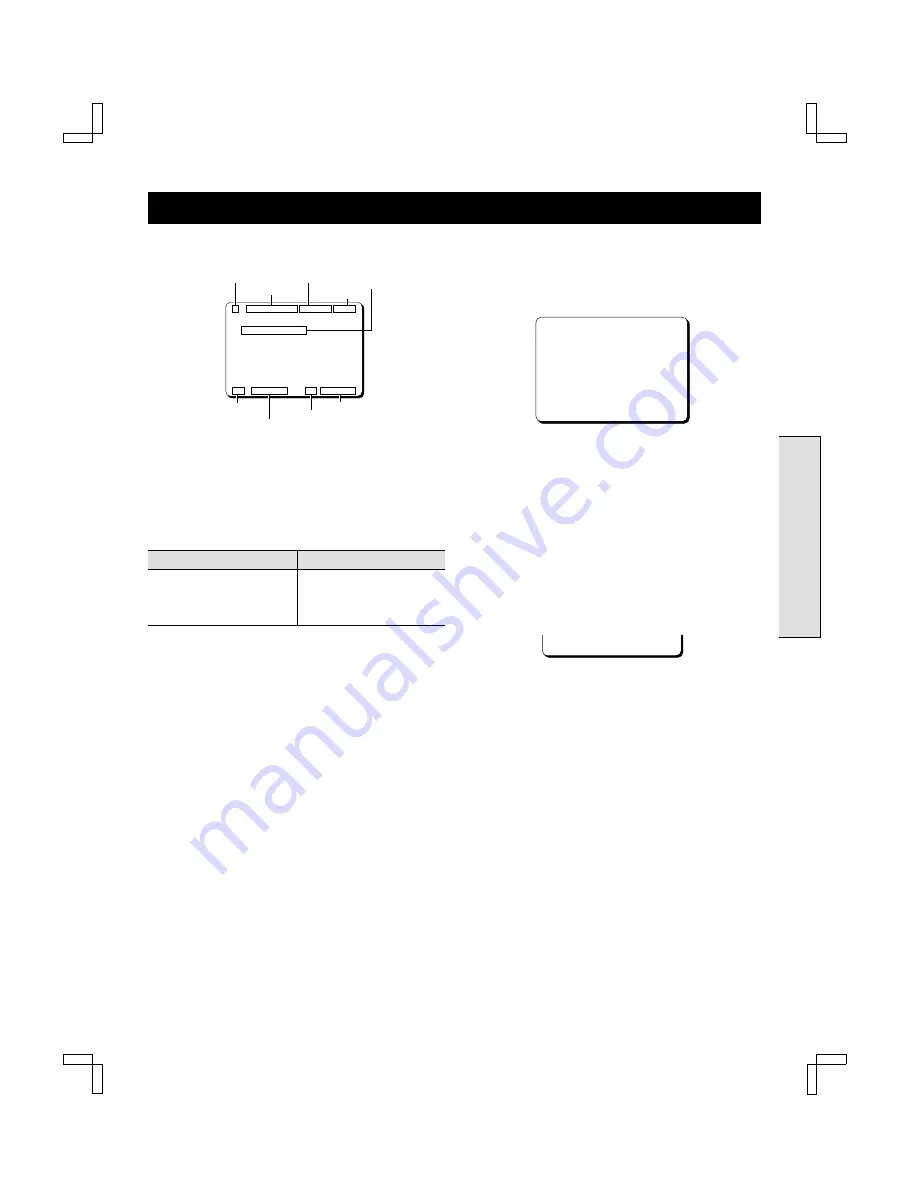
BAS
IC O
P
ERATIO
N
MULTIFUNCTION ON-SCREEN DISPLAYS
Various displays appear, superimposed over the screen
image, indicating the operation mode and features in use.
Operation Mode Display
When an operation button is pressed, the corresponding
operation mode icon is displayed in the top left corner of
the screen for about 3 seconds.
NOTE:
The recording pause mode icon will remain
displayed until recording is resumed or stopped.
Operation
Icon
Operation
Icon
Play
c
Record
a
Fast-forward
c c
Record pause
a h
Rewind
d d
Channel Number and MTS Mode
Displays
The channel number and the MTS mode displays appear
for about 3 seconds when a channel is selected.
Program Title Display
When a channel is tuned or when normal playback is
started, the program title (maximum 24 characters) will be
displayed for about 4 seconds.
NOTES:
œ
The program title is only displayed if the broadcast
carries the title information or if it has been recorded on
the tape.
œ
Depending on the TV signal or tape condition the
program title may not be displayed even if it is available.
Recording Tape Speed Display
The recording tape speed is displayed for about 3
seconds after recording is started or when the tape speed
is changed. The “SS” display means that the smart speed
record function is used (see page 26).
Status display
1
Press the DISPLAY button on the remote control.
The status display appears.
2
To remove the status display, press the DISPLAY
button (press the button twice if a tape is loaded in
the VCR).
NOTE:
The status display will not appear if a menu is
displayed on screen, or during special playback.
Remaining Tape Duration Display
1
Press the DISPLAY button twice.
The remaining tape duration appears at the bottom
of the screen. It is calculated in hours and minutes
from the current position to the end of the tape.
If “
--:--
” is displayed, the remaining tape
duration has not been calculated.
2
To remove the remaining tape duration display, press
the DISPLAY button again.
NOTES:
œ
The remaining tape duration display will not appear if a
menu is displayed on screen or during special playback.
œ
This feature will not work properly on T-140 tapes or
tapes longer than T-160. (The feature will work on
T-160 tapes.)
œ
Depending on the condition and type of tape used, the
VCR may not accurately detect the remaining tape
duration.
Recording
tape speed
p QTR10:30PM SAP ST C 10
SPORTS DIGEST
QTR end time
MTS mode
Channel/AV
SP 0:00:00 LR 09:30PM
Operation mode
Counter
Audio output
Clock
Program title
SAP ST C 10
SP 0:00:00 LR 09:30PM
SP Tape remain 2:30
SC4H/UF (FVH-T610 GB) Fri. Jan., 07/2000
16