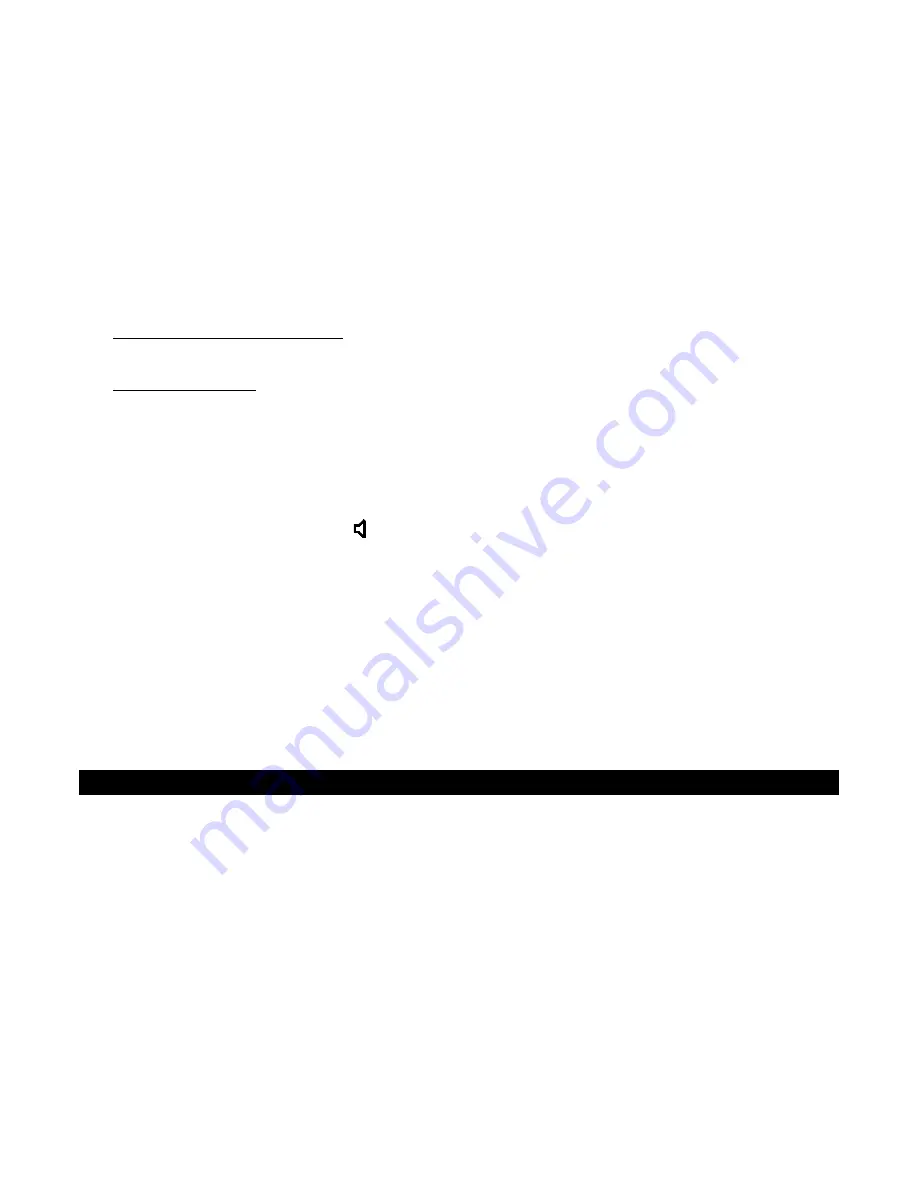
E-15
VIEW THE CALLER ID RECORD
1.
Press
to review more recent calls. The CALL# will decrease.
After you view the most recent data in memory, the display will show “END OF LIST”.
2.
Press
to review older calls. The CALL# will increase.
After you view the oldest data in memory, the display will show “END OF LIST”.
3.
If the data in memory is being reviewed for the first time, the “NEW” icon will light.
The NEW CALL INDICATOR will go OFF after you have reviewied the data.
4.
If no key is pressed within 20 seconds, the LCD DISPLAY will revert to the total call counter, new call counter,
current time and date.
ERASE THE CALLER ID RECORD
1.
Select the required Caller ID record using the
or
.
2.
To delete a single Caller ID record
, press DELETE BUTTON once. The display will show “DELETE?”. Press
DELETE BUTTON for 2 seconds. The data of that call will be erased, and the CALL# and Caller ID
information will be updated.
3.
To delete all records
, press and hold DELETE BUTTON until the display shows “DELETE ALL?”. Press
“DELETE BUTTON” for 2 seconds until “NO CALLS” appears on the display. Both the total call and new call
counters will become zero, and the current time and date will be displayed.
CALL BACK (REDIAL) FROM THE CALLER ID MEMORY
1. Select the required Caller ID record by pressing
or
.
2. Press DIAL BUTTON, the speakerphone will turn ON automatically and dial the selected number.
OR
1.
Pick up the HANDSET or press the
BUTTON and select the required Caller ID record using
or
.
2.
Press DIAL BUTTON.
Note:
If the Caller ID number is 10 digits, press DIAL BUTTON once, the unit will insert “1” before the Caller ID
number automatically. You can press
button to select insert “1” or not. Press DIAL BUTTON again, the
speakerphone will turn on automatically and dial the displayed number.
COPY FROM THE CALLER ID TO THE PHONE BOOK
You can copy Caller ID information to the phone book while you are reviewing the Caller ID information.
1.
Select the required Caller ID memory location using
or
.
2.
Press and hold MENU BUTTON for two seconds, LCD DISPLAY will show “COPY TO MEMORY”.
3.
Press DIAL BUTTON and “SAVED” will be shown.
TROUBLESHOOTING GUIDE
If you experience difficulties in the use of this music system please check the following or call 1-800-777-5331 for
Customer Service.
No dial tone
Check that all phone cord connections (including the coiled handset cord) and AC Adaptor are securely
plugged into the telephone & wall jack.
Check that the phone is in the correct dialing mode, Touch-Tone or Pulse Setting.
Plug another phone into the jack to make sure your jack and phone service is functioning properly.
Call will not dial out or dials very slowly
Check that the phone is in the correct dialing mode, Touch-Tone or Pulse Setting
No audible ringer
You may have too many extensions on your line. Try unplugging a few devices. Having too many telephones
and/or accessories can also create problems such as low ringer volume or impaired quality during calls.
Summary of Contents for SFA3800
Page 20: ...E 19...



















