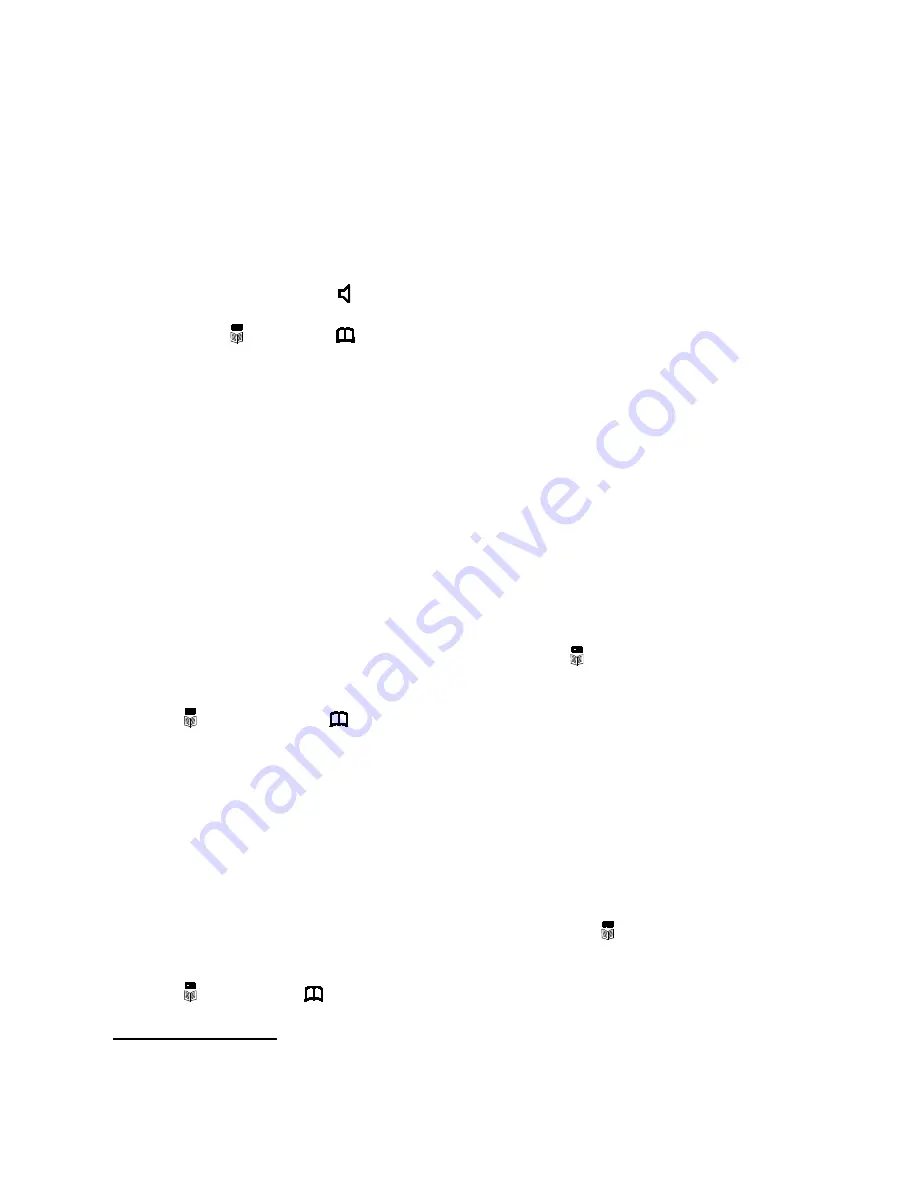
E-13
You can now search for further numbers under this letter by pressing
.
Notes:
If no telephone number is stored, the display will show “EMPTY”.
After you view all the enteries in memory, the display will show “END OF LIST”.
TO DIAL THE DISPLAYED TELEPHONE NUMBER FROM THE PHONE BOOK MEMORY
1.
With the selected telephone number showing on the LCD DISPLAY, press DIAL BUTTON. The displayed
telephone number will be dialed out automatically in speakerphone mode .
2.
The LCD DISPLAY shows both the dialed out telephone number and “CALL TIMER”.
OR
1.
Pick up the HANDSET or press
BUTTON (the SPEAKERPHONE INDICATOR will light) and wait for a
dial tone.
2. Press and release
button, until
icon is shown.
3. Review and choose the required telephone number by pressing
or
.
4. Press DIAL BUTTON.
RECORDING / EDITING / DELETING VOICE PROMPT OF NAME OF PHONE BOOK
With the caller ID service activated, when an incoming call is received, the telephone will display and announce
the caller's phone number. If the caller's phone number is stored in the phone book, and caller's name will be
displayed too.
If a voice prompt is recorded for this phone number, the unit will announce the voice prompt recorded instead of
the caller's phone number.
1.
Press MENU BUTTON repeatedly (or press MENU then
buttons) until "NAME RECORDING" is shown.
2.
Press the DIAL BUTTON. The last entry of the phone book will be displayed.
3.
Press
or
to select the number you like to record a voice prompt for.
4.
To record or change the voice prompt, press and hold DIAL BUTTON. Speak clearly into the SPEAKPHONE
MICROPHONE after a beep and "VOICE" icon flashes in the LCD Display. Release the button when you
have finished or the unit will stop recording after 3 seconds. The voice prompt will then be played back
automatically.
5.
To delete the voice prompt recorded, press DELETE button during the voice prompt is playing.
6.
Repeat steps #3 to #5 to change or delete more entries or press the
BUTTON to exit.
TO EDIT THE PHONE BOOK MEMORY
1.
Press the
BUTTON until the
icon is shown.
2.
Select the required location from the phone book by pressing
or
.
3.
Press and hold MENU BUTTON for two seconds. The display will show “EDIT?”.
4.
Press DIAL BUTTON, the first digit of the selected phone number will flash.
5.
You can move the cursor to the required position by pressing
or
. To delete the digit, press DELETE
BUTTON or press any numeric key to insert a new digit and confirm with the DIAL BUTTON.
6.
The LCD DISPLAY now shows the flashing first letter of the name.
7.
Move the cursor to the required position by pressing
or
. To delete the letter, press DELETE button or
press any numeric key to insert a number or character in the name and confirm with DIAL BUTTON.
8.
Use
or
to set this number as an Emergency Number or not. Confirm with the DIAL BUTTON.
9.
If you choose “YES”, “LOCATION ##” is shown. Use
or
to change the location (priority) you want and
confirm with the DIAL BUTTON and “SAVED” will be shown.
10. You can repeat steps #2 to #7 to edit more numbers and names or press
BUTTON to exit.
HOW TO DELETE A PHONE BOOK ENTRY
1.
Press the
BUTTON until
icon is shown.
2.
Select the required number from the phone book by pressing
or
.
3.
To delete a single entry
, press the DELETE BUTTON once and the display will show “DELETE?”. Press
DELETE BUTTON for 2 seconds. The entry will be deleted and the display will now show another number in
the phone book.
Summary of Contents for SFA3800
Page 20: ...E 19...




















