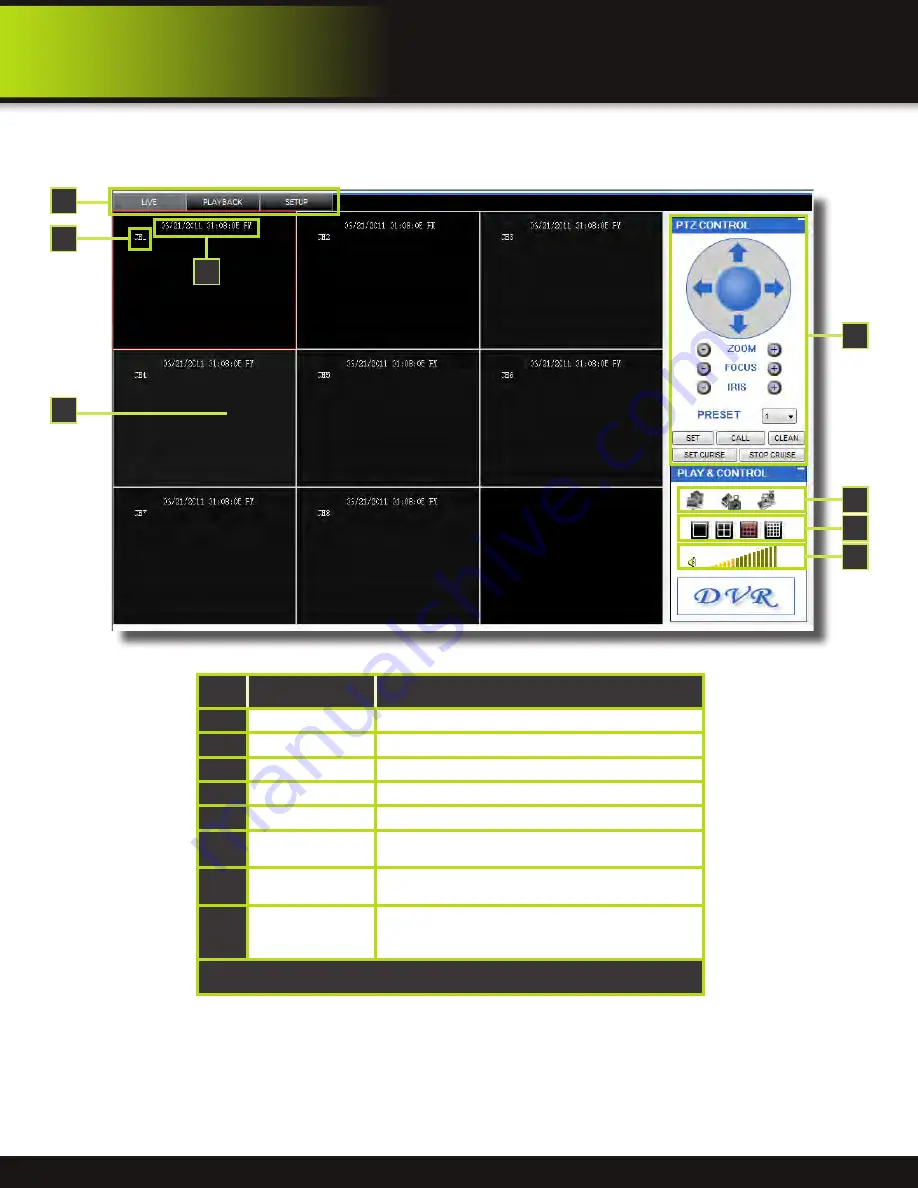
Page 33
Remote Surveillance Main Screen:
Upon login, the Remote Surveillance main screen appears in your browser.
1
7
6
8
3
4
2
5
Item
Function
Description
1
Modes
Click LIVE, PLAYBACK, and SETUP
2
Main Screen
Main display screen for live viewing and playback
3
Time Stamp
Time stamp appears on each channel
4
Channel
Channel number appears in the top left corner
5
PTZ Control
PTZ control for any connected PTZ cameras (not included).
6
Functions
Click the icons to show/hide channels, take screen captures,
and record
7
Display Modes
Click the icons to view channels in single-channel full-screen,
quad, and split-screen configurations
8
Volume/Mute
Select a channel (outlined in red) and then click the bars to
increase/decrease volume; click the icon to mute/ unmute
volume.*
*Note: Audio capable cameras (not included) are required for audio recording on the system.
REMOTE Access
Remote Surveillance
















































