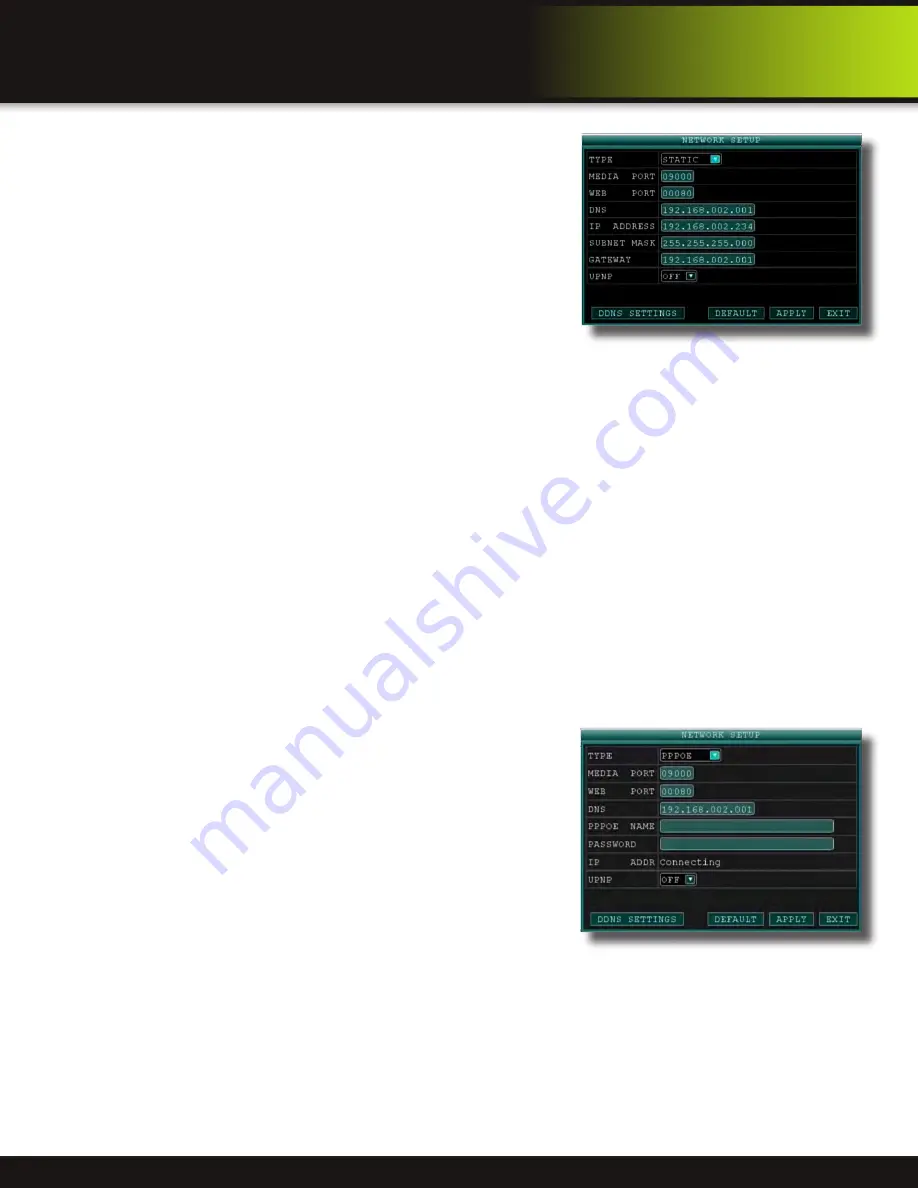
Page 28
To configure Static IP settings in the DVR
:
1. Select STATIC IP from the TYPE drop down box in the NETWORK SETUP
Menu.
2. Enter your IP Address, Subnet mask, and Gateway info you obtained from
your computer through the previous step in the respective fields using the
Virtual Keyboard.
3. Click APPLY. Click OK in the confirmation window.
4. If necessary, change the Media and Web Port settings
UPnP (Universal Plug and Play)
UPnP Forum is an industry initiative designed to enable simple and robust
connectivity among consumer electronics, intelligent appliances and mobile
devices from many different vendors. This protocol is designed to allow networked
devices, such as computers, printers, mobile devices to automatically discover
each other’s presence on a network and to connect seamlessly for data sharing
and communications. NOTE: Your Router must support UPnP function to use this protocol.
To configure UPnP settings
:
1. Enable the UPnP function in your Router.
2. In this DVR, Open the MAIN MENU and click ADVANCE.
3. From the Advanced Setup menu, click NETWORK.
4. Under UPnP, select ON.
5. Click APPLY to save your settings and then click OK in the confirmation window.
6. Using a remote PC, open Internet Explorer.
7. In the address bar, enter your Router WAN IP address immediately followed by WEB PORT (no spaces). Example: http://
XXX.XXX.XXX.XXX(Router WAN IP):XXX(WEB PORT)
8. Enter your system ADMIN password and select INTERNET. NOTE: If you have not enabled passwords on the system, leave
the password field blank.
9. Click LOGIN.
PPPoE (Point-to-Point Protocol over Ethernet)
The Point-to-Point Protocol over Ethernet (PPPoE) is a network protocol for
encapsulating Point-to-Point Protocol (PPP) frames inside Ethernet frames. It is
used mainly with DSL services where individual users connect to the DSL modem
over Ethernet and in plain Metro Ethernet networks. Use this option if you are going
to attach the DVR directly to a DSL or Cable modem instead of a router.
To configure PPPoE settings
:
1. Select PPPOE from the TYPE drop down box in the NETWORK SETUP
Menu.
2. You will need to contact your ISP provider for the user name and password
need to enter into the PPPOE NAME and PASSWORD fields.
3. Click APPLY. Click OK in the confirmation window.
4. If necessary, change the Media and Web Port settings.
Static IP Menu
PPPoE Setup
REMOTE Access
Network Setup






























