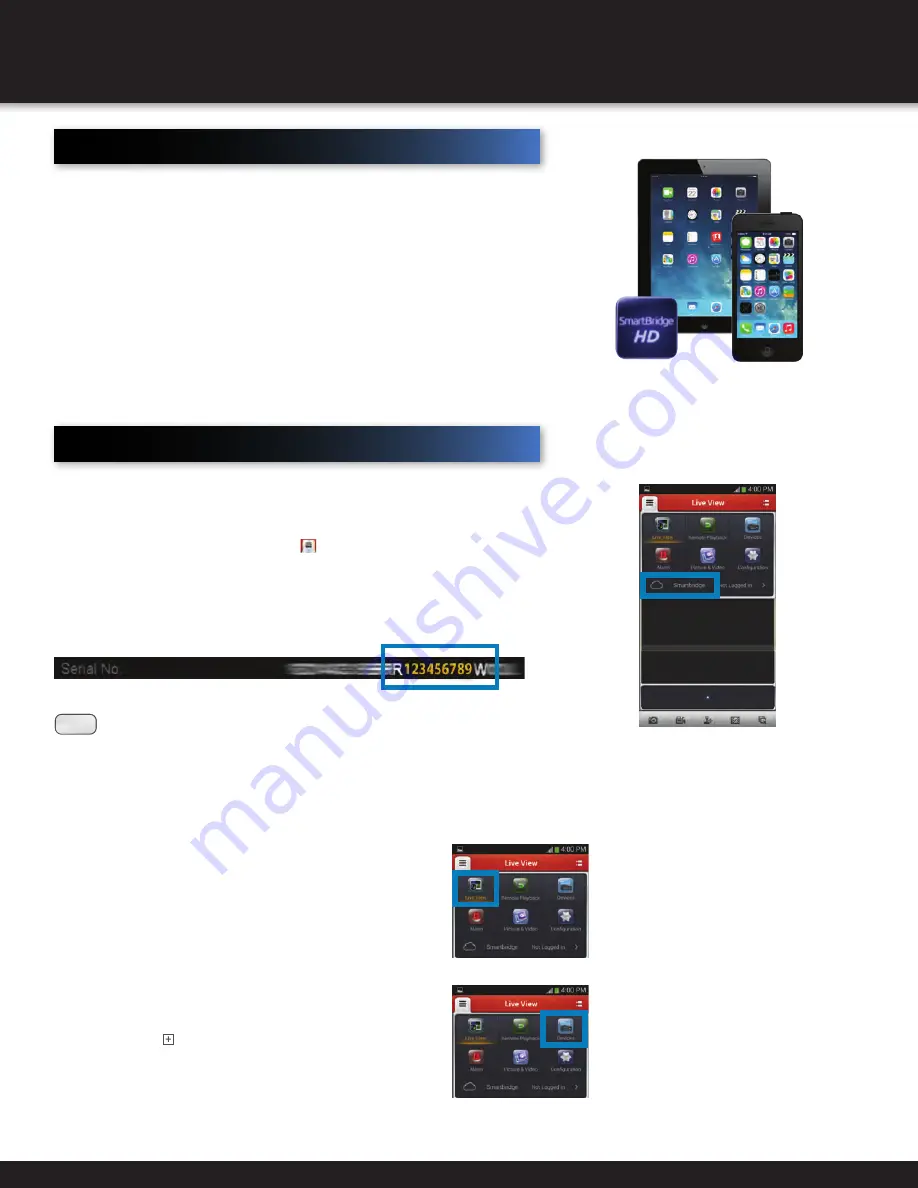
Page 95
MOBILE APP
NOTE:
To obtain your Device Code, access your NVR system directly using the
mouse provided with the NVR. Right click, select Menu and enter login info.
Click Maintenance. Find the 9-digit code within the Serial No. field highlighted
above and write it below for future reference:
SmartBridge High Definition Mobile App
First Alert offers both a Smartphone as well as Tablet optimized
app for mobile access to your live video stream!
This manual was accurate at the time it was completed. However, because
of our ongoing effort to constantly improve our products, additional features
and functions may have been added since that time and on-screen displays
may change. We encourage you to visit our website at www.firstalert.com
to check for the latest manuals (English and Spanish), firmware updates,
downloads, other security camera products and announcements.
ACCESSING YOUR DEVICE FROM THE APP
To control your NVR system from a tablet or smartphone, download
the Smartbridge HD App and follow the steps below.
1. From the main dropdown menu , click the Cloud and log into your
Cloud Account. Click Add Device. Enter 9 digit Device Code from
NVR. If you do not have a Cloud Account, register for one using a
valid e-mail address. A four-digit code will be e-mailed to you within
minutes which you will need to reference to complete registration.
2. Click back into Devices, and click on the
Icon in the list. Hit Live View.
3. Simple DDNS (on remote network). Click Devices.
Click the icon. In the Register Mode field, select
simpleddns. Enter your NVR login information.
Summary of Contents for NVR1640
Page 1: ...USER MANUAL Network Video Recorder NVR1640 ...
Page 101: ...Page 101 NOTES ...
Page 102: ...Page 102 NOTES ...
Page 103: ...Page 103 NOTES ...
























